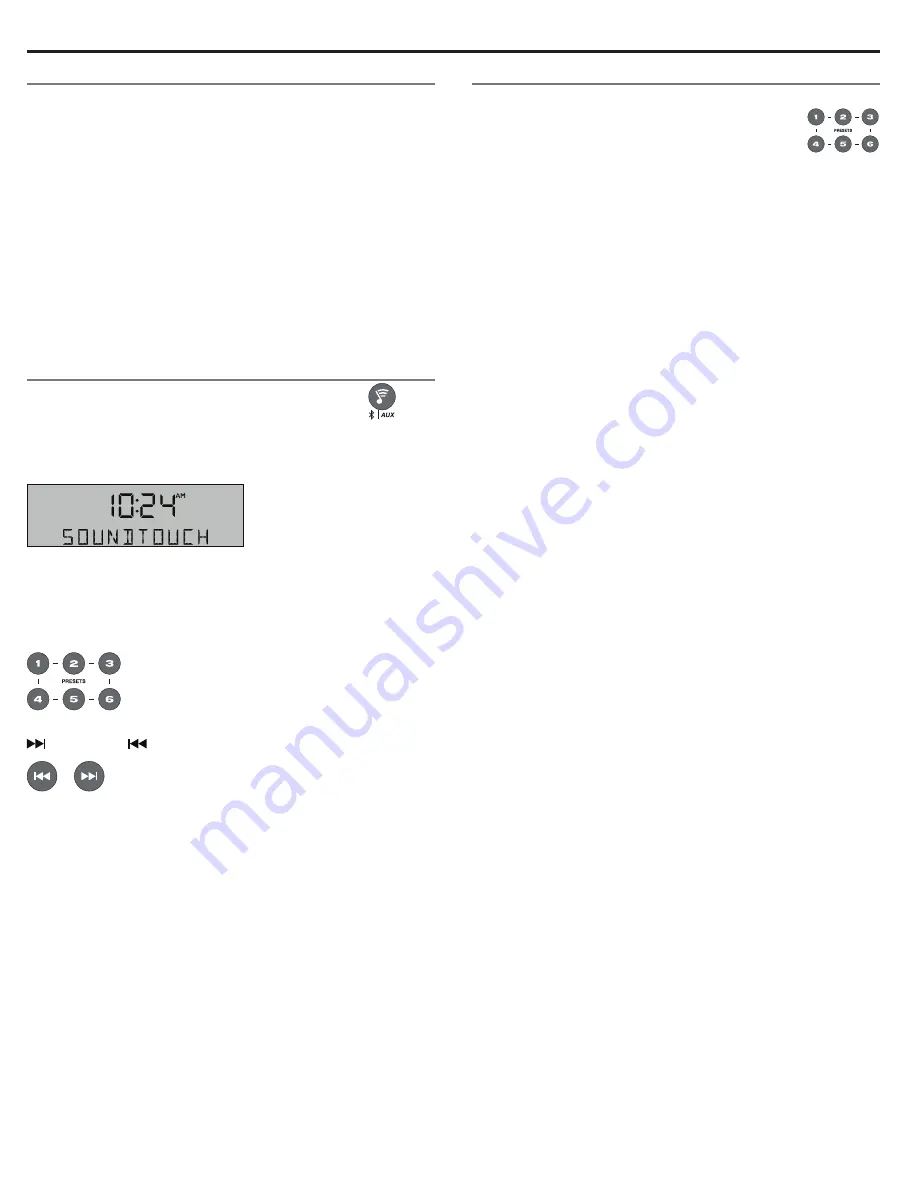
12 - English
How Presets work
You can personalize six Presets to your favorite streaming music
services; Internet radio stations; and playlists, artists, albums or
songs from your music library. You can access your music, at any
time, with a simple touch of a button on the remote control.
Tip:
You can also access your Presets using the SoundTouch
™
app on your computer, smartphone, or tablet.
What you need to know
• You can set Presets from the app and the system remote control.
• If the Preset source is your iTunes or Windows Media Player
music library, ensure the computer storing your music library
is on and connected to the same network as the system.
• You cannot set Presets to a
Bluetooth
®
stream or audio device
connected to the AUX IN connector.
Playing a Preset
Once you personalize your Presets using the app, press
on
the remote.
SOUNDTOUCH
appears on the display until content being
streamed through the SoundTouch
™
pedestal is available.
Note:
When you turn on the system for the first time and select
SoundTouch
™
, content is not available for several
seconds. After that, it is much faster.
When content is available, the system plays the last SoundTouch
™
item selected unless you press a
Preset
button on the remote.
To skip forward or back through tracks, press
Seek/Track
forward
or backward
.
Note:
Some Internet music services do not support skip
commands.
Setting a Preset
1.
Stream music to the system using the app.
2.
While the music is playing, press and hold a
Preset on the remote (about 2 seconds). The
system emits a tone when the Preset is set.
Note:
For information on using the SoundTouch
™
app to set and
change your Presets, refer to the in-app help.
Personalizing your Presets













































