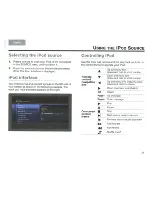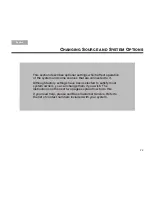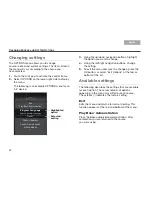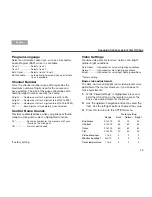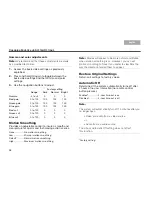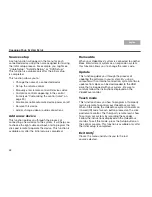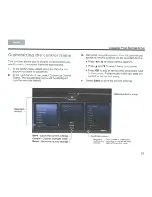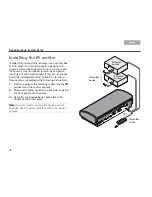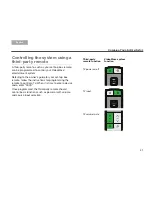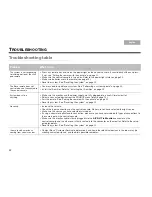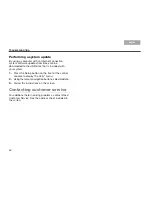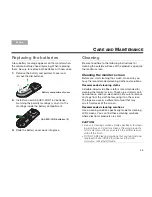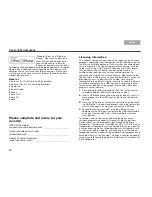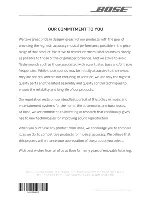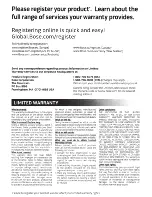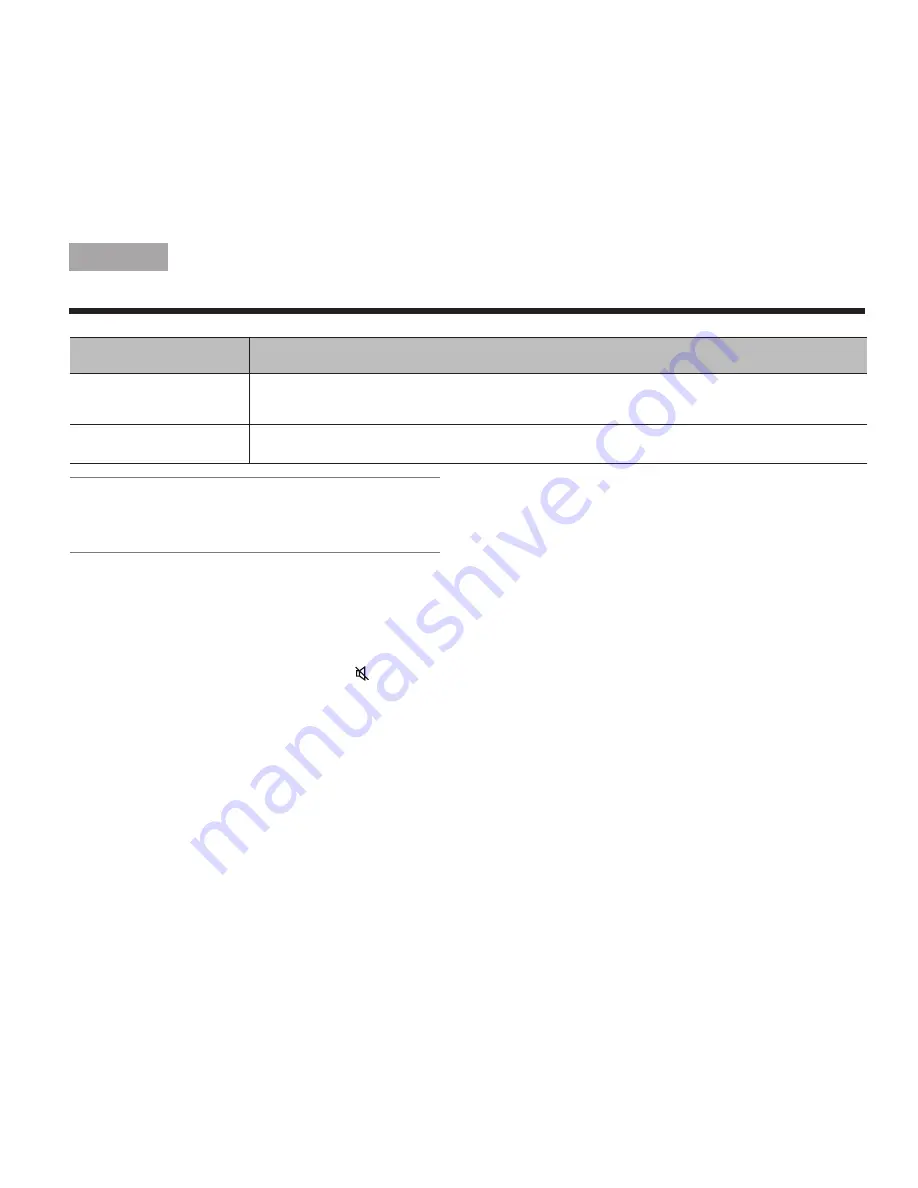
33
T
ROUBLESHOOTING
TAB 5
TAB 4
TAB 6
TAB 8
TAB 7
English
TAB 3
TAB 2
Note:
When listening to audio sources like iPod, the
system will automatically enter screen-saver mode in
order to prevent the risk of screen burn-in. Press any
button on the click pad remote to restore the picture.
Pairing the remote with the console
1.
Make sure your system is on. If not, press the
power button on the control console.
2.
Hold the remote close to the control console.
3.
Press and hold both the Mute button (
) on the
control console and the OK button on the remote at
the same time for five seconds. The power light
blinks when pairing is complete.
4.
Press any remote button and verify that the power
light on the control console blinks with each
button press.
Resetting the system
1.
Press and hold the power button on the control
console for 5 seconds or until the power light on
the control console changes to red.
The power light on the control console changes to
red when the system shuts down.
2.
Press and release the power button on the control
console to restart the system. The power light
changes to blinking green and then solid green
when the system is on and ready to use.
3.
If you still cannot operate the system using the
remote, please follow the previous procedure to
pair the remote with the control console.
Intermittent audio dropouts
heard on a coaxial digital audio
input
• Use the composite video cable included with your system for this coaxial digital audio connection.
Refer to “Source setup” on page 28.
The quality of the video image
is not what I prefer
• Use the OPTIONS menu to make adjustments. Refer to “Restore Original Settings” on page 26.
Problem
What to do