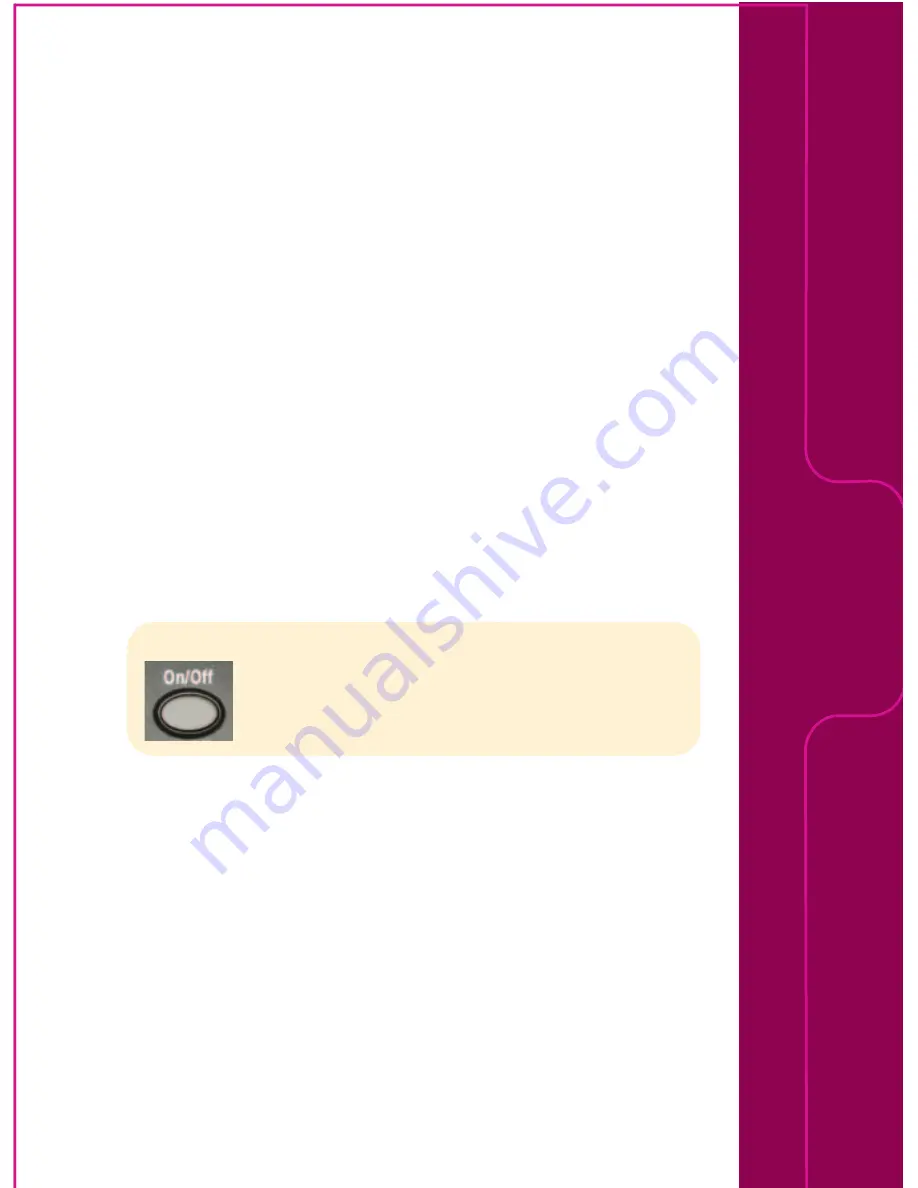
Q
Why do some CDs take a lot longer to store than others?
A
If a CD is scratched, damaged or dirty, the uMusic
™
system
has to work harder to store a good copy of the music.
This takes longer. If the CD is dirty, clean it according to
“Cleaning disks,” under “Taking care of your Lifestyle
®
system” in your operating guide.
Q
Why does the display say “BUSY PROCESSING CDS” and
the uMusic system won’t let me store any more CDs?
A
When you store CDs, the songs first go into a holding
area, which can hold songs from ten CDs. Then the sys-
tem processes the songs for storage. If you try to store
another CD when the holding area is full, the display says
BUSY PROCESSING CDS. The uMusic system requires 20
to 30 minutes to process a CD when the system is off,
longer when it is on. After the uMusic system is finished
processing at least one CD, you can store another.
Q
My system stopped working and the display said “BOSE
LIFESTYLE.” What happened?
A
Your Lifestyle
®
system is resetting itself. Please wait
several minutes while it resets. If this happens repeatedly,
call Bose technical support – US: 800-367-4008; Canada:
800-465-2673
17
Q & A
Note:
You may want to turn off your Lifestyle
®
system – by pressing
On/Off – and let it process the CDs overnight. Don’t cut
power to the system, as it is needed to process the CDs.
Summary of Contents for uMusic System
Page 1: ...uMusic System Guide...






















