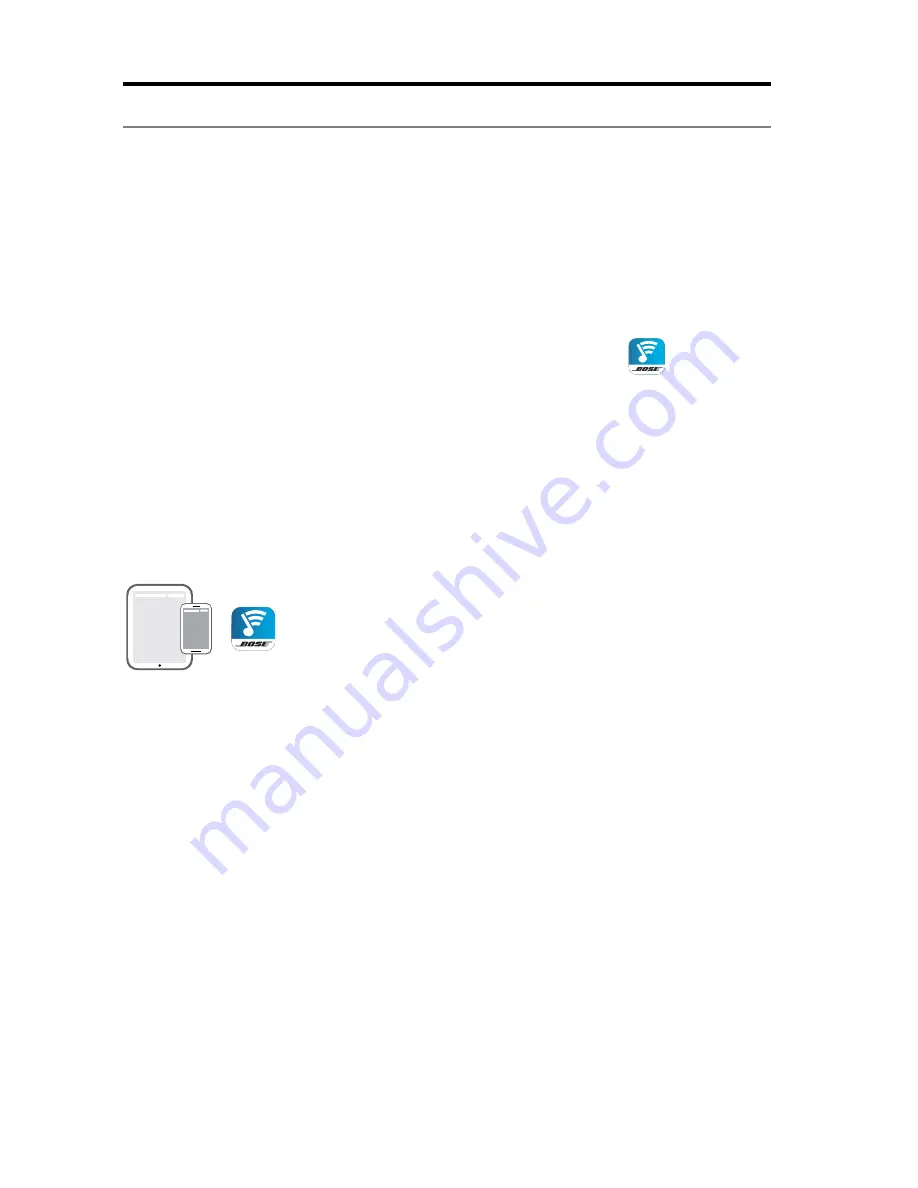
12 - English
Setting up the System
Adding the system to your Wi-Fi
®
network
After you connect the system to power, you must download and install the
SoundTouch
™
app onto a smartphone or tablet that is connected to your network.
The app guides you through connecting the system to your network.
Note:
If you do not have a smartphone or tablet, you can use a computer for
setup. See "Appendix: Using a Computer for Setup" on page 33.
Add the system to an existing SoundTouch™ account
If you have already set up SoundTouch
™
for another system, you do not need to
download the SoundTouch
™
app again.
1.
On your smartphone or tablet, select the SoundTouch
™
icon
to
launch the app.
2.
Select
EXPLORE > SETTINGS > Systems > ADD SYSTEM
to add
another system.
The app guides you through setup.
Download and install the SoundTouch™ app
If this is your first time setting up a SoundTouch
™
system, you must install the app.
On your smartphone or tablet, download the
SoundTouch
™
controller app
.
Bose SoundTouch
TM
controller app
• iOS users: download from the App Store
• Android
™
users: download from the Google Play
™
store













































