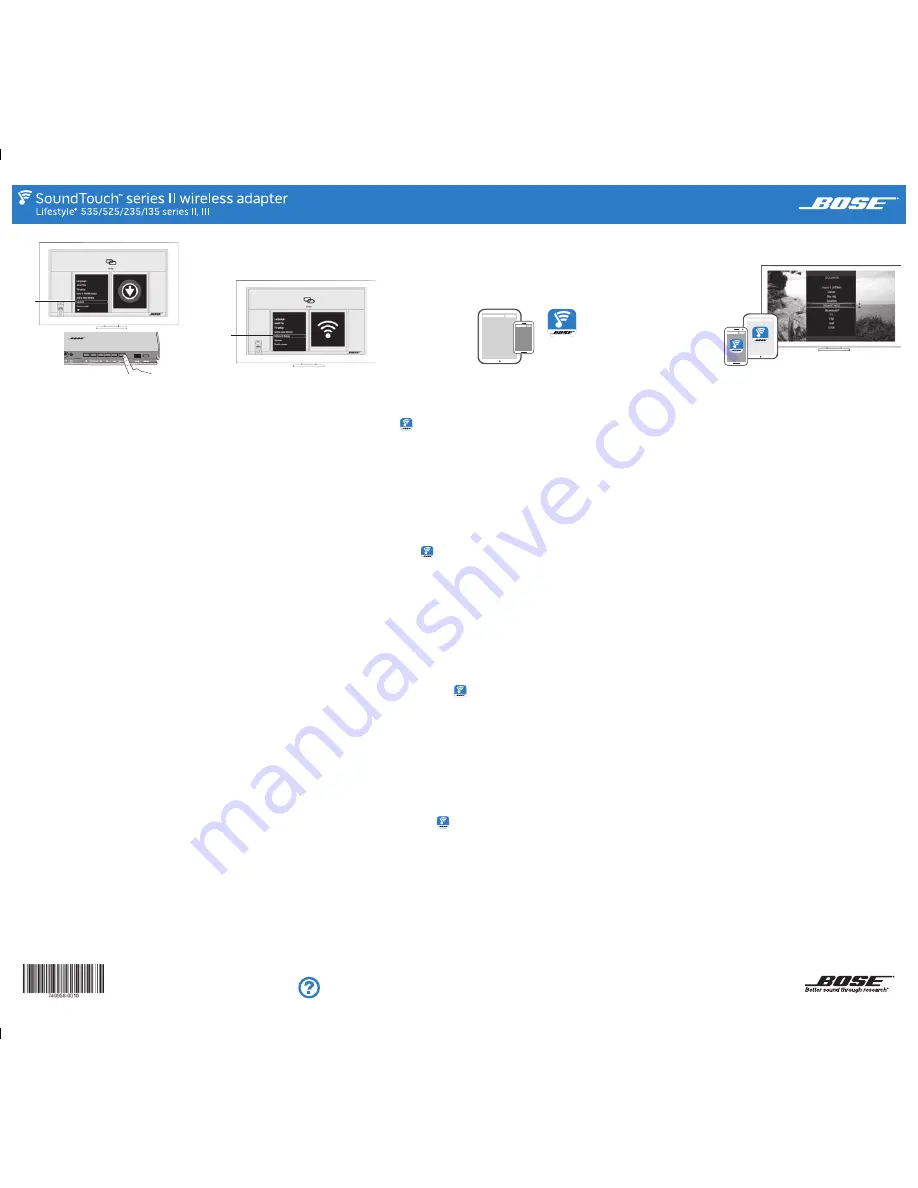
Bose
®
SoundTouch
TM
controller app
Update
Mise à jour
Actualizar
Aktualisieren
Network Setup
Configuration
réseau
Configurar red
Netzwerk
einrichtung
1.
Update the control console
A.
Power on your system.
B.
Press the
Setup
button on the control console.
C.
Select
Update
in the UNIFY
®
menu.
D.
Follow the onscreen instructions.
Note:
UNIFY guides you to your computer to copy
the update files onto a USB drive. You will
return to your console to complete setup.
2.
Connect the adapter to your
home Wi-Fi
®
network
A.
Select
Network Setup
in the UNIFY menu.
B.
Follow the onscreen instructions to
connect the adapter.
C.
Press
Exit
on the remote.
Note:
The USB cable must stay connected to
the console.
Already using SoundTouch™?
If Yes:
Tap
to open the app on your
smartphone or tablet.
A.
Go to
EXPLORE > SETTINGS > Systems >
ADD SYSTEM
.
B.
Select
IT IS ALREADY CONNECTED.
After you set up the system, go to
STEP 4
.
If No:
Go to
STEP 3.
3.
Download the SoundTouch™
controller app*
• iOS users: download from the App Store
• Android
™
users: download on the Google Play™ store
• Amazon Kindle Fire users: download from the
Amazon Appstore for Android
*
If using a computer go to
SoundTouch.com/app
to
download the app.
A.
Tap
CONTINUE
. The SoundTouch
™
system setup
screen appears.
B.
Select
IT IS ALREADY CONNECTED
.
The app
guides you through setup.
4.
Start SoundTouch™
• On the remote, press the
Source
button and select
SoundTouch
™
.
• Or, launch the SoundTouch
™
app on your
smartphone or tablet.
Bluetooth
®
wireless technology
Your system has
Bluetooth
wireless technology
which lets you stream music from
Bluetooth
enabled devices to your system. You can access the
Bluetooth
feature from the SOURCE menu and the
SoundTouch
™
app.
For more information, download the owner’s guide
from the SoundTouch.com
©2015 Bose Corporation, The Mountain, Framingham, MA 017019168 USA AM740958 Rev. 00
SoundTouch.com
Quick Start Guide • Guide de démarrage rapide • Guía de inicio rápido • Kurzanleitung
Please read the Important Safety Instructions in the carton before installing the system. Save this quick start guide for future reference.
Lisez attentivement le document Instructions importantes relatives à la sécurité fourni dans le carton d’emballage avant d’installer le système. Conservez ce guide de démarrage
rapide pour toute référence ultérieure.
Lea las instrucciones importantes de seguridad en la caja antes de instalar el sistema. Guarde esta guía de inicio rápido como referencia futura.
Bitte lesen Sie vor Installation des Systems die wichtigen Sicherheitshinweise durch, die Sie im Karton finden. Bewahren Sie diese Kurzanleitung zum späteren Nachschlagen auf.
Mettez à jour la console
de commande
A.
Mettez votre système sous tension.
B.
Appuyez sur la touche
Setup
de la console.
C.
Sélectionnez
Mettre à jour
dans le
menu UNIFY
®
.
D.
Suivez les instructions qui s’affichent.
Remarque :
UNIFY vous invite à accéder à votre
ordinateur pour copier les fichiers
de mise à jour sur un lecteur USB.
Vous devrez revenir à votre console
pour terminer la configuration.
Connectez l’adaptateur à votre
réseau Wi-Fi
®
A.
Sélectionnez
Configuration réseau
dans
le menu UNIFY.
B.
Suivez les instructions à l’écran pour
connecter l’adaptateur.
C.
Appuyez sur la touche
Exit
de la
télécommande.
Remarque :
le câble USB doit rester connecté
à la console.
Vous utilisez déjà SoundTouch™ ?
Oui :
appuyez sur
pour ouvrir l’application
sur votre smartphone ou tablette.
A.
Accédez à
EXPLORER > PARAMÈTRES >
Systèmes > AJOUTER SYSTÈME
.
B.
Sélectionnez l’option
DÉJÀ CONNECTÉ
.
Après avoir configuré le système, passez
à l’
ÉTAPE 4
.
Non :
passez à l’
ÉTAPE 3.
Téléchargez l’application de contrôle
SoundTouch™*
• Pour iOS : téléchargez l’application sur l’App Store
• Pour Android
™
: téléchargez l’application sur
Google Play™ Store
• Utilisateurs d’Amazon Kindle Fire : téléchargez
l’application via l’App-Shop Amazon pour Android
*
Si vous utilisez un ordinateur, accédez à la page
SoundTouch.com/app
pour télécharger l’application.
A.
Appuyez sur
CONTINUER
. L’écran de
configuration du système SoundTouch
™
apparaît.
B.
Sélectionnez l’option
DÉJÀ CONNECTÉ
.
L’application vous guidera durant toute la
configuration.
Démarrez SoundTouch™
• Appuyez sur la touche
Source
de la télécommande
et sélectionnez
SoundTouch
™
.
• Vous pouvez aussi lancer l’application
SoundTouch
™
sur votre smartphone ou tablette.
Technologie sans fil
Bluetooth
®
Votre système est doté de la technologie
Bluetooth
, qui vous permet de lire les fichiers
audio enregistrés sur des appareils compatibles
Bluetooth
sur votre système. Vous pouvez accéder
à la fonction
Bluetooth
via le menu SOURCE et
l’application SoundTouch
™
.
Pour plus d’informations, téléchargez la notice
d’utilisation disponible sur le site SoundTouch.com.
Actualización de la consola
de control
A.
Encienda el sistema.
B.
Presione el botón
Setup
en la consola
de control.
C.
Seleccione
Actualizar
en el menú UNIFY
®
.
D.
Siga las instrucciones en la pantalla.
Nota:
UNIFY lo guía a su computadora para que
copie los archivos de actualización en
una unidad USB. Volverá a la consola para
completar la configuración.
Conexión del sistema a la red
Wi-Fi
®
doméstica
A.
Seleccione
Configurar red
en el menú UNIFY.
B.
Siga las instrucciones en la pantalla para
conectar el adaptador.
C.
Presione
Exit
en el control remoto.
Nota:
El cable USB desde permanecer
conectado a la consola.
¿Ya usa SoundTouch™?
Si la respuesta es Sí:
Toque
para abrir la
aplicación en su teléfono inteligente o tableta.
A.
Vaya a
EXPLORAR > CONFIGURACIÓN >
Sistemas > AGREGAR SISTEMA
.
B.
Seleccione
YA ESTÁ CONECTADO.
Después de
configurar el sistema, vaya al
PASO 4
.
Si la respuesta es No:
Vaya al
PASO 3.
Descarga de la *aplicación del
controlador SoundTouch™.
• Usuarios de iOS: Descargar desde App Store
• Usuarios de Android
™
: Descargar de la tienda de
Google Play™
• Usuarios de Amazon Kindle Fire: Descargar de
Amazon Appstore para Android
*
Si usa una computadora vaya a
SoundTouch.com/app
para descargar la aplicación.
A.
Toque
CONTINUAR
. Aparece la pantalla de
configuración del sistema SoundTouch
™
.
B.
Seleccione
YA ESTÁ CONECTADO
.
La aplicación
lo guía durante la configuración.
Inicie SoundTouch™
• En el control remoto, presione el botón
Source
y
seleccione
SoundTouch
™
.
• O inicie la aplicación SoundTouch
™
en su teléfono
inteligente o tableta.
Tecnología inalámbrica
Bluetooth
®
El sistema cuenta con tecnología inalámbrica
Bluetooth
que le permite transmitir música desde
dispositivos
Bluetooth
a su sistema. Puede acceder
a la función
Bluetooth
desde el menú FUENTE y la
aplicación SoundTouch
™
.
Para obtener más información, descargue la guía
del propietario en SoundTouch.com
Steuerkonsole aktualisieren
A.
Schalten Sie das System ein.
B.
Drücken Sie die
Setup
-Taste an der
Bedienkonsole.
C.
Wählen Sie
Aktualisieren
im UNIFY
®
-Menü.
D.
Folgen Sie den Anweisungen auf dem
Bildschirm
Hinweis:
UNIFY zeigt Ihnen, wie Sie die Update-
Dateien von Ihrem Computer auf ein
USB-Laufwerk kopieren. Sie kehren
dann zu Ihrer Konsole zurück, um die
Einrichtung abzuschließen.
Adapter mit dem Wi-Fi
®
-
Heimnetzwerk verbinden
A.
Wählen Sie
Netzwerkeinrichtung
im
UNIFY-Menü.
B.
Befolgen Sie die Anweisungen auf dem
Bildschirm, um den Adapter zu verbinden.
C.
Drücken Sie
Exit
auf der Fernbedienung.
Hinweis:
Das USB-Kabel muss an der Konsole
angeschlossen bleiben.
Verwenden Sie bereits SoundTouch™?
Falls ja:
Tippen Sie auf
, um die App auf Ihrem
Smartphone oder Tablet zu öffnen.
A.
Gehen Sie zu
ERKUNDEN > EINSTELLUNGEN >
Systeme > SYSTEM HINZUFÜGEN
.
B.
Wählen Sie
IST BEREITS VERBUNDEN
.
Nach dem Einrichten des Systems gehen Sie
zu
SCHRITT 4
.
Falls nein:
Gehen Sie zu
SCHRITT 3.
SoundTouch™-App herunterladen*
• iOS-Benutzer: Download vom App Store
• Android
™
-Benutzer: Download vom Google Play™ Store
• Amazon Kindle Fire-Benutzer: Download vom
Amazon Appstore für Android
*
Wenn Sie einen Computer verwenden, gehen Sie
zu
SoundTouch.com/app
, um die App herunterzuladen.
A.
Tippen Sie auf
WEITER
. Der Einrichtungsbildschirm
des SoundTouch
™
-Systems erscheint.
B.
Wählen Sie
IST BEREITS VERBUNDEN
.
Die App
führt Sie durch die Einrichtung.
SoundTouch™ starten
• Drücken Sie die Taste
Source
auf der
Fernbedienung und wählen Sie
SoundTouch
™
.
• Oder starten Sie die SoundTouch
™
-App auf Ihrem
Smartphone oder Tablet.
Bluetooth
®
-Drahtlostechnologie
Ihr System hat
Bluetooth
-Drahtlostechnologie,
sodass Sie Musik von
Bluetooth
-fähigen Geräten
zu Ihrem System streamen können. Sie können auf
die
Bluetooth
-Funktion vom QUELLEN-Menü und
von der SoundTouch
™
-App aus zugreifen.
Wenn Sie weitere Informationen erhalten
möchten, laden Sie die Bedienungsanleitung von
SoundTouch.com herunter


