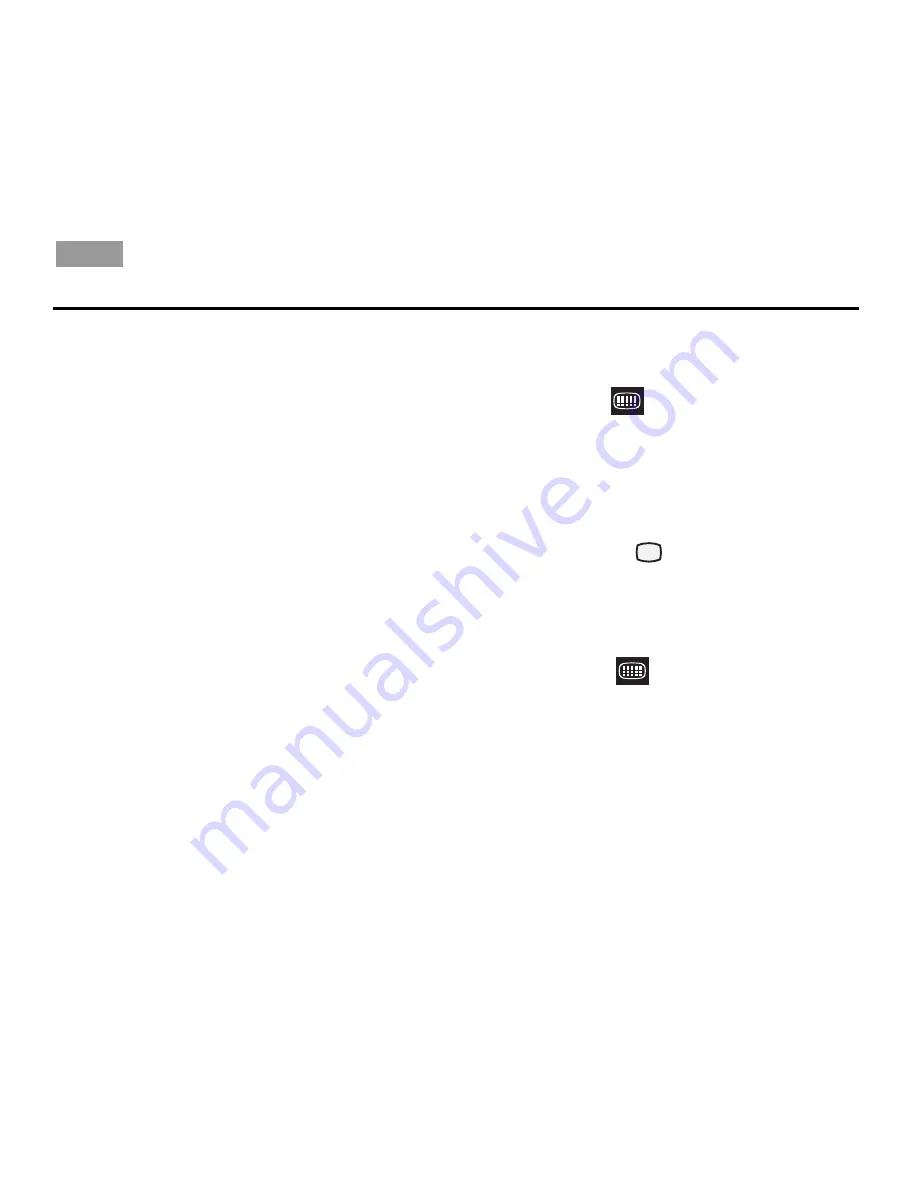
O
PERATION
English
41
Changing the HDMI video resolution
Your Lifestyle
®
system transmits video at the highest
possible resolution to your HDTV. Occasionally, you
may want to change to a lower resolution, even though
your HDTV can display a higher resolution. For
example, if a source signal is converted by your Life-
style
®
system to a much higher resolution, the result
may not be pleasing to your eye. In that case, you could
change to a lower resolution.
The video resolution can only be set when the
Lifestyle
®
system is connected to an HDTV through the
HDMI OUT connector. Also, the video resolution cannot
be set lower than that of the video signal entering your
Lifestyle
®
system (no down-conversion). Finally, setting
the video resolution (that your Lifestyle
®
system
transmits to the TV) for CBL-SAT, DVD, VCR, or AUX
changes the resolution for all other sources. The video
resolution you set for the HDMI output applies across
all the sources.
To change to a lower resolution, do the following:
1.
On the Lifestyle
®
remote, press the Settings but-
ton and see if
(Video Resolution) is in the list
of menu options. If it is, go to Step 2. Otherwise,
the ability to access this option has been disabled
in the System menu, and you must complete Steps
A through D (below) to enable it.
A. On your remote, press
System
to display the
system menu on the HDTV.
B. Move right to
(Video), then press
ENTER
.
C. Move down to
Video Resolution
and press
ENTER
.
D. Choose Adjustable, then (on the remote) press
Settings.
2.
Move down to
, then press
ENTER
.
3.
Select a resolution, then press Exit.
N o t e :
The highest resolution that the connected HDTV is
capable of displaying is labeled *default. For example, if
the highest resolution of the TV is 1080i, the menu will list
the choice as
1080i *default
.






























