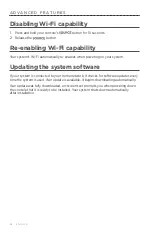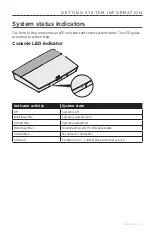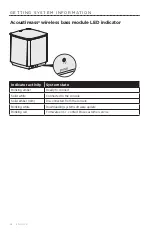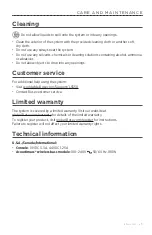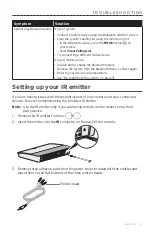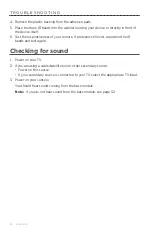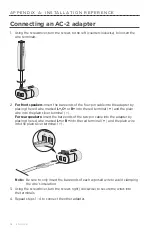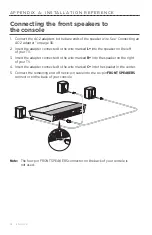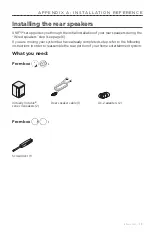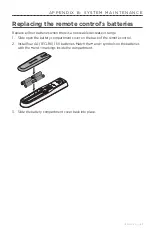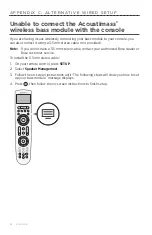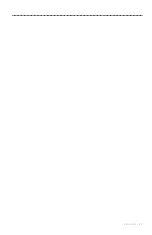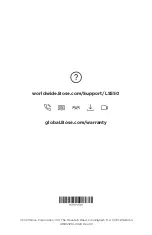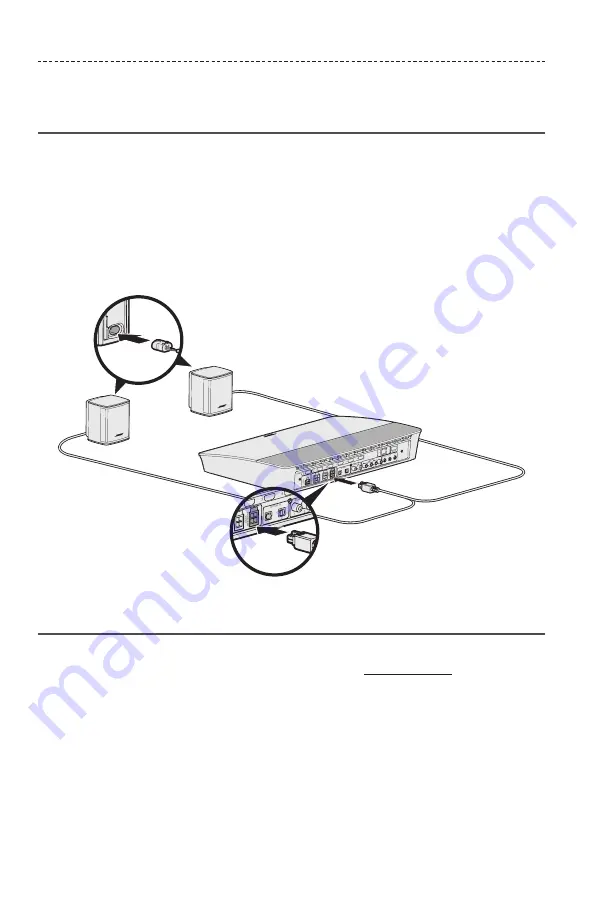
4 0 - E N G L I S H
Connecting the rear speakers to
the console
1. Connect the AC-2 adapters to the bare ends of the speaker wire. See “Connecting an
2. Insert the adapter connected to the wire marked
L+
into the speaker on the left side
of the room.
3. Insert the adapter connected to the wire marked
R+
into the speaker on the right
side of the room.
4. Connect the four-pin cable into the four-pin
REAR SPEAKERS
connector on the
back of your console.
Mounting the speakers
You can mount the speakers on wall brackets, floor stands or table stands. To purchase
these accessories, contact your local Bose dealer or visit www.Bose.com
CAUTIONS:
• Only use Bose hardware to mount the speakers. Using unauthorized mounts may
damage your Bose system and its components.
• The speaker wire and interconnect cables included with this system are not approved
for in-wall installation. Please check your local building codes for the correct type of
wire and cable required for in-wall installation.
A P P E N D I X A : I N S TA L L AT I O N R E F E R E N C E