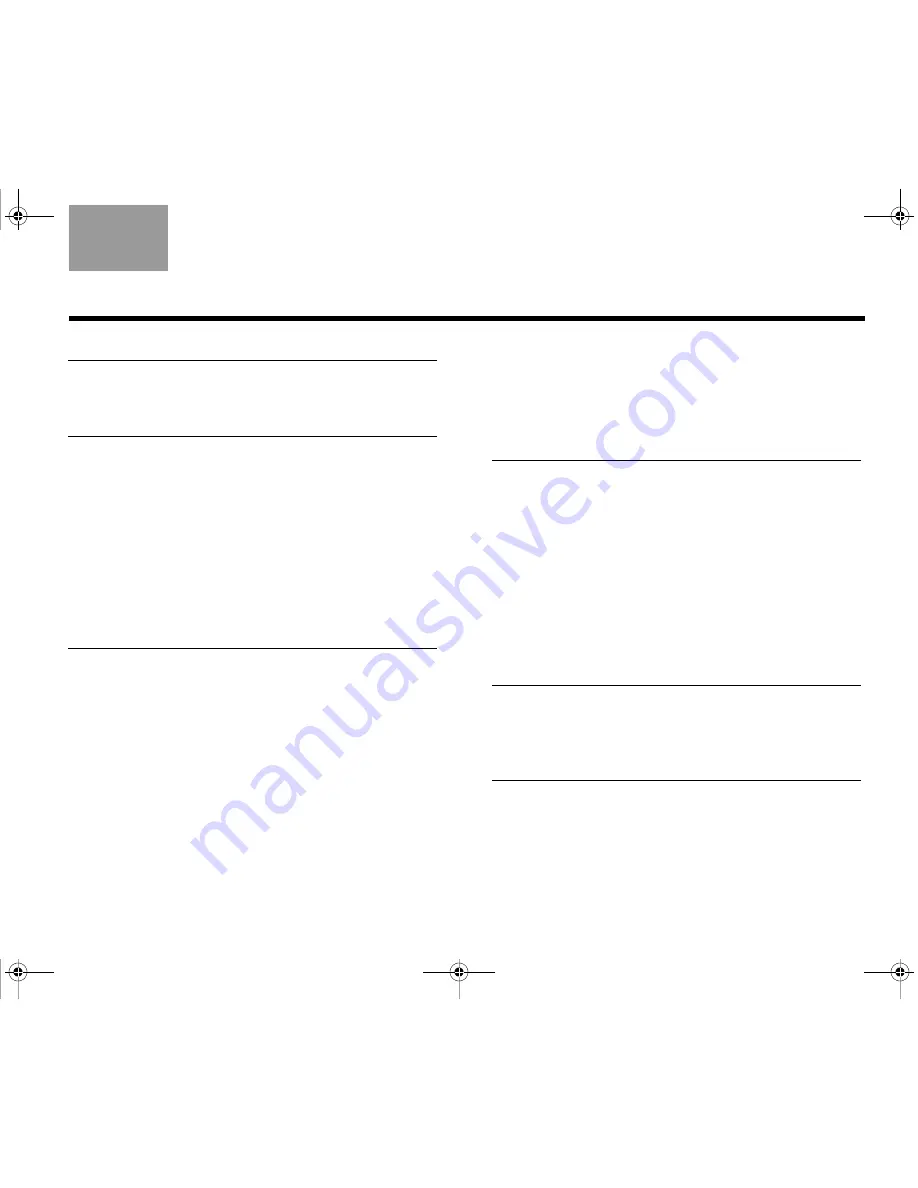
TAB 5
TAB 4
TAB 6
TAB 8
TAB 7
English
TAB 3
TAB 2
C
ONTENTS
I
NTRODUCTION
2
Listening made easy . . . . . . . . . . . . . . . . . . . . . . .
2
Specific remote buttons . . . . . . . . . . .
2
G
ETTING
S
TARTED
3
Storing a CD . . . . . . . . . . . . . . . . . . . . . . . . . . . . .
3
Discs you can store . . . . . . . . . . . . . . . . . . . . . .
3
Reserving time for storing . . . . . . . . . . . . . . . . .
4
Keeping music data up to date . . . . . . . . . . . . .
4
Playing stored music . . . . . . . . . . . . . . . . . . . . . .
5
To control the music . . . . . . . . . . . . . . . . . . . . .
5
To see more about what’s playing . . . . . . . . . .
6
Choosing play modes . . . . . . . . . . . . . . . . . . . . . .
7
Using repeat and shuffle . . . . . . . . . . . . . . . . . .
7
A
DDING
TO
YOUR
CONTROL
8
Choosing music . . . . . . . . . . . . . . . . . . . . . . . . . .
8
Locating what you want . . . . . . . . . . . . . . . . . .
8
Choices in the Music Library . . . . . . . . . . . . . . .
9
Changing music titles and genres . . . . . . . . . . .
9
Linking or unlinking tracks . . . . . . . . . . . . . . . . .
10
Setting up a playlist . . . . . . . . . . . . . . . . . . . . . . .
11
Choosing music for a playlist . . . . . . . . . . . . . .
11
Adding the music . . . . . . . . . . . . . . . . . . . . . . .
11
Listening to your list . . . . . . . . . . . . . . . . . . . . .
12
Naming your list . . . . . . . . . . . . . . . . . . . . . . . . .
13
Adding and editing text . . . . . . . . . . . . . . . . . . . .
14
To enter the Edit screen . . . . . . . . . . . . . . . . . .
15
Adding letters to the text line . . . . . . . . . . . . . .
15
One example of entering a name . . . . . . . . . . .
16
Removing tracks from a playlist . . . . . . . . . . . .
17
U
SING
INTELLIGENT
PLAYBACK
19
Playing your music in a whole new way . . . . . . .
19
Getting the system to listen . . . . . . . . . . . . . . .
19
Selecting a uStation preset . . . . . . . . . . . . . . .
19
Putting a uStation to work . . . . . . . . . . . . . . . .
20
Rating music in a uStation . . . . . . . . . . . . . . . .
20
Naming a uStation. . . . . . . . . . . . . . . . . . . . . . .
22
Deleting tracks, edits, and ratings . . . . . . . . . . . .
23
Undoing your album edits . . . . . . . . . . . . . . . .
23
Clearing your uStation log . . . . . . . . . . . . . . . .
24
Deleting stored tracks . . . . . . . . . . . . . . . . . . .
25
R
EFERENCE
26
Details on discs to store . . . . . . . . . . . . . . . . . . .
26
More about compatible discs . . . . . . . . . . . . . .
26
Assistance and product details . . . . . . . . . . . .
26
F
URTHER
OPPORTUNITIES
27
Extending your LIFESTYLE
®
system enjoyment
throughout your home . . . . . . . . . . . . . . . . . . . . .
27
Mix and match to suit your space . . . . . . . . . .
28
Accessories that add convenience . . . . . . . . . . .
29
For both LIFESTYLE
®
and 3•2•1
®
systems . . .
29
NuMusic booklet book.book Page 1 Tuesday, January 20, 2009 4:16 PM



































