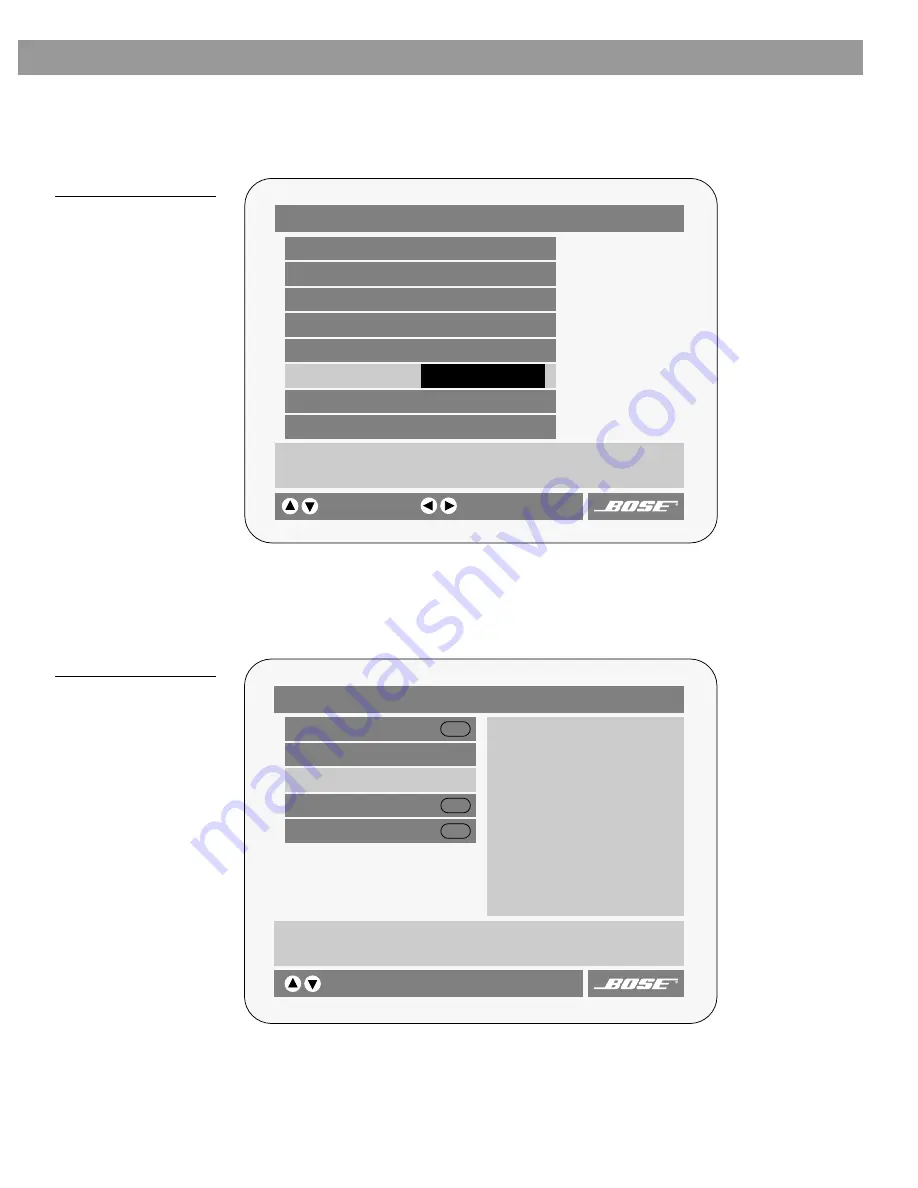
17
Changing System Settings
C
C
O
O
M
M
P
P
A
A
N
N
Y
Y
C
C
O
O
N
N
F
F
I
I
D
D
E
E
N
N
T
T
I
I
A
A
L
L
To change a setting
Select the item you want to change using the up/down arrow buttons. Press the left or right
arrow button to step through the available choices. Find the setting you want and press the
Settings
button to leave the menu. Your selected setting is stored in the system.
Figure 3
Example of changing
a setting
To view the system status
The settings menu provides a selection for displaying the status of the currently selected
source. Press the
Settings
button and step down to the status selection. The system status
is shown on the right-hand side of the menu display.
Figure 4
A DVD status example
DVD Play Options (1 of 2)
Title:
Off
Chapter:
23 of 30
Title Time:
0:23:02
Time Display:
Elapsed
Motion Control:
Play 1x
Chooses an audio track for the current DVD.
select item
Subtitles:
Auto
More…
Audio Track:
English
2
2
2
2
3/2.1
change setting
Settings (DVD)
DVD Play Options
Sleep (minutes):
Off
DVD Status:
Audio Settings
System Setup
Enter
Enter
Enter
Displays information about the current source.
selects item
DVD
Playing
The Movie Title
Title 1 of 13
Chapter 1 of 5
0:01:45 of 1:20:35
Audio English
2
2
2
2
3/2.1
Subtitle Off
Ratings Limit: 8
Repeat Chapter
Region Code:1






























