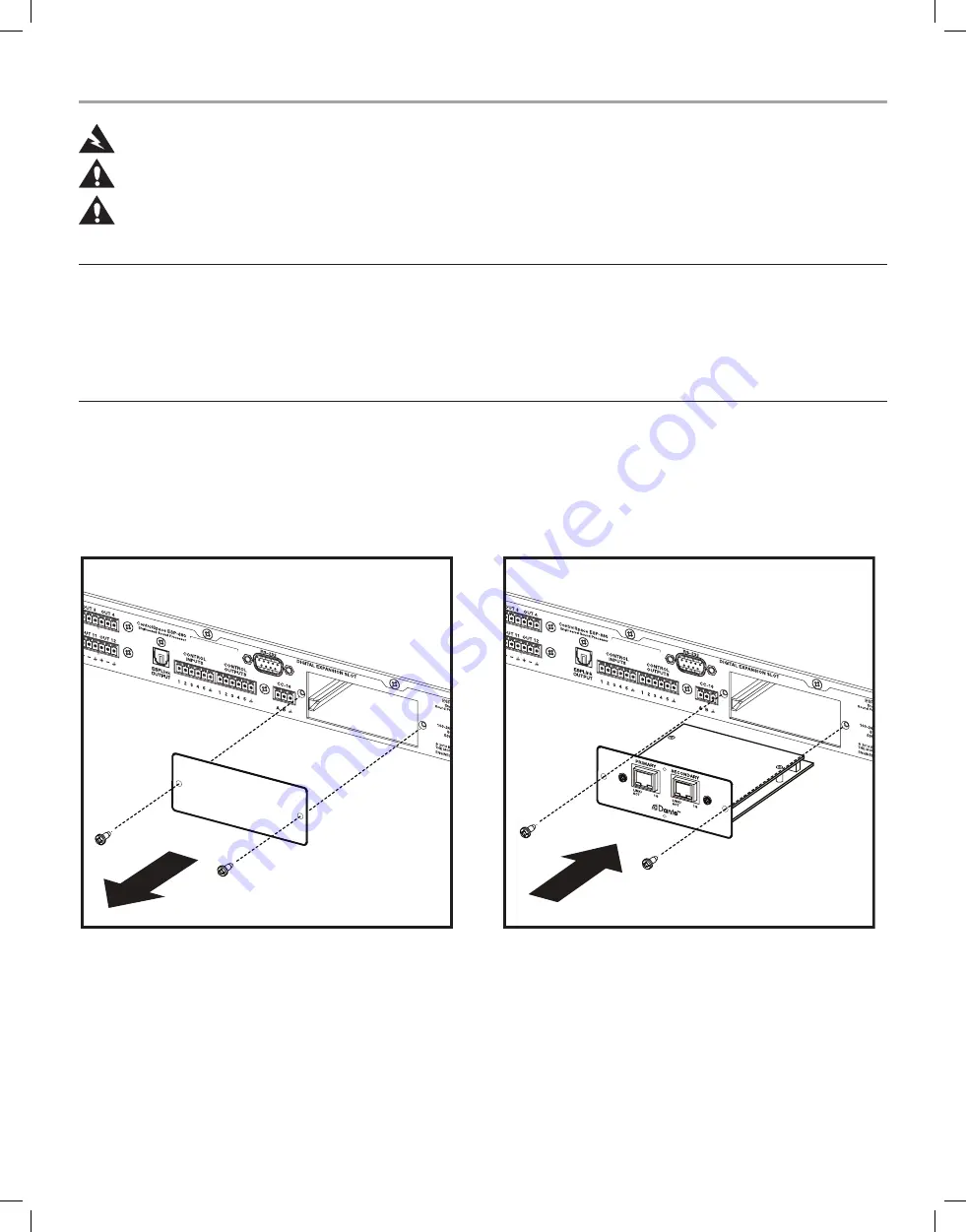
Bose
®
ControlSpace
®
ESP-880/1240/4120 Dante
™
network card
WARNING:
This product is intended for installation by professional installers only.
CAUTION:
Make no modification to the system or accessories. Unauthorized alterations may compromise safety, regulatory
compliance, and system performance.
CAUTION:
Electro-Static Discharge (ESD) sensitive device. Handle with care.
Note: F/UTP shielded Cat5e cabling is recommended for use with this product.
Thank you for selecting Bose
®
ControlSpace
®
engineered sound processors. This document is intended to provide professional
installers with basic installation and safety guidelines for installing the optional Dante card into a Bose
®
ESP-880/1240/4120 engineered
sound processor. Please read this document before attempting installation.
The Dante card provides audio connectivity with any device designed for Dante networking. This card is capable of receiving up to
16 audio streams and transmitting up to 16 audio streams.
For further details on network best practices, how to use Dante Controller and how to interface PCs and Macs using Dante Virtual
Soundcard, visit www.audinate.com.
To install the Dante card into a ControlSpace ESP-880/1240/4120 engineered sound processor, follow
these instructions:
1. Unplug the processor.
2. Detach the rear expansion slot cover plate by removing the 2 screws. (See Figure 1.)
3. Align the Dante card with the plastic card guides in the open slot. Insert the card until the rear panel is flush with the processor.
(See Figure 2.)
Figure 1.
Figure 2.
4. Screw the card into place and attach the network cable.
5. Plug in the power cord to turn on the processor. Wait 30 seconds for the processor to fully boot.
6. With the processor connected to the network (on either front or Dante card network ports), use ControlSpace Designer software
(version 4.0 or newer) to verify that the card was inserted correctly:
- Press Scan and confirm that the software detects the processor.
- Right-click the detected processor and display its properties. If the card was installed correctly, Dante will appear in the loaded
expansion card field.




















