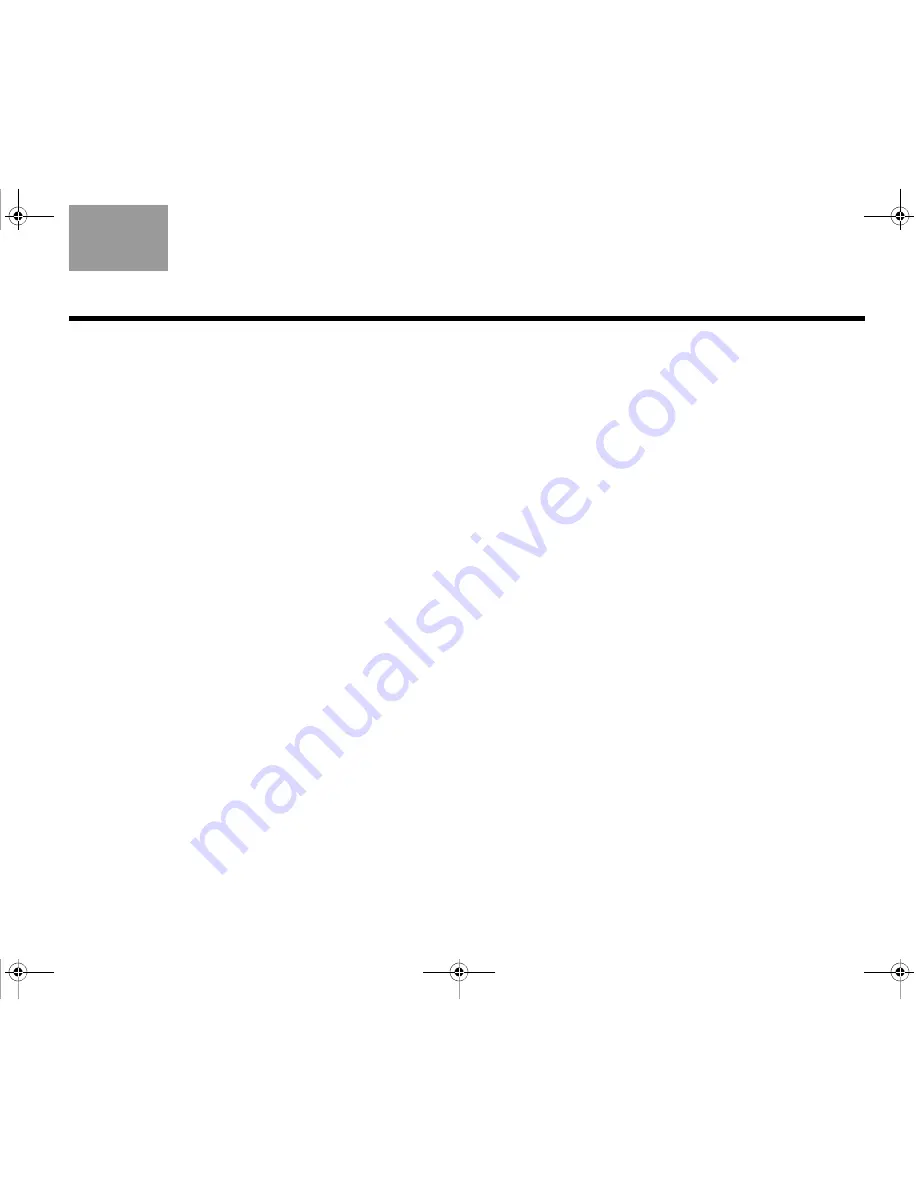
63
G
LOSSARY
TAB
TAB TAB
6
TAB
TAB
English
TAB 3
TAB 2
HDCP
– An abbreviation for High-bandwidth Digital
Content Protection. HDCP is a form of Digital Rights
Management licensed by Digital Content Protection,
LLC, to control digital audio and video content as it
travels across Digital Visual Interface (DVI) or High-
Definition Multimedia Interface (HDMI) connections.
(It prevents unauthorized copying of programs.)
HDMI
– An abbreviation for High-Definition Multimedia
Interface. HDMI is a de-facto standard interface that
delivers clear, all-digital audio and video via a single
cable.
HDTV
– An abbreviation for High-Definition TV, a digital
television format that delivers sharper picture quality
with more lines of resolution. HDTV offers a much
better picture quality than standard television.
IR
– An abbreviation for infrared. Pertains to the type of
remote that sends/receives commands on an infrared
light beam.
Letterbox
– A video format that has an aspect ratio
wider than 4:3 (see “Aspect ratio”) and is shown with
black bars above and below the picture.
MP3
– This is a compressed audio format (MPEG-1
Layer III) that allows the recording of many hours of
music on a single CD.
MPEG
– An abbreviation for Moving Picture Experts
Group, the
c
ommittee of experts from the audio, video,
and computer industries involved in setting standards
for compression of moving images.
NTSC
– An abbreviation for National Television System
Committee and the label for its video format standard
used for televisions in the U.S. and other countries.
Optical cable
– Carries digital audio via optical fiber
between a source device and your Lifestyle
®
system.
PAL
– An acronym for the Phase Alternate Line video
format used extensively in Western Europe.
PCM
– An abbreviation for Pulse Code Modulation. A
common form of digital audio signal.
Progressive scan
– A video format that displays all
lines of the picture frame in a single pass and refreshes
the TV image 30 times per second. Not compatible with
all video displays.
PVR
– An abbreviation for Personal Video Recording.
Sometimes used interchangeably with DVR for Digital
Video Recording but may include non-digital technol-
ogy, as used in VCRs.
H
I
L
M
N
O
P
Claudius.book Page 63 Tuesday, January 13, 2009 2:56 PM




































