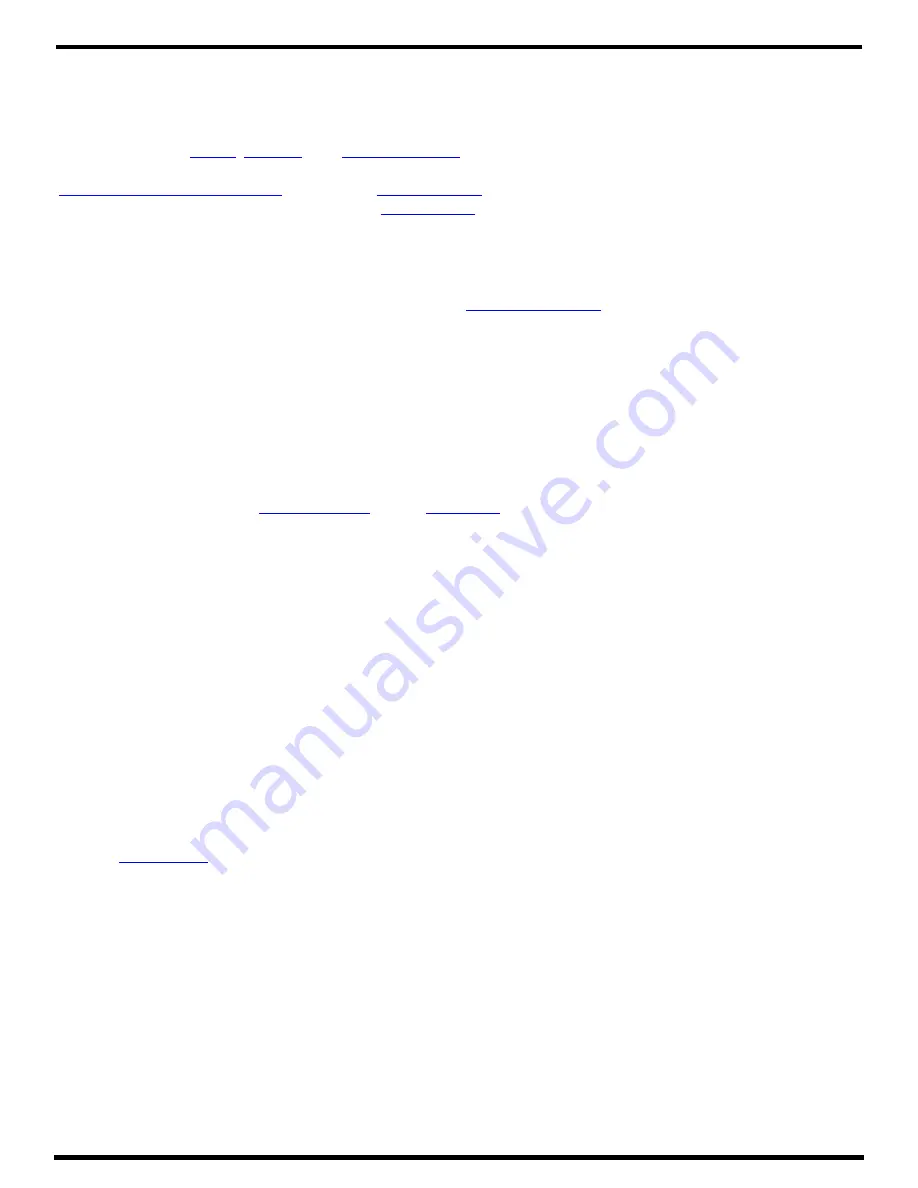
- 4 -
Bose Pow Configuration Utility User Guide
Quick Setup
The Pow Configuration Utility Quick Setup is a wizard-based tool that guides you through the
initial configuration of your system.
IMPORTANT:
All
,
, and
(if required) must be connected, network settings
must be configured, the firmware must be up to date, and any additional amplifier settings, such as
or enabling
mode, must be configured before initiating
the wizard. These items are located on the
In addition, the
Network
page of the
Settings
tab allows you to configure Internet Protocol (IP) settings
for the network by selecting either
DHCP
(default setting) or
Static
in the
IP Configuration
toggle.
Note:
You are not required to use Quick Setup to configure your system. Instead, you can click
Configuration
in the left navigation panel to open the
CAUTION:
Running the Quick Setup wizard will reset current system settings. Except for
Settings
tab
configurations, any previously performed system configurations will be lost.
Starting Quick Setup
The Quick Setup wizard presents system configuration tasks in a logical sequence that mimics typical
workflow to facilitate system configuration.
Note:
The amplifier automatically enters Standby mode when you start the Quick Setup wizard.
When configuration is complete, you must turn on the amplifier by either pressing the front panel
power button or disabling
on the
page of the
Dashboard
tab.
To start the Quick Setup wizard:
1. In the bottom of the left navigation pane, click
Quick Setup
.
The
Welcome
page opens and reminds you to ensure that all inputs, outputs, and I-Share jumpers
(if required) are connected and that configuration is complete on the
Settings
tab.
Note:
If you have not already configured these settings, click the
Settings
tab link on the
Welcome
page. When you are finished configuring the settings, click
Quick Setup
again to return to the wizard.
2. In the lower-right corner of the
Welcome
page, click
Continue
.
A new page opens with a warning that: "All current configuration data will be DELETED upon
pressing continue."
Note: Settings
tab configurations are not deleted when you run Quick Setup.
3. Click
Yes, Continue
to proceed with configuration using the Quick Setup wizard (or click
No, Back
to
return to the previous page).
The
page opens.
Note:
You can click the
Back
button at any time while using the wizard to return to the previous wizard
page, or you can click
Exit
(at the bottom of the left navigation pane) to leave the wizard. When you click
Exit
, a dialog box appears stating, "Your progress will be lost. Are you really sure that you want to exit?”
Click
OK
if you want to exit or click
Cancel
to continue using the wizard.






















