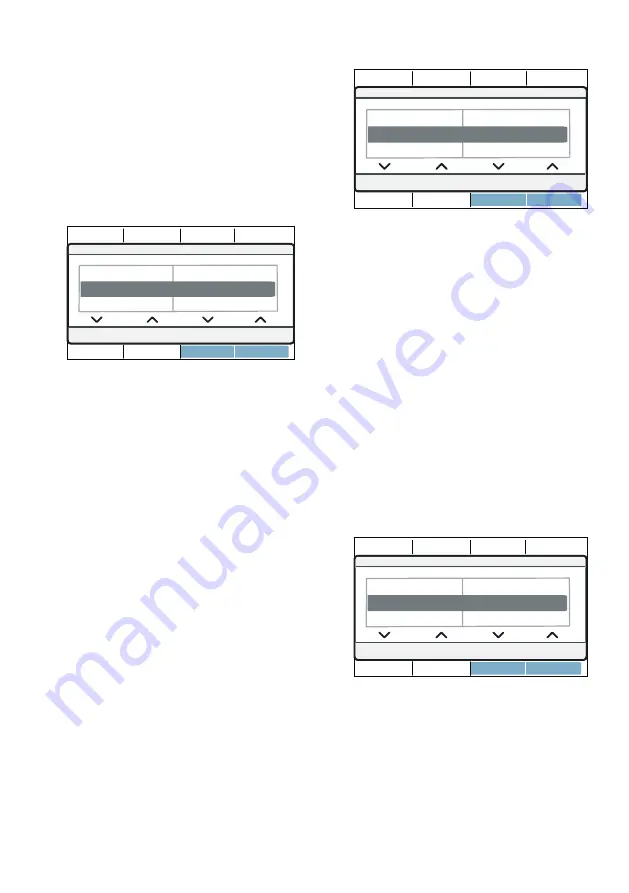
en
Home Connect
52
Activating/deactivating Wi-Fi
If your appliance is already connected
to your home network, you can activate
or deactivate
Wi-Fi
on your appliance.
Ensure that you are in the Home
Connect menu.
1.
Press
Wi-Fi on/off
.
2.
Press
on
or
off
.
Notes
■
If you connect to your home network,
Wi-Fi is activated automatically.
■
If Wi-Fi is activated, the appliance will
not switch itself off automatically.
■
If Wi-Fi is switched off on the
appliance, it is not possible to use
the Home Connect app to start or
control the appliance remotely.
■
If Wi-Fi is switched off and your
appliance was previously connected
to your home network, this
connection will be re-established
automatically when Wi-Fi is switched
back on.
■
If you activate this function, the
energy consumption increases in
comparison to the values specified
in the consumption value table.
Resetting your network
settings
You can reset all of the network settings.
Ensure that you are in the Home
Connect menu.
1.
Press
Network settings
.
2.
Press
Reset
.
Note:
If you want to operate your
appliance via the Home Connect app
again, you will need to reconnect it to
your home network and to the
Home Connect app.
Updating the software
You can update the Home Connect
software on your appliance. As soon as
a new software update is available, a
note appears in the display:
Software
update
Install the update directly via the
message in the display
or
manually
as
follows:
Ensure that you are in the Home
1.
Press
Software update
.
2.
Press
Install
.
Note:
The software update may take
several minutes. Do not switch the
appliance off while updates are being
installed.
Note:
If no software update is available,
Not available
appears in the display.
1HWZRUNVHWWLQJV
:L)LRQRII
RII
&RQQHFWWRWKHDSS
6RIWZDUHXSGDWH
1HWZRUNVHWWLQJV
5HVHW
:L)LRQRII
5HWDLQ
6RIWZDUHXSGDWH
,QVWDOOQRZ
1HWZRUNVHWWLQJV
$YDLODEOH
















































