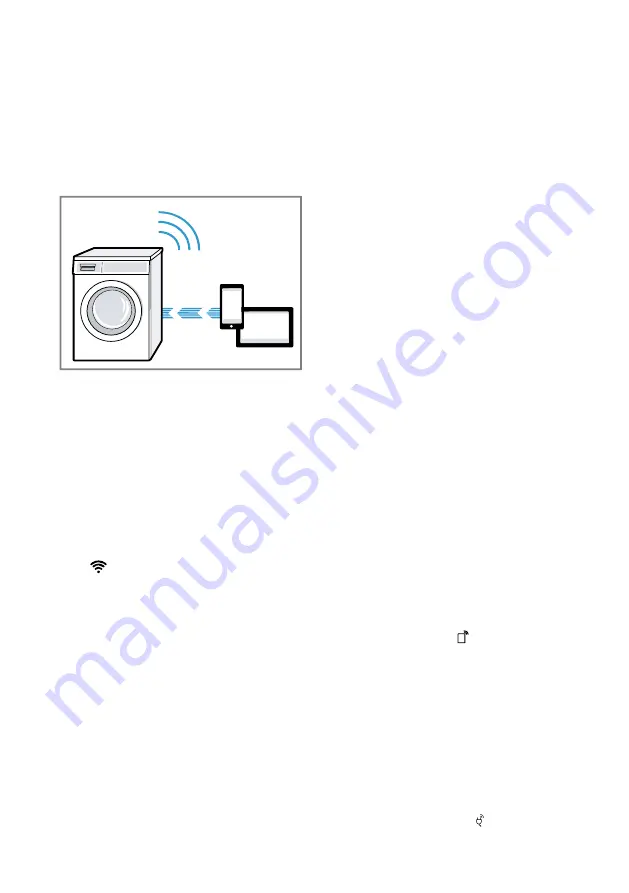
Home Connect
en
51
Connect the mobile device to the
HomeConnect Wi-Fi network and
enter the password (key) Home-
Connect.
a
Your mobile device now connects
to the appliance. The connection
process may take up to
60 seconds.
6.
Open the Home Connect app on
your mobile device and carry out
the steps in the app.
7.
In the Home Connect app, enter
the network name (SSID) and
password (key) for your home net-
work.
8.
Carry out the steps in the
Home Connect app to connect the
appliance.
a
If the display shows
Connected
and
lights up permanently, the
appliance is connected to the
home network.
9.
Connect your appliance to the
Home Connect app →
.
15.3 Connecting your appli-
ance to the Home Con-
nect app
Requirements
¡
The appliance is connected to the
WLAN home network (Wi-Fi).
¡
The Home Connect app is open
and you have logged on.
1.
Select
Connect app
.
2.
Select .
3.
Confirm the message in the dis-
play.
a
The appliance connects to the
Home Connect app.
4.
Once your appliance is displayed
in the Home Connect app, carry
out the last steps in the
Home Connect app.
a
If the display shows
Connected
,
the appliance is connected to the
Home Connect app.
15.4 Connecting the appli-
ance to the energy man-
ager
If you connect the appliance to the
smart energy system (energy man-
ager), you will optimise your energy
consumption. The appliance starts
only when your home photovoltaic
system can provide sufficient energy
or the energy tariff is good.
Requirements
¡
The smart energy system (energy
manager) must use the EEBus Initi-
ative communications standard.
¡
You have read about how to con-
nect your appliance to the smart
energy system (energy manager)
in the instruction manual for the
smart energy system (energy man-
ager).
1.
Press and hold for approx. 3
seconds.
2.
Select
energy mngmt.
.
3.
Select
Connect
.
4.
Confirm the message in the dis-
play.
a
The appliance is connected to the
smart energy system (energy man-
ager)
a
If the appliance has connected to
the energy manager successfully,
the display shows .
















































