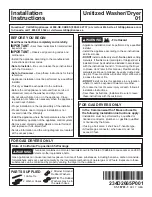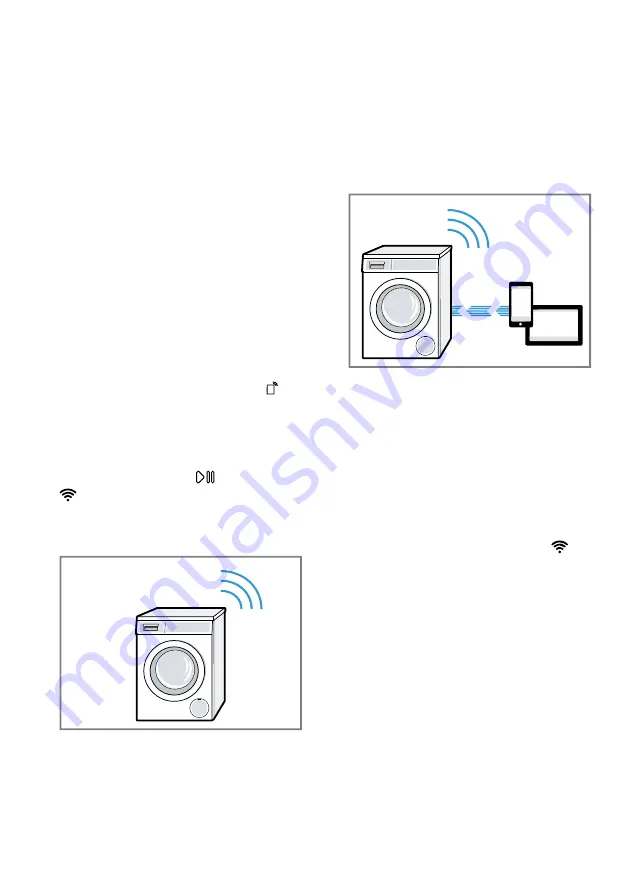
en
Home Connect
42
5.
"Connect your appliance to the
Home Connect app." →
Connecting the appliance to a
WLAN home network (Wi-Fi)
without WPS function
If your router does not have a WPS
function, you can connect the appli-
ance to your WLAN home network
(Wi-Fi) manually. The appliance
quickly sets up its own Wi-Fi network.
You can connect a mobile device to
the WLAN network and transfer the
network information for the WLAN
home network (Wi-Fi) to your appli-
ance.
Requirement:
The Home Connect
app is open and you have logged on.
1.
Press and hold
Remote Start
for
at least 3 seconds.
a
The display shows
Aut
.
2.
Set the programme to position 2.
a
The display shows
SAP
.
3.
Press
Start/Reload
.
a
flashes in the display.
a
The appliance now sets up its own
Wi-Fi network with the name (SSID)
HomeConnect.
4.
Call up the Wi-Fi settings on the
mobile device.
Connect the mobile device to the
Home Connect Wi-Fi network and
enter the password (key) Home-
Connect.
a
Your mobile device now connects
to the appliance. The connection
process may take up to
60 seconds.
5.
Open the Home Connect app on
your mobile device and carry out
the steps in the app.
6.
In the Home Connect app, enter
the network name (SSID) and
password (key) for your home net-
work.
7.
Carry out the steps in the
Home Connect app to connect the
appliance.
a
If the display shows
con
and
lights up permanently, the appli-
ance is connected to the home
network.
8.
If the display shows
Err
, the appli-
ance is not connected to the home
network.
‒
Check whether your appliance is
in range of your home network.
‒
Reconnect the appliance to the
WLAN home network (Wi-Fi)
with WPS function.
9.