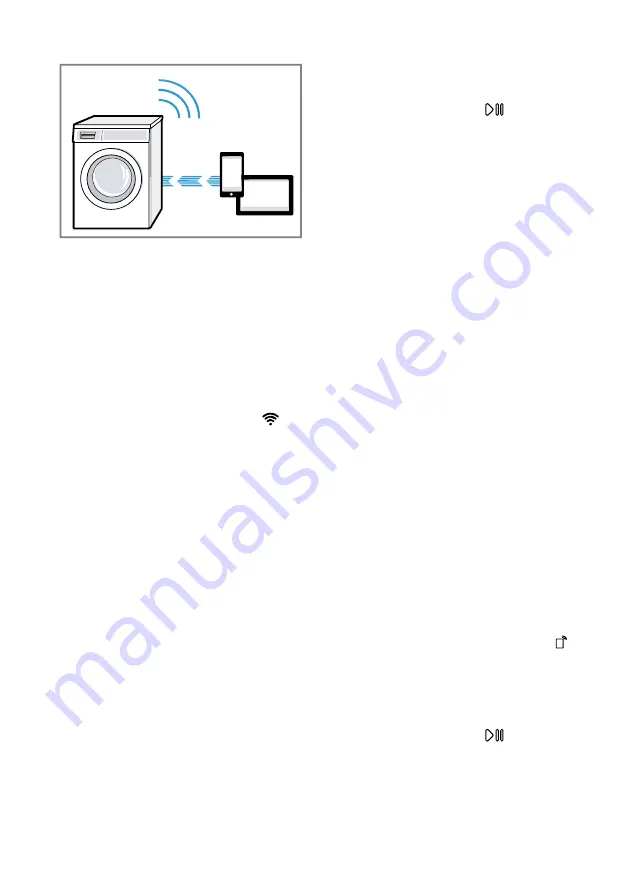
en
Home Connect
44
5.
Open the Home Connect app on
your mobile device and carry out
the steps in the app.
6.
In the Home Connect app, enter
the network name (SSID) and
password (key) for your home net-
work.
7.
Carry out the steps in the
Home Connect app to connect the
appliance.
a
If the display shows
con
and
lights up permanently, the appli-
ance is connected to the home
network.
8.
If the display shows
Err
, the appli-
ance is not connected to the home
network.
‒
Check whether your appliance is
in range of your home network.
‒
Reconnect the appliance to the
WLAN home network (Wi-Fi)
with WPS function.
9.
Connect your appliance to the
Home Connect app →
.
16.3 Connecting the appli-
ance to the Home Con-
nect app
Requirements
¡
The appliance is connected to the
WLAN home network (Wi-Fi).
¡
The Home Connect app is open
and you have logged on.
1.
Set the programme to position 3.
a
The display shows
APP
.
2.
Press
Start/Reload
.
a
The appliance connects to the
Home Connect app.
3.
Once your appliance is displayed
in the Home Connect app, carry
out the last steps in the
Home Connect app.
a
If the display shows
con
, the appli-
ance is connected to the
Home Connect app.
16.4 Connecting the appli-
ance to the energy man-
ager
If you connect the appliance to the
smart energy system (energy man-
ager), you will optimise your energy
consumption. The appliance starts
only when your home photovoltaic
system can provide sufficient energy
or the energy tariff is good.
Requirements
¡
The smart energy system (energy
manager) must use the EEBus Initi-
ative communications standard.
¡
You have read about how to con-
nect your appliance to the smart
energy system (energy manager)
in the instruction manual for the
smart energy system (energy man-
ager).
1.
Press and hold
Remote Start
for
approx. 3 seconds.
a
The display shows
Aut
.
2.
Set the programme to position 7.
a
The display shows
EnG
.
3.
Press
Start/Reload
.
a
The appliance is connected to the
smart energy system (energy man-
ager).
















































