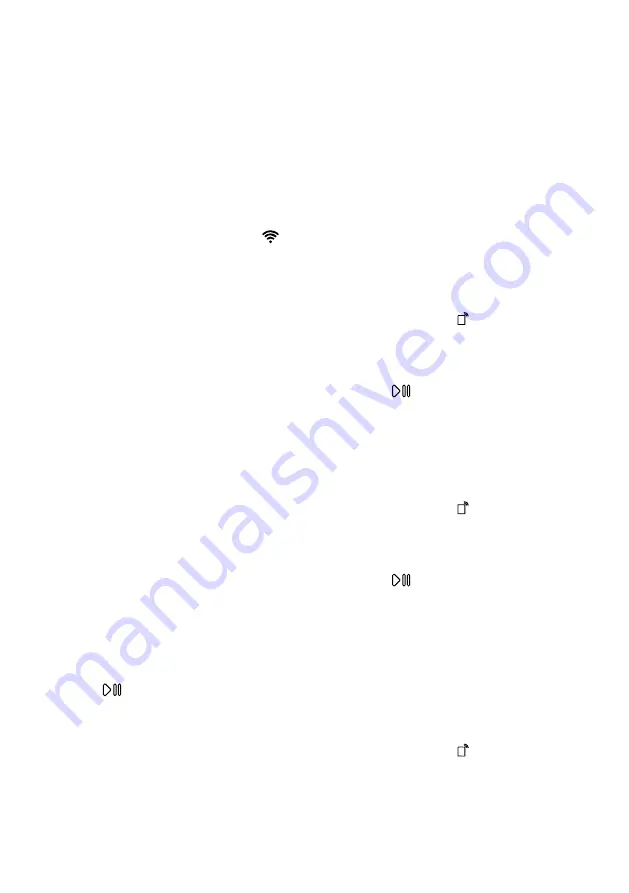
Home Connect
en
37
5.
Open the Home Connect app on
your mobile device and carry out
the steps in the app.
6.
In the Home Connect app, enter
the network name (SSID) and
password (key) for your home net-
work.
7.
Carry out the steps in the
Home Connect app to connect the
appliance.
a
If the display shows
con
and
lights up permanently, the appli-
ance is connected to the Wi-Fi
home network.
8.
If the appliance is not connected
to the Wi-Fi home network, the dis-
play shows Home Connect Error.
‒
Check whether the appliance is
within the range of the Wi-Fi
home network.
‒
Reconnect the appliance to the
Wi-Fi home network with WPS
function.
9.
Connect the appliance to the
Home Connect app →
.
16.3 Connecting the appli-
ance to the Home Con-
nect app
Requirements
¡
The appliance is connected to the
WLAN home network (Wi-Fi).
¡
The Home Connect app is open
and you have logged on.
1.
Set the programme to position 3.
a
The display shows
APP
.
2.
Press
.
a
The appliance connects to the
Home Connect app.
3.
Once your appliance is displayed
in the Home Connect app, carry
out the last steps in the
Home Connect app.
a
If the display shows
con
, the appli-
ance is connected to the
Home Connect app.
16.4 Activating Wi-Fi on the
appliance
Note:
When Wi-Fi is activated, the en-
ergy consumption increases in com-
parison to the values specified in the
consumption value table.
1.
Press and hold for approx. 3
seconds.
2.
Set the programme to position 4.
a
The display shows
Con
.
3.
Press
repeatedly until the dis-
play shows
on
.
a
Wi-Fi is activated.
16.5 Deactivating Wi-Fi on the
appliance
1.
Press and hold for at least
three seconds.
2.
Set the programme to position 4.
a
The display shows
Con
.
3.
Press
repeatedly until the dis-
play shows
oFF
.
a
Wi-Fi is deactivated.
Note:
The connection is automatically
re-established when the Wi-Fi is
switched back on.
16.6 Resetting the appliance
network settings
1.
Press and hold for at least
3 seconds.
2.
Set the programme to position 5.
a
The display shows
rES
.
Summary of Contents for WAL28PH0ES
Page 43: ...Cleaning and servicing en 43 5 Insert and close the service flap 2 1 ...
Page 61: ......
Page 62: ......
Page 63: ......






























