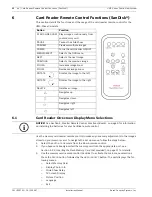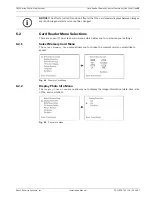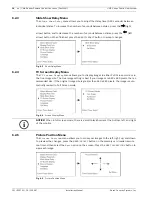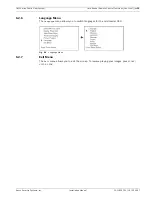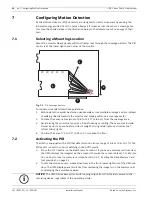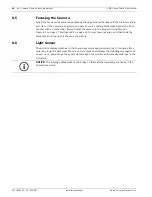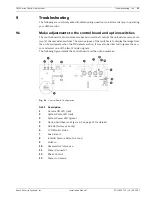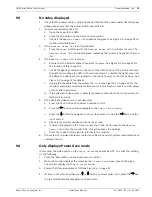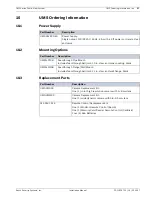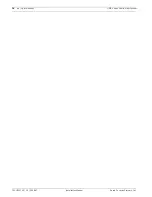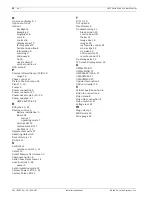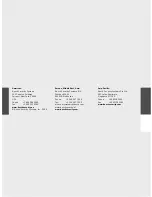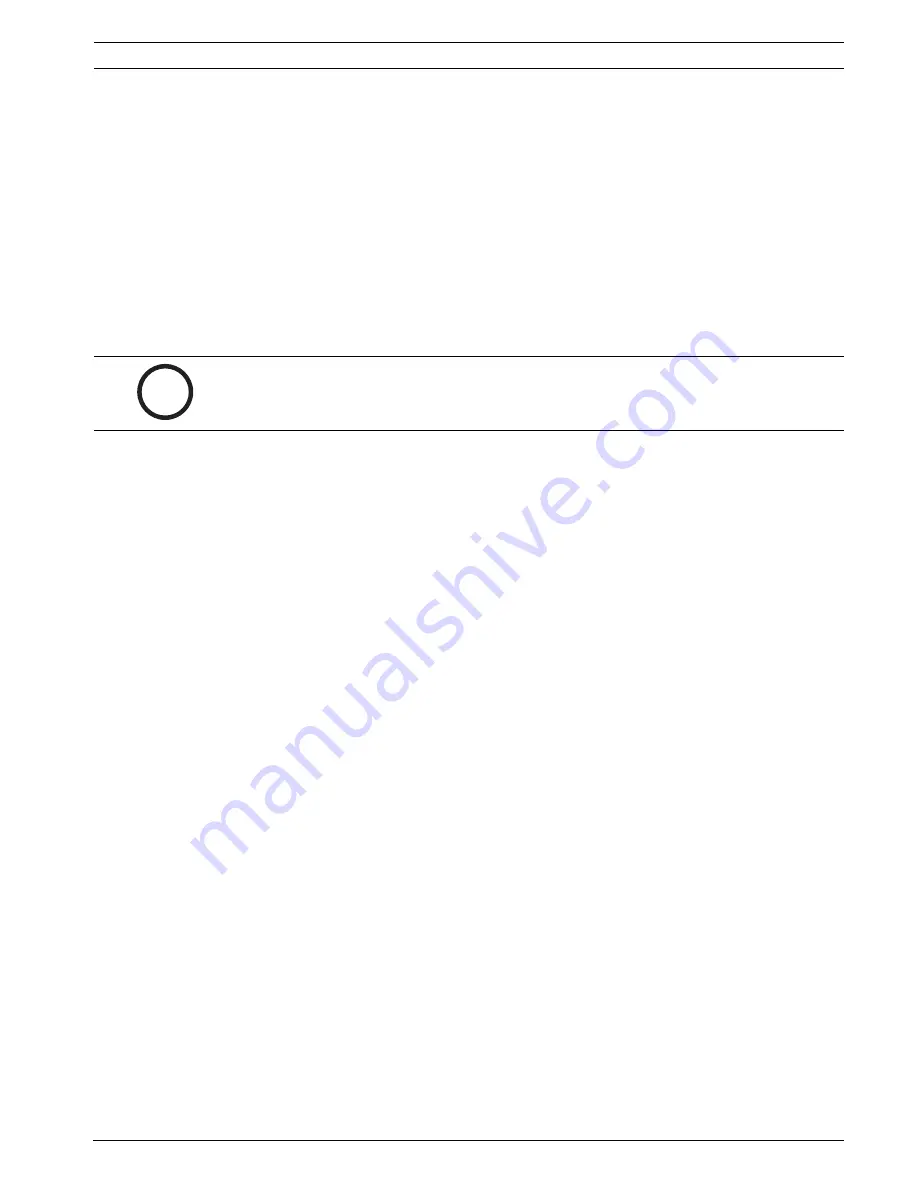
UMS Series Public View System
Troubleshooting | en
25
Bosch Security Systems, Inc.
Installation Manual
F01U029703 | 1.0 | 2006.07
9.7
Memory card images appear stretched and out of proportion
The recommended size for images is 640 x 480 pixels (1.33 ratio). If the image was loaded
without meeting this specification, the image may look out of proportion. To confirm the true
size of your photo, follow these steps:
1.
Press either the
AUTO
or
AUX
button on the Bosch remote control.
2.
Press the
PAUSE
button and then press the
MENU/SELECT
button on the SanDisk remote
control.
3.
Scroll down to
Display Photo Info
, and press the
MENU/SELECT
button.
4.
Scroll down to
ON
and press the
MENU/SELECT
button.
5.
Scroll down to the
Exit
menu and press the
MENU/SELECT
button. The menu displays
the image number, the date and time it was loaded, the size of the image, and the pixel
size.
9.8
Images are smaller than the recommended size
You can choose to display your images at their true size by following these steps:
1.
Press either the
AUTO
or
AUX
button on the Bosch remote control.
2.
Press the
PAUSE
button and then press the
MENU/SELECT
button on the SanDisk remote
control.
3.
Scroll down to
TV Screen Display
and press the
MENU/SELECT
button.
4.
Scroll down to
True Image
and press the
MENU/SELECT
button.
5.
Scroll down to the
Exit
menu and press the
MENU/SELECT
button. The image should be
correctly proportioned, however, it may not take up the entire screen.
9.9
Question marks are displayed in the preview mode
An incorrect image format is displayed with question marks. Delete those images.
9.10
Movie clips do not play
The internal card reader is not compatible with movie clips.
9.11
Card reader does not display images
–
Verify that the memory card is pushed in the whole way.
–
Verify that your memory card contains only baseline JPEG image(s) in its root directory.
The monitor displays the following message:
must be base JPEG files
if a TIFF or other incorrect file format is loaded into the UMS.
–
Verify that the memory card is compatible with the memory card reader hardware. See
Section 5.1,
Compatible Flash Memory Cards
, on page 10 for a list of compatible memory
cards.
–
Verify that the memory card is properly inserted into the memory card reader and that
there are no damaged pins.
i
NOTICE!
The
Display Photo Info
setting must be set to OFF if you do not want this
information displayed throughout your slide show.