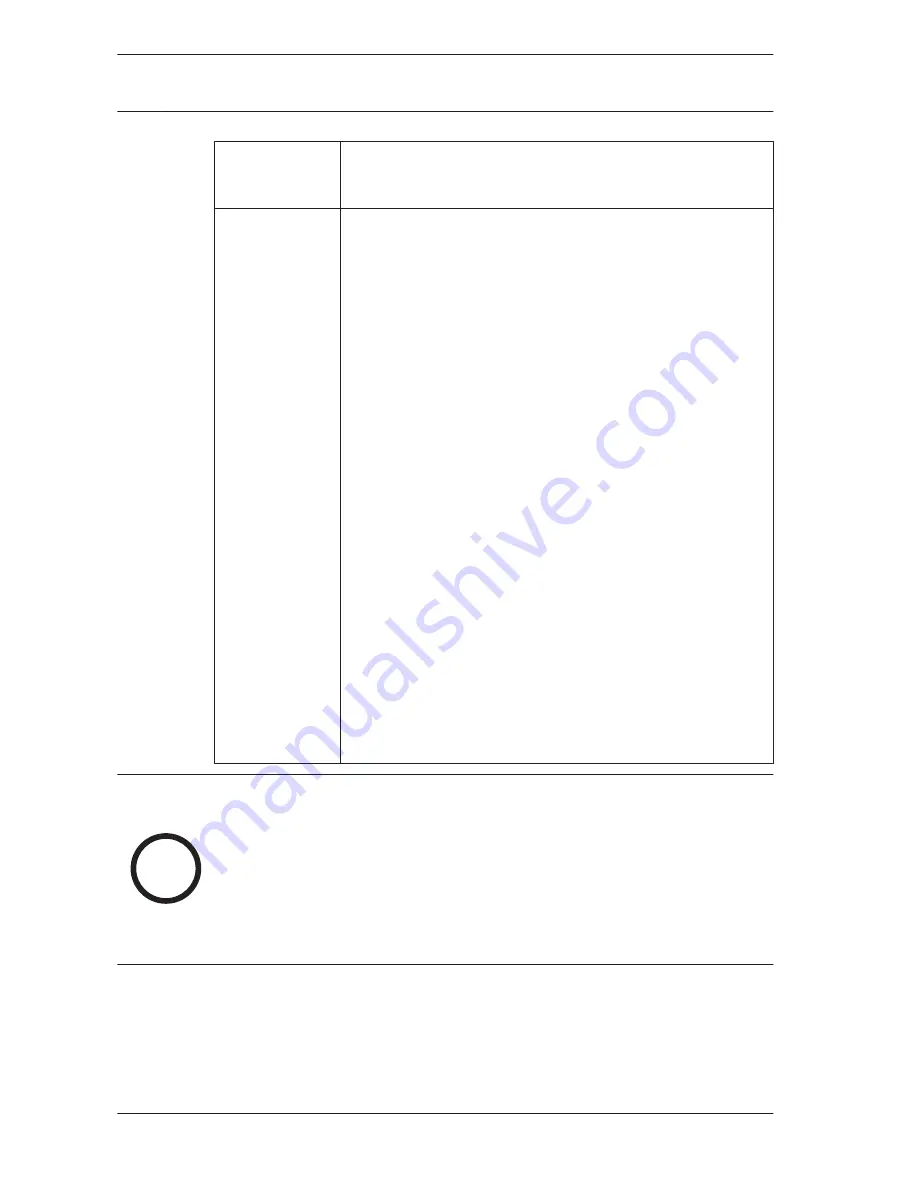
Auto
Adjustment
Turns on or off to let the monitor auto
synchronizes screen to graphics adaptor.
Advanced
–
Restore User Default: restores default
settings.
–
OSD Info Box: when turned ON, the
monitor always displays the current input
source and resolution. Select OFF to
display the information box only when you
press Info on the remote control.
–
Thermal (°C): displays the thermal status
(temperature) inside the display.
–
Ambient Light (Lux): displays the ambient
brightness detected by the display’s
sensor.
–
5V Detect (V): displays the 5V voltage
detection result.
–
12V Detect (V): displays the 12V voltage
detection result.
–
Operating Time (Day & hr): displays the
duration the display has been turned on.
–
Input Source: displays the selected input
source.
i
Notice!
When Key Lock is enabled through the front panel, use the front
panel buttons to disable the key lock command. To disable the
Key Lock feature using the front panel buttons, press and hold
both the INPUT (or ENTER) and the MENU buttons until the
monitor displays the Key Unlocked message.
58
en | Navigating the Monitor
Bosch High Performance
HD LED Monitors
2013.02 | 3.0 |
Installation Manual
Bosch Security Systems, Inc.











































