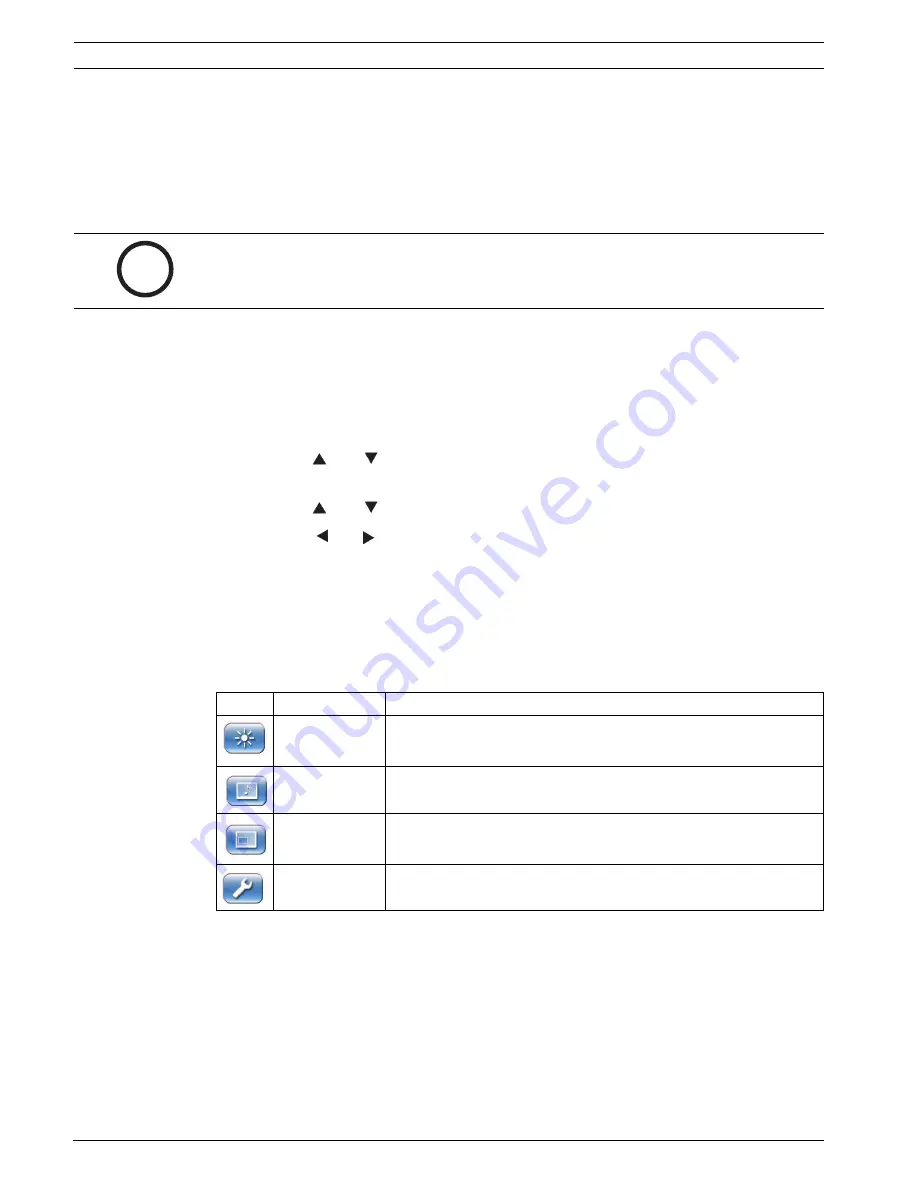
UML-202-90
Navigating the Monitor | en
21
Bosch Security Systems, Inc.
Instruction Manual
F01U076723 | 1.0 | 2007.09
7.2
Navigating the Monitor On-screen Display (OSD)
The UML-202-90 has two (2) modes, Video and PC. The UML-202-90 is programmed through
the on-screen display (OSD) menus. Each OSD shows a list of parameters or submenus that
the operator can select. To access the OSD menus, press the Menu button on the front panel
or on the remote control. Use the front panel of the UML-202-90 or remote control to make
any necessary adjustments to the OSD.
To navigate the set up menus, follow the steps below:
1.
Connect the CVBS or VGA cable.
2.
If required, press the Input button until a signal is displayed. NOTE: Menus are not avail-
able without a signal applied.
3.
Power on the unit by pressing the power button (see
Figure 7.1
on page 20).
4.
Press the Menu button to activate the main menu selections (see
Figure 7.1
on page 20).
5.
Press the
and
buttons to navigate the main menu bar.
6.
Press the Input button to enter the selected main menu.
7.
Press the
and
buttons to select a menu item.
8.
Press the
and
button to toggle the OSD values.
9.
Press the Menu button to exit the selected button and to return to the menu bar.
10. Press the Menu button again to exit the OSD menu bar.
7.3
On-screen Display Menus
There are four (4) on-screen menus that allow you to customize your settings. Press the Menu
button to access the OSD menu.
i
NOTICE!
When you are navigating through the OSD menus, use the Input button to select a
menu and use the Menu button to exit a menu.
Icon
Menu
Function
Custom
Adjusts the Brightness, Contrast, Color, Tint, and the Sharpness
level for video performance of the OSD.
Picture / Sound Adjusts the Picture Mode, Color Tone, Mute, Volume, Size, and the
PC settings.
PIP
Adjusts the Input Source, Size, Position, Swap, and the Sound
Select settings.
Set Up
Enables user to Reset the factory default settings and to adjust the
Language, OSD Tone, Blue Screen, and the Key Lock settings.
Summary of Contents for UML-202
Page 1: ...Bosch 20 inch High resolution LCD Monitor UML 202 90 en Instruction Manual ...
Page 2: ......
Page 37: ......



























