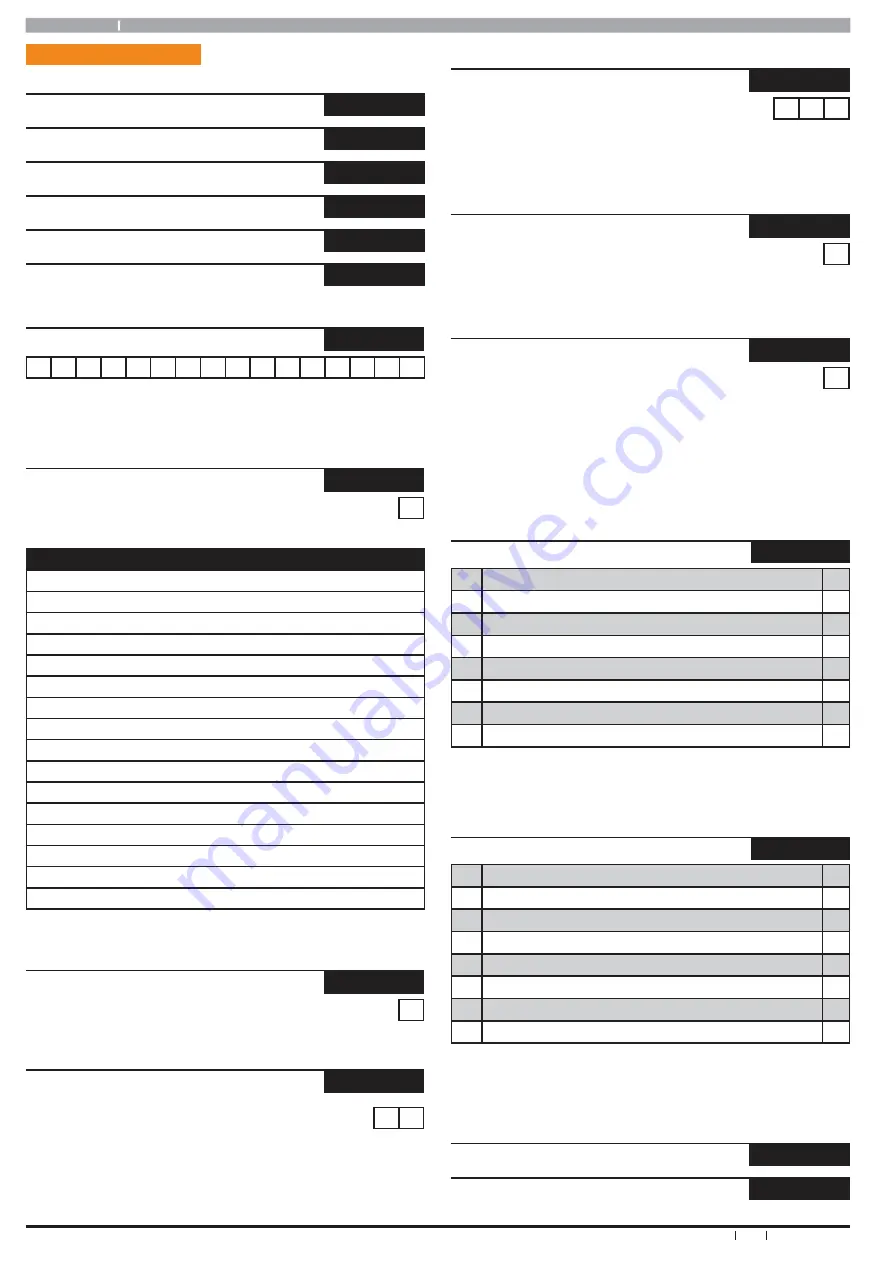
Solution 16 i
30
Bosch Security Systems 09/07 BLCC500R FTR1.02
Quick Start Guide
Copyright © 2007
E&OE
Input Programming
Inputs > Commands >
Zone Status
MENU 3-0-0
Zone Array
MENU 3-0-1
Bypass Zones
MENU 3-0-2
Set Chime Zones
MENU 3-0-3
Set Part 2 Zones
MENU 3-0-4
Smoke Sensor Reset
MENU 3-0-5
Inputs > Zone Properties >
Zone Name
MENU 3-1-0
Z o n e
1
N a m e
Use [
] and [
] Keys To Scroll the Cursor Left and Right. Use Keys [0]
– [9] + [
] and [
] To Select Characters. When finished press [OK] To
Save. Press [OFF] To Clear From The Current Cursor Position.
Inputs > Zone Properties >
Zone Type
MENU 3-1-1
1
Enter 0 – 15 + [OK] To Program Zone Type
Zone Types
0 = Zone Not Used
1 = Burglary Delay 1 (Entry Timer 1)
2 = Burglary Delay 2 (Entry Timer 2)
3 = Burglary Instant 1 (With Exit Delay)
4 = Burglary Instant 2 (No Exit Delay)
5 = Burglary Handover
6 = Burglary 24-Hour
7 = Tamper 24-Hour
8 = Hold Up 24-Hour (Silent & Invisible)
9 = Medical 24-Hour
10 = Panic 24-Hour
11 = Fire 24-Hour
12 = Reserved
13 = Keyswitch Zone
14 = Display Only
15 = 24-Hour Non Burglary
Table 18: Zone Types
Inputs > Zone Properties >
Area Assignment
MENU 3-1-2
1
Enter 1 – 4 + [OK] To Assign The Zone To A Single Area Only
Inputs > Zone Properties >
Pulse Count
MENU 3-1-3
0 0
PULSES
Enter 0 – 15 + [OK] To Program The Number Of Pulses The Zone Must
Register Within The Zone Pulse Count Time.
Inputs > Zone Properties >
Pulse Count Time
MENU 3-1-4
1 2 0
SECONDS
Enter 0 – 255 + [OK] To Program The Period Of Time In Seconds That
The Pulse Count Must Register.
Inputs > Zone Properties >
Access Group
MENU 3-1-5
0
Enter 1 - 8 + [OK] To Assign The Zone To An Access Group (0 =
Disabled).
Inputs > Zone Properties >
Report Route
MENU 3-1-6
0 = Report Events To Log Only
1
1 = Report Events To Destination 1 + Log
2 = Report Events To Destination 2 + Log
3 = Report Events To Destination 1 & Destination 2 + Log
4 = Report Events To Destination 2 If Destination 1 Fails +Log
Enter 0 - 4 + [OK] To Set the Destination Zone Reports Are Sent To.
Inputs > Zone Properties >
Report Options
MENU 3-1-7
1
Lockout Dialler
Y
2
Report Alarm
Y
3
Report Trouble
Y
4
Report Bypass
Y
5
Reserved
N
6
Reserved
N
7
Report Restores
Y
8
Delay Reporting
N
This location is a Bit option field. Press Keys [1] – [8] to turn ON and
OFF the required options. The option is selected or ON when the
coresponding zone indicator is on. Press [OK] To Save when finished.
Inputs > Zone Properties >
Zone Options
MENU 3-1-8
1
Lockout Siren
Y
2
Silent Alarm
N
3
Inverted Seal
N
4
Bypass Allowed
Y
5
Sensor Watch
N
6
Armed When in Part Mode 1
Y
7
Reserved
N
8
Test On Exit
Y
This location is a Bit option field. Press Keys [1] – [8] to turn ON and
OFF the required options. The option is selected or ON when the
coresponding zone indicator is on. Press [OK] To Save when finished.
Inputs > RF Zone >
Add RF Device
MENU 3-3-0
Delete RF Device
MENU 3-3-1





























