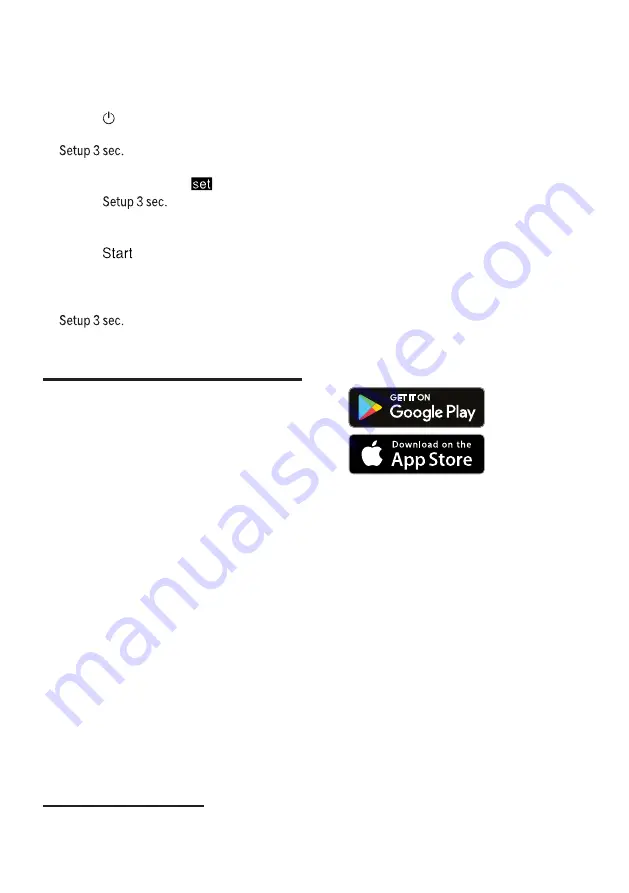
en
Home Connect
36
Changing basic settings
1.
Open the appliance door.
2.
Press .
3.
To open the basic settings, press
for 3 seconds.
a
The display shows Hxx.
a
The display shows
.
4.
Press
repeatedly until
the display shows the required set-
ting.
5.
Press
repeatedly until the dis-
play shows the right value.
You can change several settings.
6.
To save the settings, press
for 3 seconds.
7.
Close the appliance door.
Home Connect
Home Connect
Home Connect
This appliance is network-capable.
Connect your appliance to a mobile
device to control its functions via the
Home Connect app.
The Home Connect services are not
available in every country. The avail-
ability of the Home Connect function
depends on the availability of
Home Connect services in your coun-
try. You can find information about
this at: www.home-connect.com.
To be able to use Home Connect,
you must first set up the connection
to the WLAN home network (Wi-Fi
1
)
and to the Home Connect app.
¡
WLAN home network (Wi-Fi)",
Page 36
The Home Connect app guides you
through the entire login process. Fol-
low the instructions in the Home Con-
nect app to configure the settings.
Tips
¡
Please consult the documents sup-
plied by Home Connect.
¡
Please also follow the instructions
in the Home Connect app.
Note:
Please note the safety precau-
tions in this instruction manual and
make sure that they are also ob-
served when operating the appliance
via the Home Connect app.
→
Home Connect quick start
Connect your appliance to a mobile
device quickly and easily.
Installing app
1.
Install the Home Connect app on
your mobile device.
2.
Start the app and set up access
for Home Connect.
The Home Connect app guides
you through the entire login pro-
cess.
Connecting the appliance to WLAN
home network (Wi-Fi)
Requirements
¡
Home Connect app is installed on
your mobile device.
¡
Wi-Fi on the router is activated.
¡
The appliance receives signals
from the WLAN home network (Wi-
Fi) at its installation location.
1
Wi-Fi is a registered trademark of the Wi-Fi Alliance.
Summary of Contents for SMV4HTX27G
Page 59: ......
















































