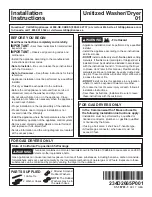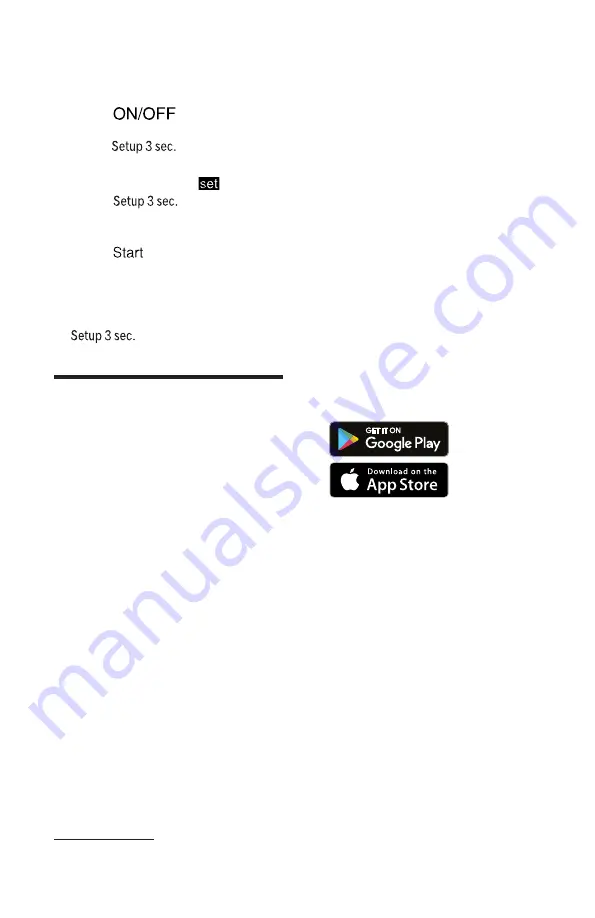
Home Connect™
en-us
35
14.2 Changing the basic
settings
1.
Press
.
2.
To open the basic settings,
press
for 3 seconds.
a
The display shows Hxx.
a
The display shows
.
3.
Press
repeatedly un-
til the display shows the re-
quired setting.
4.
Press
repeatedly until the
display shows the right value.
You can change one or more
settings.
5.
To save the settings, press
for 3 seconds.
Home Connect™
15 Home Connect™
Home Connect™
This appliance is network-capa-
ble. Connecting your appliance to
a mobile device lets you control its
functions via the Home Connect™
app.
Home Connect™ services are not
available in every country. Avail-
ability of the Home Connect™
function depends on the availabil-
ity of Home Connect™ services in
your country. You can find infor-
mation on this at: www.home-con-
nect.com.
To be able to use Home Con-
nect™, you must first set up the
connection to the WLAN home
network (Wi-Fi
1
) and to the
Home Connect™ app.
¡
The Home Connect™ app will
guide you through the entire regis-
tration process. Follow the instruc-
tions in the Home Connect™ app
to make the settings.
Tips
¡
Please consult the Home Con-
nect™ documents supplied.
¡
Please also note the informa-
tion in the Home Connect™
app.
Note: Please also note the safety
information in this instruction man-
ual and ensure that it is also ob-
served when operating the appli-
ance using the Home Connect™
app.
15.1 Home Connect™
quick start
Connect your appliance to a mo-
bile device quickly and easily.
Installing the app
1.
Install the Home Connect™
app on your mobile device.
2.
Start the app and set up access
for Home Connect™.
The Home Connect™ app will
guide you through the entire
registration process.
Connecting appliance to the
WLAN home network (Wi-Fi)
Requirements
¡
Home Connect™ app is in-
stalled on your mobile device.
¡
Wi-Fi is activated on the router.
¡
The appliance receives signals
from the WLAN home network
(Wi-Fi) at its installation loca-
tion.
1
Wi-Fi is a registered trade mark of the Wi-Fi Alliance.