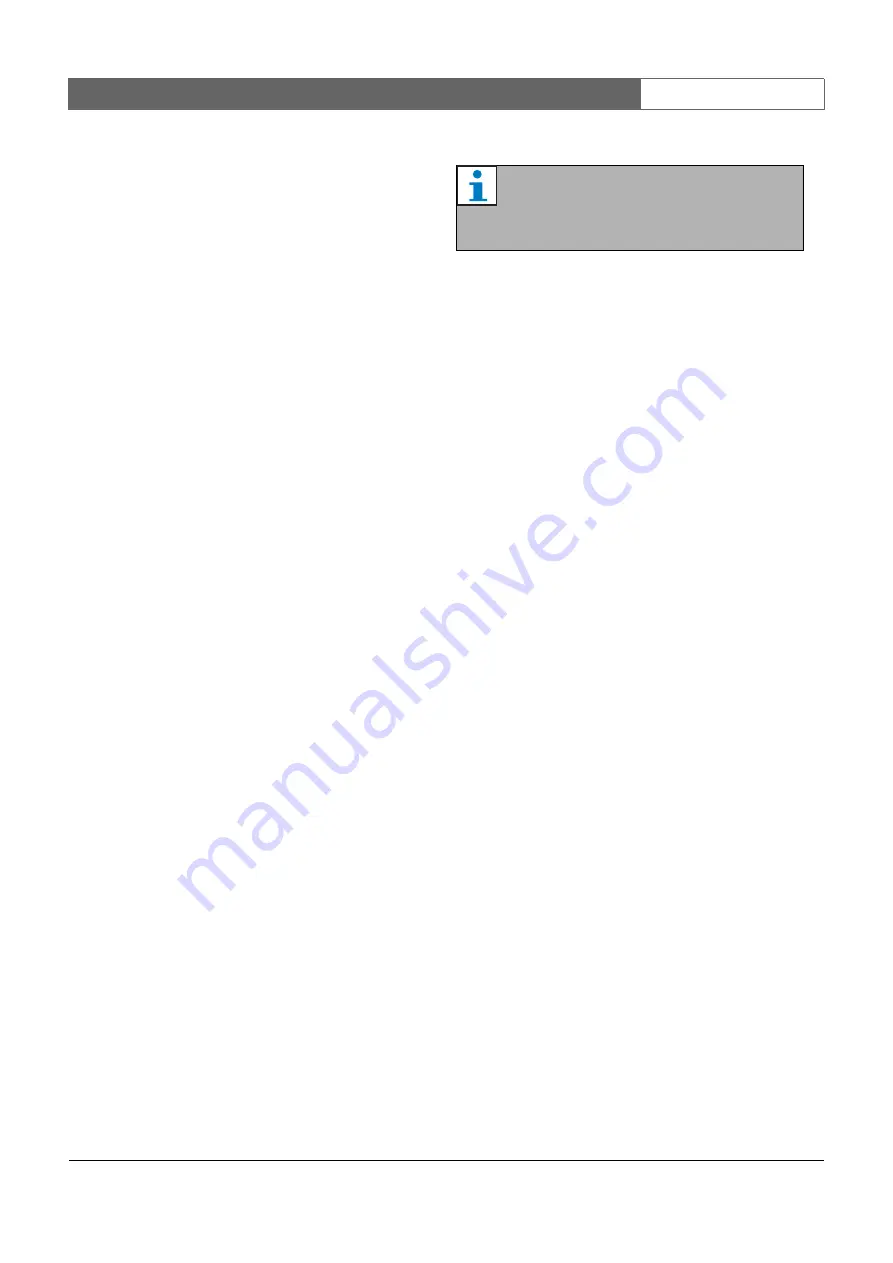
Bosch Security Systems | 2011-02
Praesideo 3.5
| Installation and User Instructions | 11 | Optional Software
en
| 457
57.6.2 Menu bar
57.6.2.1
Introduction
The menu bar contains the following menus:
•
The
File
•
The
View
menu (see section 57.6.2.3).
•
The
System
•
The
Action
menu (see section 57.6.2.5).
•
The
Help
menu (see section 57.6.2.6).
57.6.2.2
File
The items in the
File
menu are used to export and print
events and to configure the
Logging Viewer
. It contains
the following items:
•
Options
Opens the
Options
window that is used to configure
the
Logging Viewer
(see section 57.5).
•
Export
Exports all events in the current event view to a
comma separated values file (*.
csv
). This file can be
opened with, for example, Microsoft® Excel.
•
Prints all events in the current event view or prints a
selected block of successive events. (To select a block
of events: click the first event and then hold the
<Shift> key and click the last event.)
•
Exit
Closes the
Logging Viewer
.
57.6.2.3
View
The items in the
View
menu are used to set the event
viewing options. It contains the following items:
•
Recent
Shows all recent events. The number of displayed
recent events is defined by the
Logging Server
window
•
Historical
Shows historical events. These are retrieved from the
logging database (see section 56.7.4). When this item
is selected, a calendar appears in which a start date
(
Start Date
) and an end date (
End Date
) can be
selected. When the number of historical events is
greater than 10000, the
Logging Server
delivers the
events in blocks to the
Logging Viewer
. Use the
Next
Block
and
Prev Block
buttons to scroll through the
•
Refresh
Refreshes the list of events.
57.6.2.4
System
The items in the
System
menu are used to select the
system from which the events are displayed. The list of
available systems is generated by the
Logging Server
to
which the
Logging Viewer
is connected (see section
All
is selected, the events from all
systems are displayed, including events from disabled
systems and events from non-configured systems.
Events generated by the
Logging Server
itself can be
selected separately.
57.6.2.5
Action
The items in the
Action
menu are used to acknowledge
and reset fault events. It contains the following items:
•
Acknowledge All Fault Events
Acknowledges all new fault events in all systems that
are connected to the
Logging Server
. The user must log
on to the
Logging Server
to acknowledge fault events.
•
Reset All Fault Events
Resets all acknowledged fault events in all systems
that are connected to the
Logging Server
. The user
must log on to the
Logging Server
to reset fault events.
•
Log Off
Logs the user off from the
Logging Server
.
57.6.2.6
Help
The item in the
Help
menu provides version information
about the
Logging Viewer
.
Note
New events are only shown in the
Recent
view.
The
Historical
view does not show new events.






























