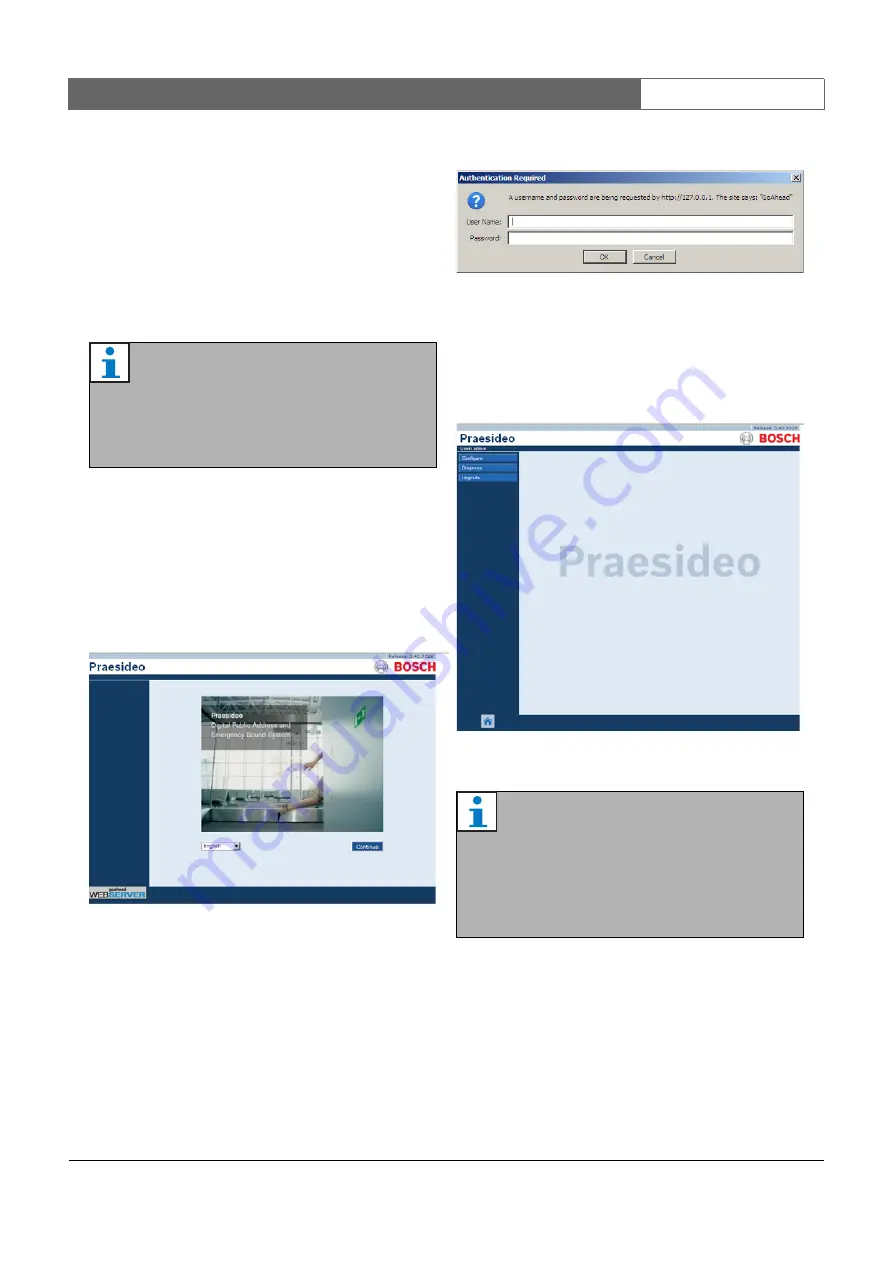
Bosch Security Systems | 2011-02
Praesideo 3.5
| Installation and User Instructions | 9 | System Configuration
en
| 323
40
Configuration software
40.1 Introduction
The network controller is equipped with a web
interface. The web interface is accessible using the
configuration PC connected to the network controller
and can be used to configure and diagnose the
Praesideo system.
40.2 Starting and logging on
Proceed as follows to log on to the web interface:
1 Start a web browser program on the configuration
PC.
2 Enter the IP address of the network controller in the
address bar. A screen similar to the one in figure 40.1
appears.
3 Select a language for the web interface at the bottom
of the page.
4 Click the
Continue
button to access the web interface.
A screen similar to the one in figure 40.2 pops up.
5 Enter the user name in the
User Name
field, enter the
password in the
Password
field and click
OK
to open
the web interface. A screen similar to the one in
figure 40.3 appears.
40.3 Overview
The web interface (see figure 40.3) contains the
following elements:
•
Configure
- A button that opens the configuration
section of the web interface (see section 40.4).
•
Diagnose
- A button that opens the diagnostics
section of the web interface (see section 50).
Note
The web interface is not factory installed on the
network controller. Putting the web interface on
the network controller is part of the software
installation process (see chapter 35).
figure 40.1: Home page of the Praesideo web interface
figure 40.2: Logon window
figure 40.3: Web interface elements
Note
The default user name is
admin
, the default
password is
admin
. The password can be
changed by adding a new user with
administrator rights and then deleting the






























