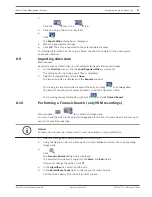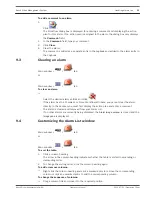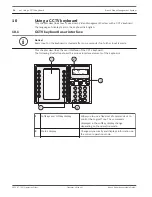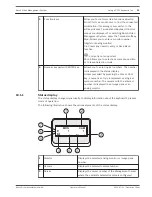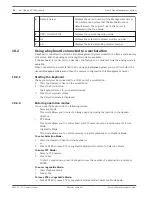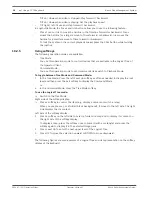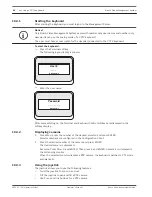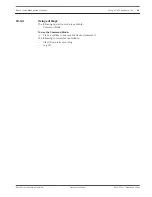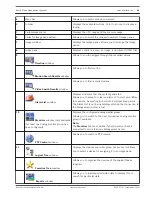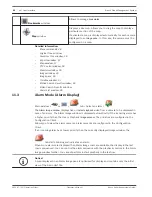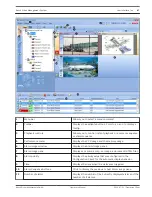4
Default Server
Displays the server number of the Management Server
of an Enterprise System that the keyboard uses as
default server. The Logical Tree of this server is
displayed in the Tree Mode.
5
PTZ
/ JOGSHUTTLE
Displays the current operation mode.
6
D1
Displays the selected computer monitor number.
7
A0
Displays the selected analog monitor number.
Using a keyboard connected to a workstation
A keyboard connected to a Bosch Video Management System workstation offers a wide variety
of features. Both the analog and the digital mode are available.
If the keyboard is connected to a decoder, the feature set is reduced. Only the analog mode is
available.
When connected to a workstation that is using an
Enterprise System
, you must first select the
desired
Management Server
and then the camera configured on this Management Server.
Starting the keyboard
The keyboard must be connected to a COM port of a workstation.
1.
Start the Operator Client on the workstation.
2.
Press the Prod button.
The keyboard scans for connected devices.
3.
Press the Terminal softkey.
The Selection Mode is displayed.
Entering operation modes
You can use the keyboard in the following modes:
–
Selection Mode
This mode allows you to select an Image pane by moving the joystick in the desired
direction.
–
PTZ
Mode
This mode allows you to control fixed and PTZ cameras, maps, and documents in Live
Mode.
–
Jogshuttle Mode
This mode allows you to control cameras in instant playback or in Playback Mode.
To enter Selection Mode:
1.
Start the Operator Client and the keyboard.
or
2.
Press ENTER to leave PTZ or Jogshuttle Mode and to return to Selection Mode.
To enter PTZ Mode:
1.
Select a PTZ camera.
2.
Press Shot.
To start a preposition, press Shot again, press the number of a preposition, and press
ENTER.
To enter Jogshuttle Mode:
1.
Start Playback Mode.
2.
Press Shot.
To leave PTZ or Jogshuttle Mode:
4
Press ENTER to leave PTZ or Jogshuttle Mode and start Selection Mode again.
10.2
10.2.1
10.2.2
36
en | Using a CCTV keyboard
Bosch Video Management System
2012.07 | V1 | Operation Client
Operator's Manual
Bosch Sicherheitssysteme GmbH
Summary of Contents for MBV-BPRO-40
Page 1: ...Bosch Video Management System MBV BPRO 40 en Operator s Manual ...
Page 2: ......
Page 85: ......