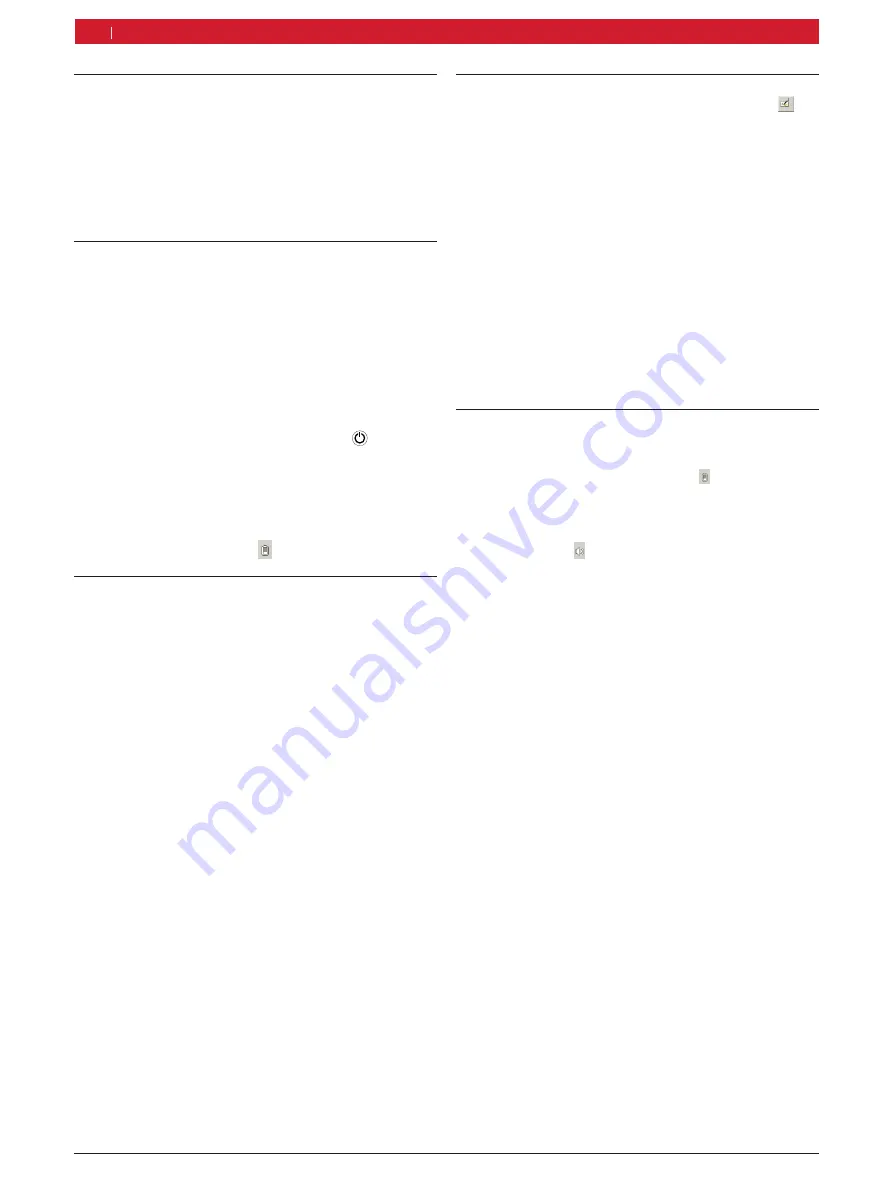
1 689 989 240
2015-09-25
|
Robert Bosch GmbH
16 | ET750 | Operation ET750
en
6.4
Voltage supply
The ET750 can be operated with the following voltage
supply:
R
Storage battery
R
Power supply unit
!
Only use the power supply unit included in the scope of
delivery.
6.5
Storage battery operation
The ET750 features a storage battery for supplying the
ET750 with voltage.
i
The storage battery is charged automatically during
mains operation.
The fully charged storage battery of the ET750 is designed
to guarantee approx. 2 hours of independent operation.
i
The LED of the On/Off button lights up red if
the storage battery charge is less than 10 %. IN this
case, connect the power supply unit to allow the
storage battery to re-charge.
i
The battery charge condition can be viewed at any
time by clicking onto the icon in the task bar.
6.6
Touch screen with stylus
The touch screen of the ET750 is operated with a sty-
lus. which basically has the same functions as a mouse:
R
A single click with the left mouse key corresponds to
a single touch on an icon for example, or positioning
of the cursor in an input box.
R
Touching an icon with the stylus and holding it in
this position corresponds to a single click on the
icon with the right mouse key.
R
A double click with the left mouse key corresponds
to touching the touch screen twice with the stylus.
This is used to start an application program for
example.
i
For notes on touch screen calibration see Section 5.8.2.
6.7
On-screen keyboard
The ET750 features a virtual keypad. Pressing the
icon in the task bar or pressing the function key ƒ for
> 2 seconds opens or closes the on-screen keyboard as
applicable.
The on-screen keyboard functions in the same way as
a conventional keyboard. The following setting options
are available:
If calling up a function on a standard keyboard would
involve pressing two keys simultaneously (e.g. <
Alt
> +
<
F4
>), these keys are to be pressed consecutively on
the on-screen keyboard. The special keys <
Shift
>, <
Alt
>
and <
Ctrl
> must always be pressed first.
!
On account of software programming differences, it
cannot be guaranteed that the on-screen keyboard
keypad will work with every type of software.
6.8
System settings
The power plan settings and the screen brightness can
be altered under "
Start >> Control panel >> Power op-
tions
" or by pressing and holding the icon with the
stylus.
6.8.1
Volume adjustment
By clicking on the icon in the task bar with the stylus,
the volume of the ET750 can be adjusted.
6.8.2
Calibrating touch screen
The purpose of the "HIDeGalaxTouch“ application is to
calibrate the touch screen in the respective view (hori-
zontal or vertical).
1.
Start "HIDeGalaxTouch" with a double click on the
touch screen.
2.
Select <
4-point calibration
> or <
9-point linearization
>
.
i
Bosch recommends the 9-point linearization in order
to achieve sufficiently accurate calibration of the
touch screen.
3.
Touch
calibration or linear points
with the stylus and
hold until the OK symbol appears.
i
To avoid errors, the line of vision must be vertically
above the calibration point. Click onto the calibra-
tion point as accurately as possible.
4.
On completion of calibration, end the application
with <
OK
>.
"
This completes the calibration.
Summary of Contents for Mac Tools Mentor Touch ET650
Page 1: ... ET750 en Operating instructions Diagnostic System ET750 ET650 ...
Page 2: ......
Page 22: ......
Page 23: ......























