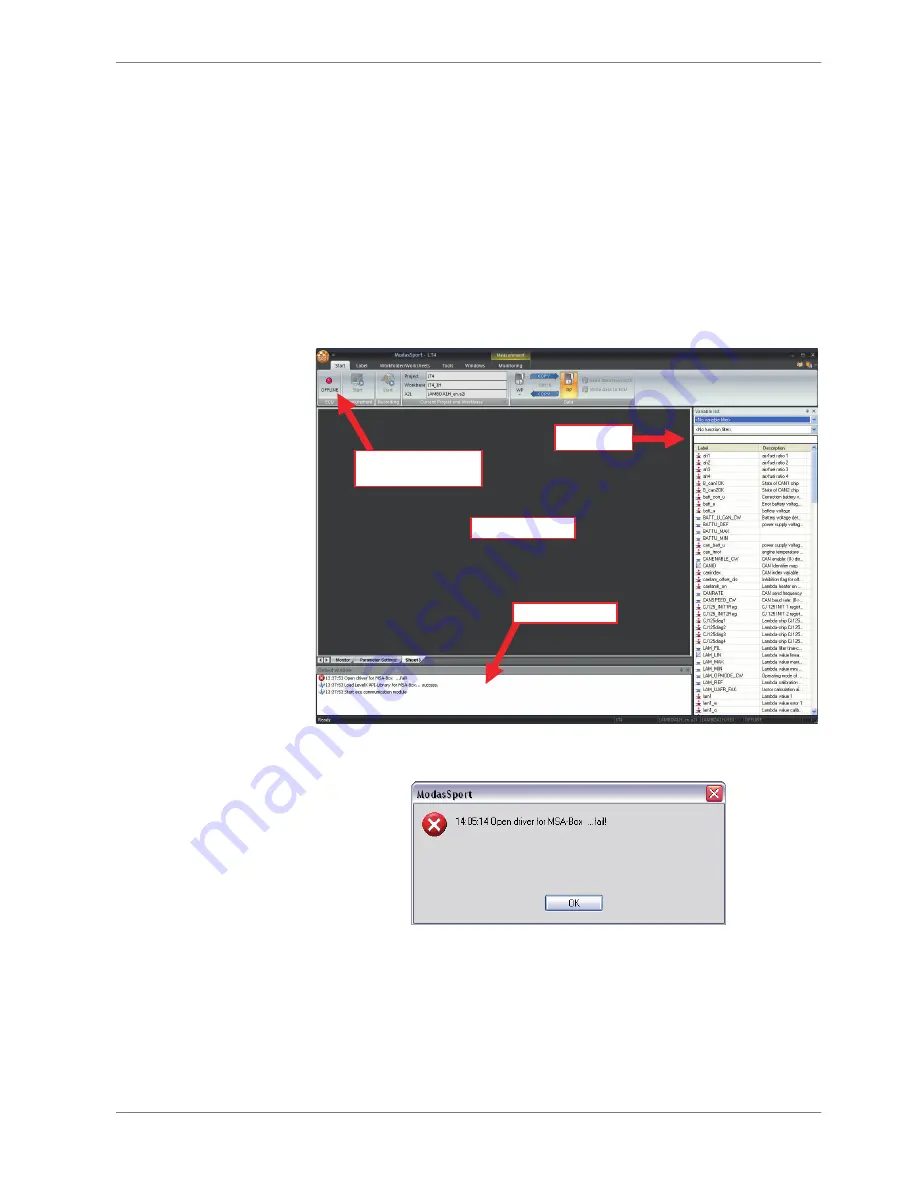
Calibration and Live Data Viewing/
Recording
Connecting to your computer
Before beginning calibration or data viewing, insure that the LT4 ADV is connec‐
ted to your computer through the MSA‐Box and is powered.
Double‐clicking the new workbase “LT4 ADV_1B ” will open the project workfold‐
er and begin the connection process to the LT4 ADV. Once connected, the status
indicator at the top left of the ModasSport window will turn green.
When connected, this
light will be green
Variable list
Worksheet area
Notification Area
Fig. 2: ModasSport workfolder page
If the connection attempt to the LT4 ADV fails, an error window will be shown:
In this event, check the notification area at the bottom of the window for further
information regarding the error.
Creating Worksheets
Opening the workbase in step 4.1 creates an empty workfolder. A custom work‐
sheet for calibration and data viewing/measurement can be made by clicking
and dragging variables from the variable list to the worksheet area. Certain data
3
3.1
3.2
Calibration and Live Data Viewing/Recording | 3
Bosch Motorsport
Lambdatronic LT4 ADV
5 / 12
Summary of Contents for Lambdatronic LT4 ADV
Page 1: ...Lambdatronic LT4 ADV Quick Start Manual 1 0 2 20 2017 ...
Page 10: ......
Page 11: ......












