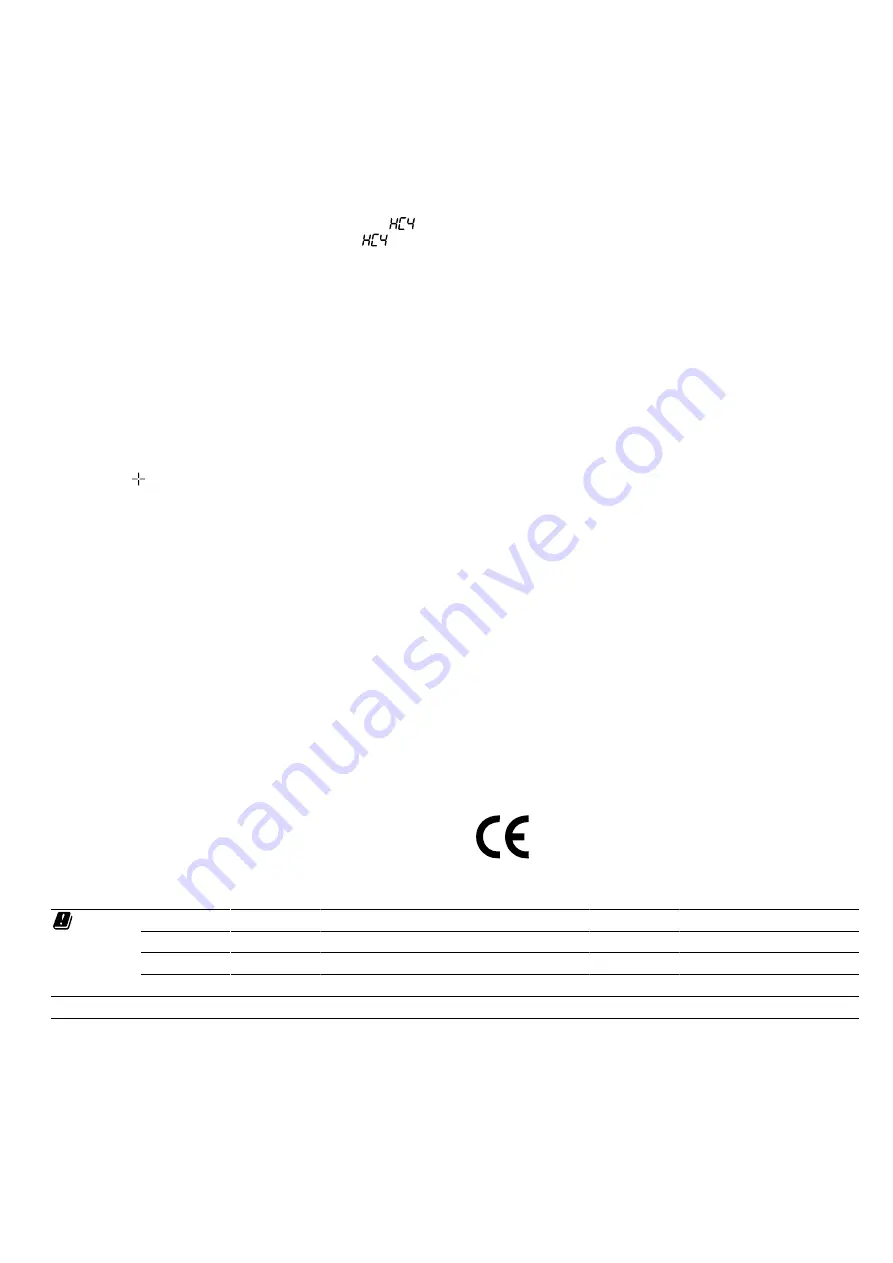
en
Home Connect
16
15.3 Changing settings via the
Home Connect app
You can use the Home Connect app to change the set-
tings for the cooking zones and send them to the hob.
Requirements
¡
The hob is connected to the Wi-Fi and to the
Home Connect app.
¡
To use the Home Connect app to set the hob,
must be switched on in the basic settings.
is
switched on on delivery. If the option for the trans-
mission of settings has been deactivated, only the
hob's operating statuses are displayed in the
Home Connect app.
1.
Select the setting in the Home Connect app and
send it to the hob.
Follow the instructions in the Home Connect app.
Settings that you send from the Home Connect app
to the hob must be confirmed on the hob.
a
As soon as cooking settings are transmitted to a
cooking zone, the display starts to flash, depending
on the setting.
2.
To confirm the setting, touch the required cooking
zone on .
3.
To discard the setting, touch any other touch field
on the hob.
15.4 Software update
Your appliance's software can be updated using the
software update function, e.g. for the purposes of op-
timisation, troubleshooting or security updates.
To do this, you must be a registered Home Con-
nect user, have installed the app on your mobile device
and be connected to the Home Connect server.
As soon as a software update is available, you will be
informed via the Home Connect app and will be able to
start the software update via the app. Once the update
has been successfully downloaded, you can start in-
stalling it via the Home Connect app if you are in your
WLAN home network (Wi-Fi). The Home Connect app
will inform you once installation is successful.
Notes
¡
You can continue to use your appliance as normal
while updates are downloading. Depending on your
personal settings in the app, software updates can
also be set to download automatically.
¡
We recommend that you install security updates as
soon as possible.
15.5 Remote diagnostics
Customer Service can use Remote Diagnostics to ac-
cess your appliance if you contact them, have your ap-
pliance connected to the Home Connect server and if
Remote Diagnostics is available in the country in which
you are using the appliance.
Tip:
For further information and details about the avail-
ability of Remote Diagnostics in your country, please
visit the service/support section of your local website:
www.home-connect.com
15.6 Data protection
Please see the information on data protection.
The first time your appliance is registered on a home
network connected to the Internet, your appliance will
transmit the following types of data to the
Home Connect server (initial registration):
¡
Unique appliance identification (consisting of appli-
ance codes as well as the MAC address of the Wi-Fi
communication module installed).
¡
Security certificate of the Wi-Fi communication mod-
ule (to ensure a secure data connection).
¡
The current software and hardware version of your
appliance.
¡
Status of any previous reset to factory settings.
This initial registration prepares the Home Connect
functions for use and is only required when you want to
use the Home Connect functions for the first time.
Note:
Please note that the Home Connect functions
can only be utilised with the Home Connect app. In-
formation on data protection can be retrieved in the
Home Connect app.
15.7 Declaration of Conformity
Robert Bosch Hausgeräte GmbH hereby declares that
the appliance with Home Connect functionality meets
the essential requirements and other relevant provi-
sions of the Directive 2014/53/EU.
A detailed RED Declaration of Conformity can be found
online at www.bosch-home.com among the additional
documents on the product page for your appliance.
2.4 GHz band: 100 mW max.
5 GHz band: 100 mW max.
BE
BG
CZ
DK
DE
EE
IE
EL
ES
FR
HR
IT
CY
LV
LT
LU
HU
MT
NL
AT
PL
PT
RO
SI
SK
FI
SE
UK
NO
CH
TR
5 GHz WLAN (Wi-Fi): For indoor use only.
Summary of Contents for KN6 DV1 Series
Page 2: ...Ø cm 2 PKV9 DV1 Ø 18 12 Ø 11 Ø 27 5 21 14 5 Ø 18 Ø 20 14 5 14 5x35 ...
Page 22: ......
Page 23: ......























