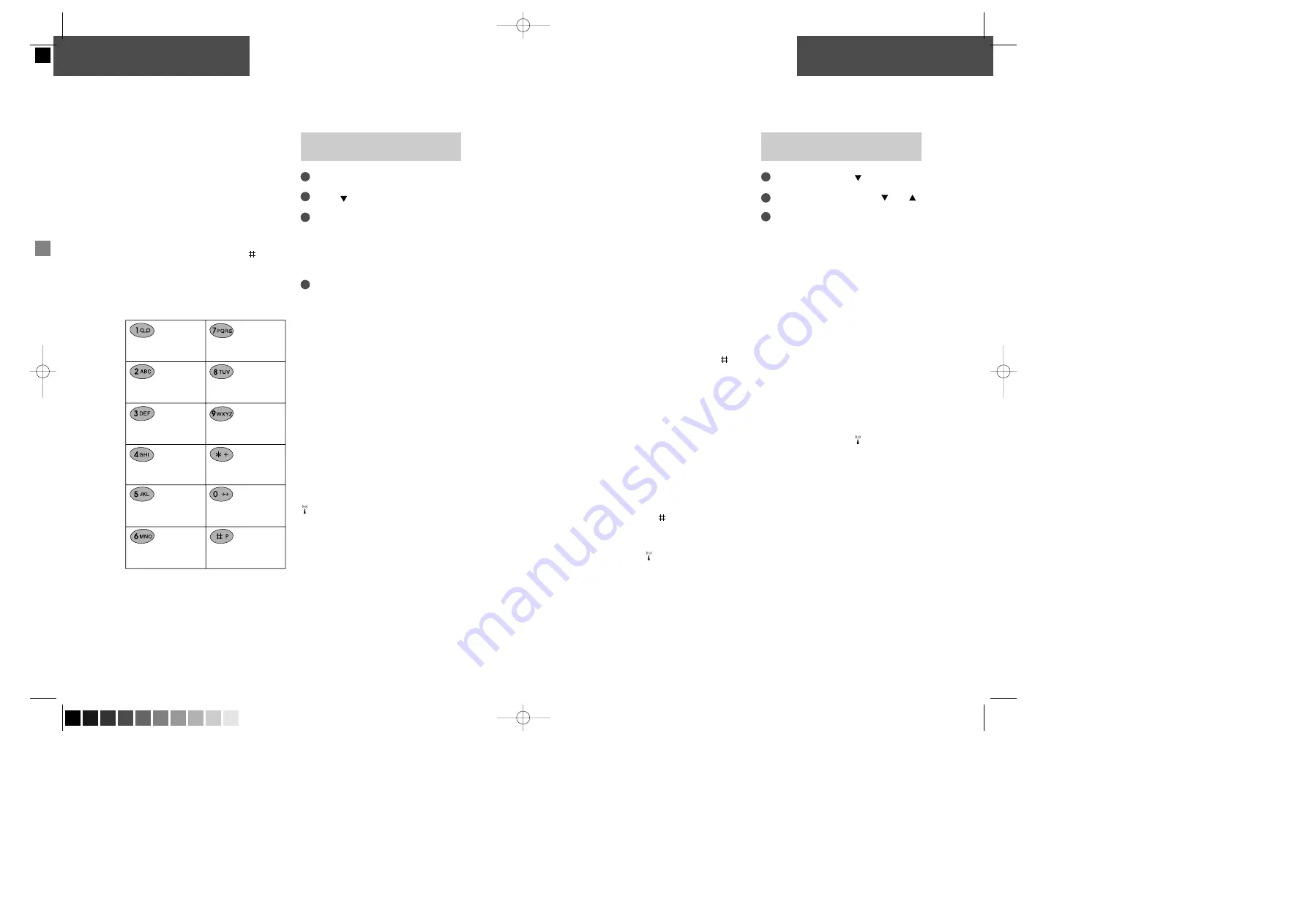
Phone book
Phone book
You can store names and telephone numbers in
your phone book. The entries are stored on the
SIM card, and the number of entries as well as
the length of a name or a telephone number
depend on the capacity of the SIM card.
There are several characters available on
each key, as shown in the table below. Press
once to get the first character, twice to get the
second character, and so on. When you need a
space between two characters, press
.
Holding down one of the keys for one second
will give you the option of lower case. Just
press the key again for one second to return to
upper case.
Press »CLEAR« briefly to delete one character.
Press »CLEAR« for one second to delete the
entire display.
How to store a name
and a telephone number
Enter the phone number.
Press
Enter name and press
»OK«.
The telephone will suggest that the
name/number should be stored under the first
vacant location number.
Press
»OK«
to accept the suggested number
or
Press
»CLEAR«
and enter a location
number of your own choice (up to 3 digits).
Store frequently used numbers in location
numbers 1 to 9 so that you can speed dial them
by pressing only one key. (Speed dialling is an
option of the Setup menu, see page 26).
If you choose a location number that is occu-
pied, the phone will give you the option of
overwriting the existing entry. If you do not
want to overwrite the existing entry, press
»EXIT« and the location number suggested
will be visible again.
If you have a voice mail number stored in
your phone book this should be stored under
location 1. On some networks this has already
been done by the operator.
If you enter the phone number with the help of
"+" followed by the national code you can use
your phone book abroad without having to
think about international codes.
Prefix telephone numbers
Prefix phone numbers are used by e.g.
companies, and are built up in the way that the
first digits of the number are the prefix (the
same for everybody), and the last digit(s) is/are
related to the specific person or office you want
to call. If you make frequent calls to different
persons or offices in e.g. a company with a
prefix telephone number, you might want to
store only the prefix part of the telephone
number in your phone book, giving you the
possibility of adding the additional digits to the
number when you make the call.
This is done in exactly the same way as you
store a normal phone number in your phone
book. Only, instead of each of the additional
digits that varies from time to time, you enter a
»W«. This is done by holding down the
-key
for approx. 2 seconds.
Phone numbers with extension number
In some places, extension numbers are used.
Extension numbers work in the way that you
dial a full phone number, and then, after a
pause, you dial the extension number.
If you want to store a phone number with an
extension number in your phone book, you
have to enter a pause between the main
number and the extension number. This is
done by pressing the
-key for one second
until the pause code »P« appears on the display.
Who is calling?
Calling Line Identification (CLI) is a network
feature whereby the phone numbers of callers
to your phone are shown on your phone's
display. If your caller is one of the entries that
you have stored in your phone book, then his
name will appear on your display.
How to find an entry in your
phone book
Enter the phone book:
Scroll through the phone book:
and
Call the number: Press
»CALL«.
If you have stored many numbers in your
phone book, it might be easier for you to find
an entry by entering one or more letters of the
name you wish to find.
If you want to call a prefix phone number you
must enter the digits to replace the »W« after
having pressed »CALL«.
How to edit or delete a
name/number
If you want to edit or delete a name/number or
see the status of your phone book, you have to
go through the List menu (see page 12).
Extra phone books
Some SIM cards offer you the possibility of
having extra phone books for different
purposes. If you have one or more of these
phone books, you will find them through the
List menu (see page 13).
Phone book sorting
To sort the names in your phone book, enter
the Setup menu (see page 29).
8
9
1
2
4
3
1
2
3
1 . , ; : ’ ” ! ¡ ? ¿
& % £ $ ¥ @ § ¤
A B C 2 Æ Å Ä Ç
a b c 2 æ å ä à
D E F 3 É
∆
d e f 3 é è
G H I 4
Γ
g h i 4 ì
J K L 5
j k l 5
M N O 6 Ø Ñ Ö
Ω
m n o 6 ø ñ ö ò
P Q R S 7 ß
Π Φ Ψ Σ
p q r s 7 ß
T U V 8 Ü
Θ
t u v 8 ü ù
W X Y Z 9
Ξ
w x y z 9
* +
0- / ( ) = < >_
Space #
V
509 DUAL GB 02/09/99 15:12 Side 8 (Sort plade)





















