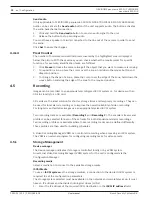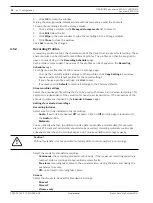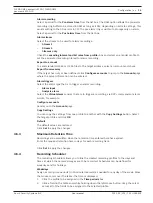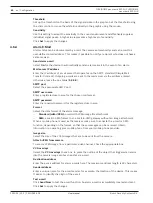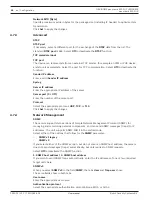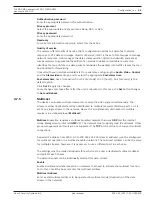32
en | Configuration
FLEXIDOME panoramic 5100i | FLEXIDOME
panoramic 5100i IR
2022-01 | V01 | F.01U.385.628
User manual
Bosch Security Systems B.V.
Send audio
(Only applicable to FLEXIDOME panoramic 5100i IR: NDS-5703-F360LE, NDS-5704-F360LE)
Audio can be sent via the
Send audio
button if the unit supports audio. The button activates
the audio backchannel connection.
1.
Click and hold the
Send audio
button to send an audio signal to the unit.
2.
Release the button to stop sending audio.
You must have a speaker or similar connected to the line out of the camera in order to send
the audio.
Click
Set
to apply the changes.
4.4.14
Pixel Counter
The number of horizontal and vertical pixels covered by the highlighted area is displayed
below the picture. With these values you can check whether the requirements for specific
functions, for example, identification tasks, are fulfilled.
1.
Click
Freeze
to freeze the camera image if the object that you want to measure is moving.
2.
To reposition a zone, place the cursor over the zone, hold down the mouse button and
drag into position.
3.
To change the shape of a zone, place the cursor over the edge of the zone, hold down the
mouse button and drag the edge of the zone to the required position.
4.5
Recording
Images can be recorded to an appropriately configured iSCSI system or, for devices with an
SD slot, locally to an SD card.
SD cards are the ideal solution for shorter storage times and temporary recordings. They can
be used for local alarm recording or to improve the overall reliability of video recording.
For long-term authoritative images use an appropriately sized iSCSI system.
Two recording tracks are available (
Recording 1
and
Recording 2
). The encoder streams and
profiles can be selected for each of these tracks for both standard and alarm recordings.
Ten recording profiles are available where these recording tracks can be defined differently.
These profiles are then used for building schedules.
A Video Recording Manager (VRM) can control all recording when accessing an iSCSI system.
The VRM is an external program for configuring recording tasks for video servers.
4.5.1
Storage Management
Device manager
The Device manager indicates if storage is controlled locally or by a VRM system.
An external Video Recording Manager (VRM) system for the unit is configured via the
Configuration Manager.
Recording media
Select a media tab to connect to the available storage media.
iSCSI Media
To use an
iSCSI system
as the storage medium, a connection to the desired iSCSI system is
required to set the configuration parameters.
The storage system selected must be available on the network and completely set up. It must
have an IP address and be divided into logical drives (LUNs).
1.
Enter the IP address of the required iSCSI destination in the
iSCSI IP address
field.