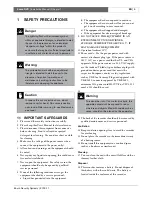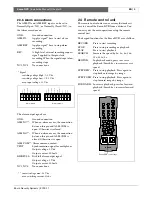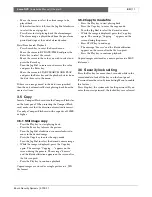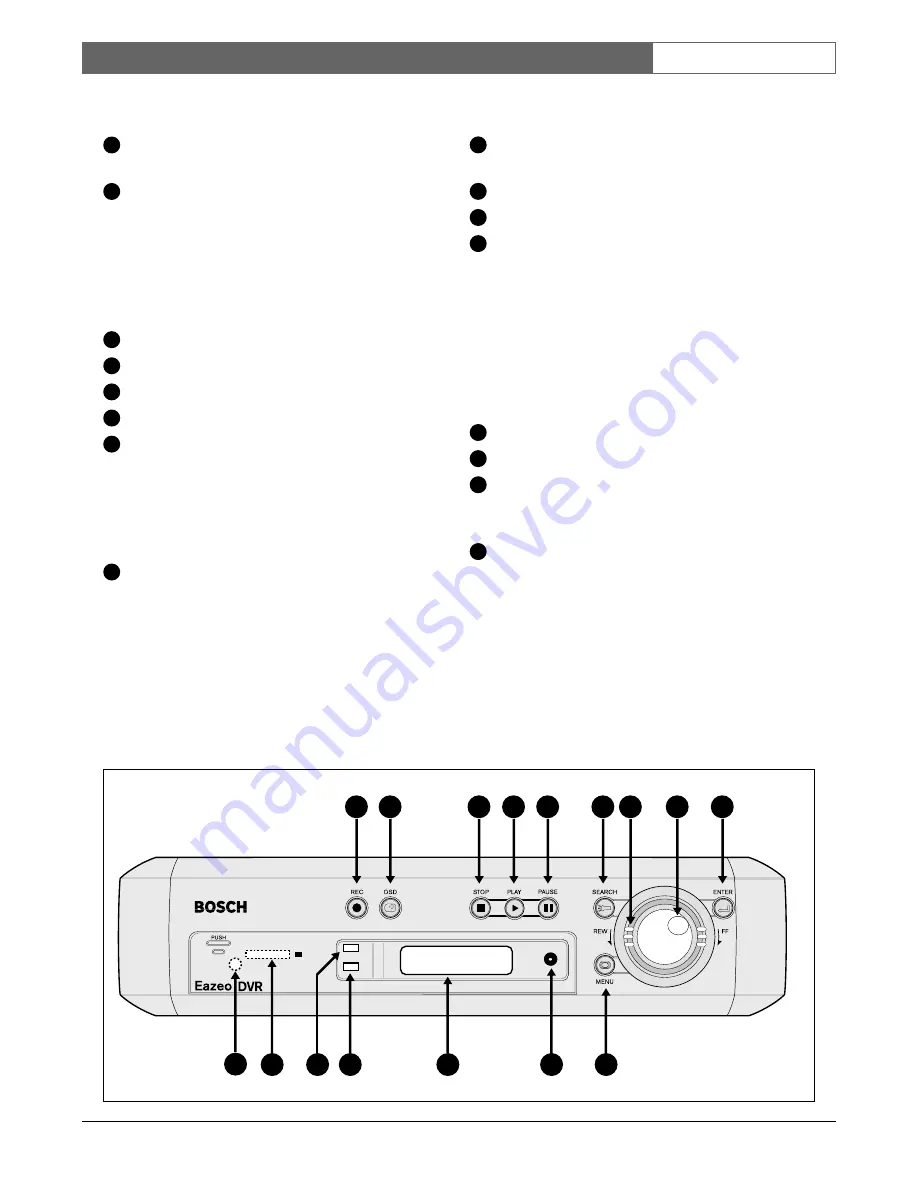
Bosch Security Systems | 2003-11
Eazeo DVR
| Installation Manual | Chapter 2
EN
| 7
2.2 Front panel
REC: Press to start recording (red light in key lights
when unit is recording).
OSD: - Press once to display the time/date and the
disk usage.
- Press a second time to display disk size,
record position, play position and and record
quality.
- Press a third time to switch off the on-
screen display.
STOP: Press to stop recording or playback.
PLAY: Press to start playback.
PAUSE: Press to pause the playback picture.
SEARCH: Press to enter the search menu.
Shuttle Ring:
In playback mode, turn Shuttle Ring clockwise to
speed up or counterclockwise to slow down the
forward or reverse play of the picture.
In pause mode, turn Shuttle Ring to move the
picture slowly forward or reverse.
Jog Dial:
In playback mode, turn Jog Dial to select the
playback speed.
In pause mode, turn Jog Dial to move forward or
backward image by image.
In menu mode, turn Jog Dial to navigate through
the menu pages or to select data values. Use
together with the ENTER key to set menu values.
ENTER: Press to confirm a selection or a changed
data value.
MENU: Press to enter or leave the setup menu.
Remote control IR receiver window.
LCD display
In standby mode, shows current date/time and the
quality and rate setting for normal recording.
In Recording mode, shows current date/time and
the REC and current recording rate.
In Playback mode, shows playback date/time and
the PLAY and current playback rate.
(For information on the displayed messages see the
abbreviations list at the beginning of this manual.)
ALARM: Indicator lights when an alarm occurs.
LAN: Indicator lights when network is accessed.
Compact Flash card slot: Insert a Compact Flash
Card. Press the black button beside the slot to
remove the card.
COPY: Press to copy still picture or video stream
onto Compact Flash card.
1
2
3
4
5
6
7
8
9
10
12
13
14
11
15
16
1
2
3
4
5
6
7
8
9
10
11
12
13
14
15
16
EazeoRecorderInstal.book Page 7 Wednesday, March 3, 2004 12:23 PM