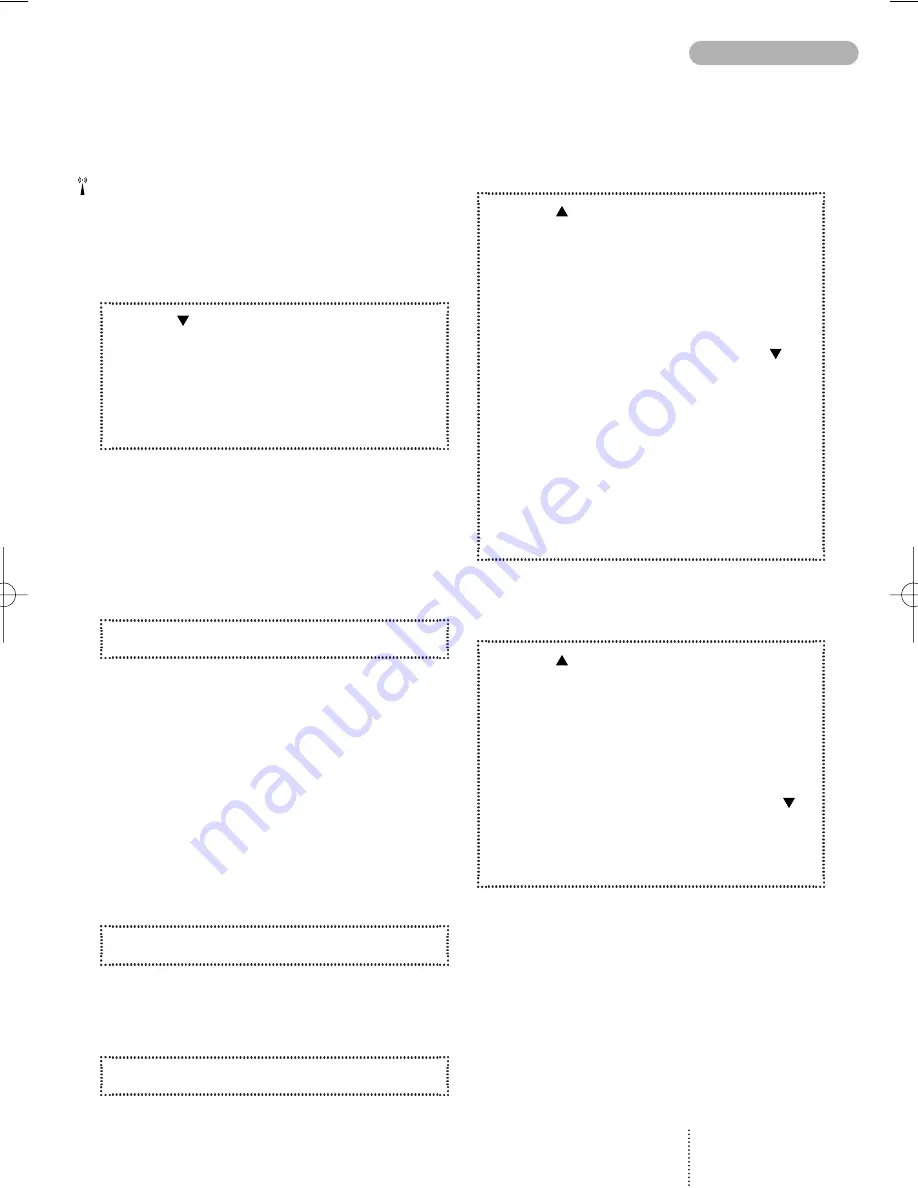
15
PHONE BOOK EDITING
If you have a voice mail number stored in your
phone book this should be stored under loca-
tion 1. On some networks this has already been
done by the operator.
How to find a name
and a telephone number
1. Press
2. Enter one or more letters of the name
you wish to find.
3. The name and telephone number will be
displayed.
If there is more than one name matching the en-
tered letters, use the arrow keys to scroll through
to find the required name.
If there is no name to match the entered letters,
the display gives you the best match in the
phone book.
4. Press
CALL
to make the call.
When making a call the name will be shown on
the display. If the entry has no name the tele-
phone number will be displayed.
Speed dialling
It is possible to make calls to any number stored
in the phone book more easily by using the loca-
tion number (up to 3 digits).
To be able to use the speed dialling function it
must be switched on (see page 33).
1. Press the location number for one second.
If the location number consists of more than 1 di-
git, press the first digit(s) and hold the last digit for
one second.
2. The call will automatically be initiated.
How to edit a name
or a telephone number
1. Press
to enter the List menu system.
2. Select
Phone book
and press
SELECT
3. Select
Edit entry
and press
OK
4. Enter one or more letters of the entry
you wish to edit or select it by using
5. Press
EDIT
6. Change the number using
CLEAR
7. Enter the correct phone number.
8. Confirm the change by pressing
OK
9. Change name and location number in
the same way, if necessary.
How to delete a name and
a telephone number
1. Press
to enter the List menu system.
2. Select
Phone book
and press
SELECT
3. Select
Delete entry
and press
OK
4. Enter one or more letters of the entry
you wish to delete or select it by using
5. Press
DELETE
6. Reconfirm by pressing
OK
User Guide 738/718 GB 29/04/99 9:58 Side 15
















































