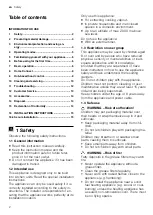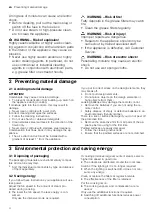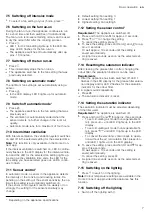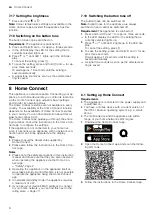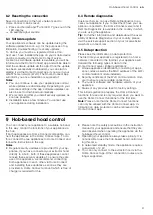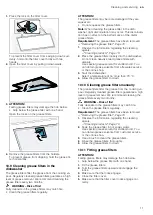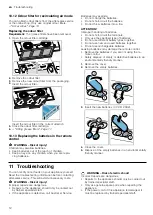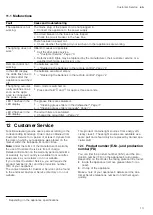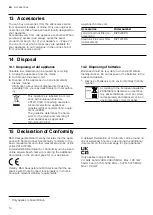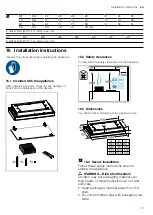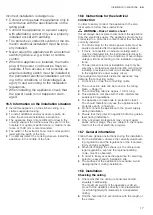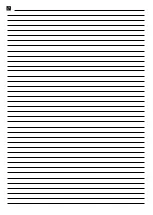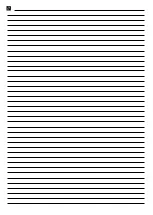en
Home Connect
8
7.17 Setting the brightness
▶
Press and hold or .
Note:
Colour temperature settings are available in the
Home Connect app provided the appliance has this
function.
7.18 Switching on the button tone
The button tones can be switched on.
Requirement:
The appliance is switched off.
1.
Press and hold and for approx. three seconds.
a
In the LED display, the LED for the setting that is
currently selected lights up.
2.
Press or until LED 1 lights up in the LED dis-
play.
To cancel the setting, press .
3.
To save the setting, press and hold and for ap-
prox. three seconds.
Or wait approx. 10 seconds until the setting is
saved automatically.
a
A signal tone sounds as soon as the selected set-
ting is saved.
7.19 Switching the button tone off
The button tones can be switched off.
Note:
Signal tones for the appliance are always
switched on and cannot be switched off.
Requirement:
The appliance is switched off.
1.
Press and hold and for approx. three seconds.
a
In the LED display, the LED for the setting that is
currently selected lights up.
2.
Press or until LED 2 lights up in the LED dis-
play.
To cancel the setting, press .
3.
To save the setting, press and hold and for ap-
prox. three seconds.
Or wait approx. 10 seconds until the setting is
saved automatically.
a
A signal tone sounds as soon as the selected set-
ting is saved.
8 Home Connect
This appliance is network-capable. Connecting your ap-
pliance to a mobile device lets you control its functions
via the Home Connect app, adjust its basic settings
and monitor its operating status.
The Home Connect services are not available in every
country. The availability of the Home Connect function
depends on the availability of Home Connect services
in your country. You can find information about this at:
www.home-connect.com.
The Home Connect app guides you through the entire
login process. Follow the instructions in the Home Con-
nect app to configure the settings.
If the appliance is not connected to your home net-
work, it functions as an appliance with no network con-
nection and can still be operated via the display.
Tips
¡
Please consult the documents supplied by
Home Connect.
¡
Please also follow the instructions in the Home Con-
nect app.
Notes
¡
Please note the safety precautions in this instruction
manual and make sure that they are also observed
when operating the appliance via the Home Con-
nect app.
→
¡
Operating the appliance on the appliance itself al-
ways takes priority. During this time it is not possible
to operate the appliance using the Home Connect
app.
¡
In networked standby mode, the appliance requires
a maximum of 2 W.
¡
8.1 Setting up Home Connect
Requirements
¡
The appliance is connected to the power supply and
is switched on.
¡
You have a mobile device with a current version of
the iOS or Android operating system, e.g. a smart-
phone.
¡
The mobile device and the appliance are within
range of your home network's Wi-Fi signal.
1.
Download the Home Connect app.
2.
Open the Home Connect app and scan the follow-
ing QR code.
3.
Follow the instructions in the Home Connect app.