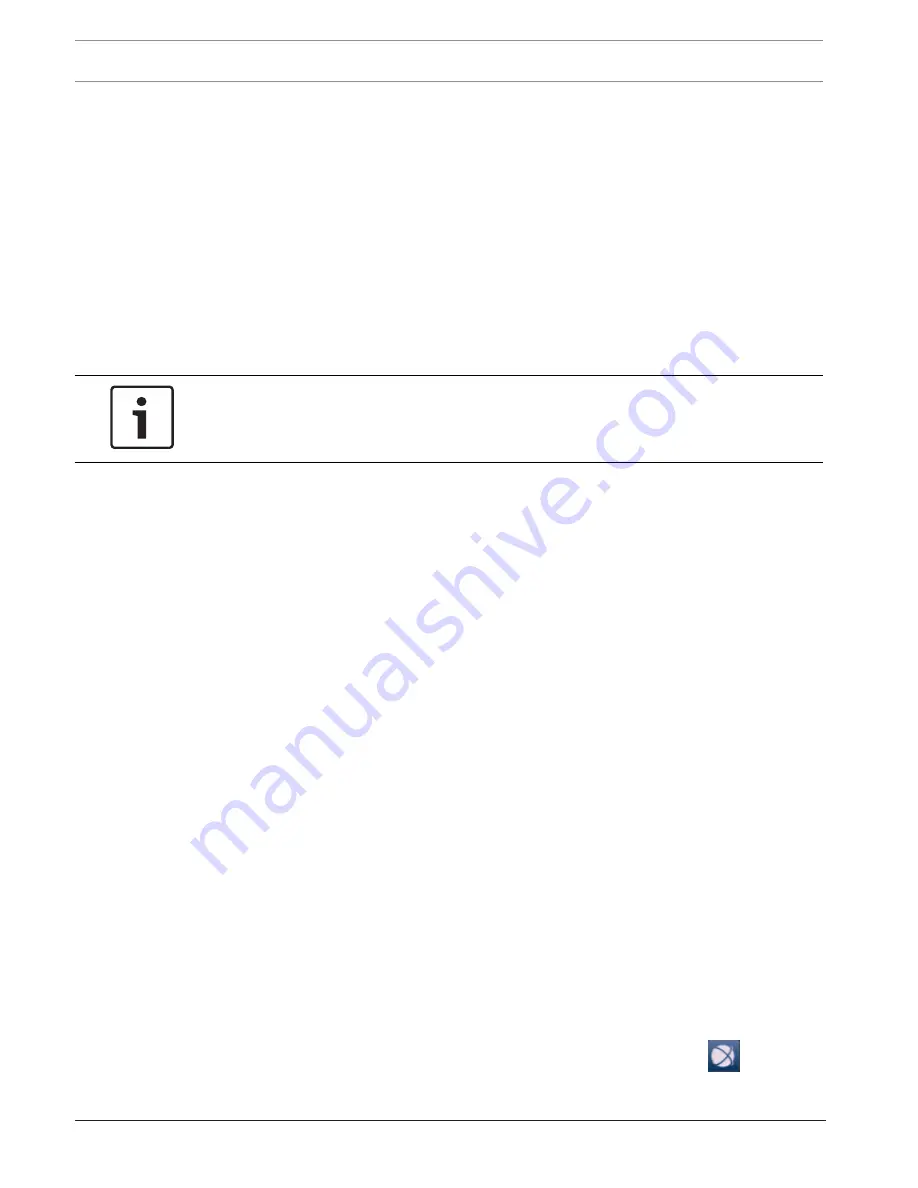
14
en | System setup - first steps
DIVAR IP 3000
2014.11 | V5 | DOC
Installation Manual
Bosch Sicherheitssystem GmbH
Restrictions:
The following tasks cannot be done with the Configuration Wizard. Use Bosch VMS
Configuration Client instead.
–
adding additional license packages
–
adjusting schedules
–
configuring systems with no or multiple VRM
–
configuring external storage devices
–
adding Video Streaming Gateway
–
all advanced configurations beyond a basic setup (maps or alarms, for example)
To achieve a quick configuration using the Configuration Wizard:
1.
On the Bosch VMS default screen, double-click the
Bosch VMS Wizard
icon. The
Welcome
page is displayed.
2.
Follow the wizard and observe the instructions on the screen.
Notice!
For the tasks that cannot be done with Configuration Wizard, and for detailed information
concerning Configuration Wizard itself, refer to the Bosch VMS manual (see
Additional
Documentation and client software, page 19
).
4.5
Adding additional licenses
You can add additional licenses using Configuration Client.
To activate the software:
1.
Start Configuration Client.
2.
On the
Tools
menu, click
License Manager...
.
The
License Manager
dialog box is displayed.
3.
Click to check the boxes for the software package, the features, and the expansions that
you want to activate. For the expansions, enter the number of licenses.
If you have received a Bundle Information file, click
Import Bundle Info
to import it.
4.
Click
Activate
.
The
License
Activation
dialog box is displayed.
5.
Write down the computer signature or copy and paste it into a text file.
6.
On a computer with Internet access, enter the following URL into your browser:
https://activation.boschsecurity.com
If you do not have an account to access the Bosch License Activation Center, either
create a new account (recommended) or click the link to activate a new license without
logging on. If you create an account and log on before activating, the License Manager
keeps track of your activations. You can then review this at any time.
Follow the instructions to obtain the License Activation Key.
7.
Return to the Bosch VMS software. In the
License
Activation
dialog box, type the License
Activation Key obtained from the License Manager and click
Activate
.
The software package is activated.
4.6
Using Bosch VMS Operator Client
Use Bosch VMS Operator Client to verify the live, recording and playback functionality of
DIVAR IP.
To verify live image functionality in the Operator Client
1.
On the Bosch VMS default screen, double-click the Operator Client icon
. The
application starts.




















