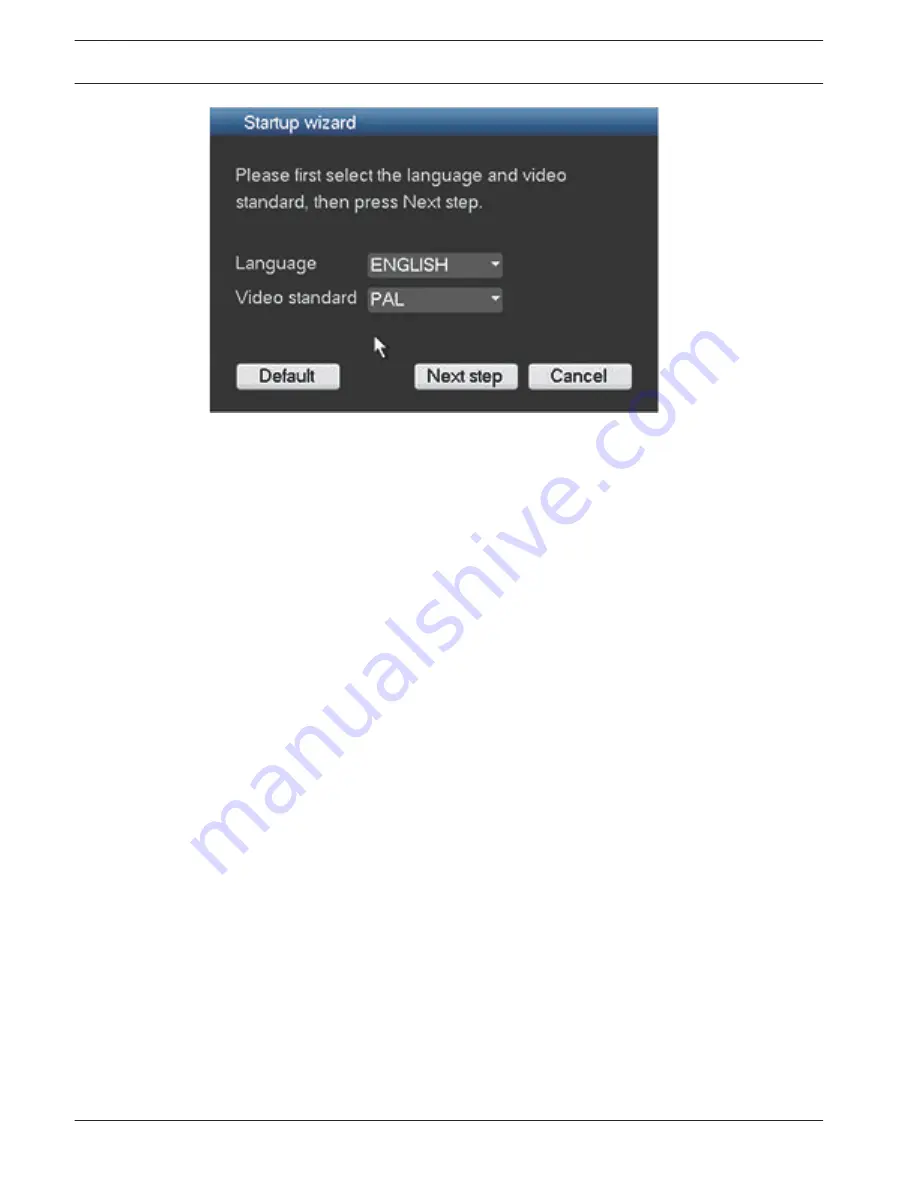
Figure 4.2: Startup wizard first screen
Assign here your preferred language and video standard from the drop-down menus and click
<Next step>. The wizard will guide you through the following steps:
1.
Choose to reset the startup wizard to run after the next system restart – see Reset startup
wizard, page 23.
2.
Assign General settings – see General, page 23.
3.
Assign Encoder settings – see Encoder, page 24.
4.
Assign Schedule settings – see Schedule, page 25.
5.
Assign Record settings – see Record, page 25.
6.
Assign Network settings – see Network, page 26.
7.
Finish the startup by clicking <Finished>.
8.
Confirm the setup by clicking <OK>.
After the Startup Wizard is finished, the unit is set in active view mode with 1 to 16 camera
images on the display. If required, this display can be changed by right-clicking the mouse to
activate a quick menu.
Use the following buttons to navigate through the wizard screens and assign your correct user
settings:
–
<Cancel> exit the Startup wizard and immediately access the DIVAR user interface (this
action will automatically install all factory defaults for the remaining Startup wizard
screens)
–
<Next Step> go to the next wizard screen.
–
<Previous step> return to the previous Startup wizard screen
–
<Default> assign the factory defaults for the current setup screen
–
<Copy> copy the current screen settings for a channel to other channels
22
en | Quick install
DIVAR 3000/5000 Digital Video
Recorder
2013.05 | 1.0 | DIVAR 3000/5000 Digital Video
Recorder
Operator Manual
Bosch Security Systems
Summary of Contents for DIVAR 3000 Series
Page 1: ...DIVAR 3000 5000 Digital Video Recorder DVR 3000 5000 en Operator Manual ...
Page 2: ......
Page 161: ......






























