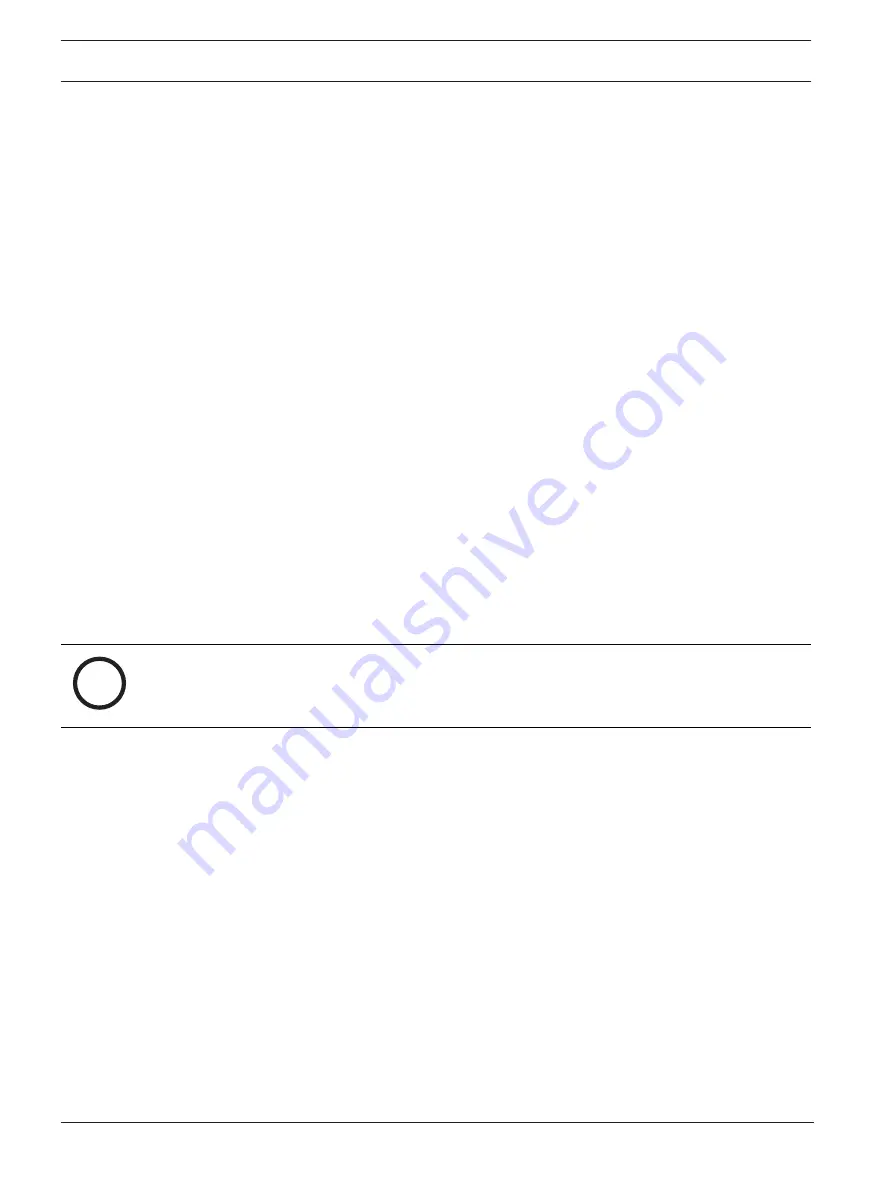
34
en | Maintenance
DIVAR IP all-in-one 7000 3U
2021.10 | V02 | DOC
Installation manual
Bosch Security Systems B.V.
3.
Check the status of the listed SSD drives and note the port numbers.
–
SATA port 1: refers to the SSD located in the lower tray
–
SATA port 2: refers to the SSD located in the upper tray
4.
After you have identified the faulty SSD drive, open the corresponding tray on the back of
the system and replace the SSD drive.
Refer to
–
Installing a SSD hard drive into a rear drive bay, page 34
10.5
Installing a SSD hard drive into a rear drive bay
The unit features two hot-swappable hard drives on the rear side which can be removed
without powering down the system.
The hard drives are mounted in hard drive carriers to simplify their installation and removal
from the chassis. These hard drive carriers also help promote proper airflow for the hard drive
bays.
Procedure
To install a SSD hard drive into the rear drive bay, you have to perform following steps:
1.
Removing a hard drive carrier from a rear hard drive bay, page 34.
2.
Installing a hard drive into a rear hard drive carrier, page 34.
3.
Installing a hard drive carrier into a rear hard drive bay, page 35.
10.5.1
Removing a hard drive carrier from a rear hard drive bay
To remove a hard drive carrier from a hard drive bay:
1.
Press the release button to the right of the hard drive carrier. This extends the hard drive
carrier handle.
2.
Use the handle to pull the hard drive carrier out of the chassis.
i
Notice!
Except for short periods of time (swapping hard drives), do not operate the unit with the
hard drives removed from the bays.
10.5.2
Installing a hard drive into a rear hard drive carrier
To install a hard drive into the rear hard drive carrier:
1.
Remove the screws securing the dummy drive to the hard drive carrier.
2.
Remove the dummy drive from the hard drive carrier.
3.
Insert a hard drive into the hard drive carrier with the printed circuit board side facing
down and the connector end toward the rear of the carrier.
4.
Align the mounting holes in both, the hard drive carrier and the hard drive.
Note:
There are mounting holes in the hard drive carrier marked "SAS" or “SATA” to aid in
correct installation.
5.
Secure the hard drive to the hard drive carrier with four screws. Use the four M3 flat-head
screws included in the hard disk bag of your accessory box.
Note:
To secure the hard drive, you cannot reuse the screws that are used to secure the
dummy drive to the tray.

























