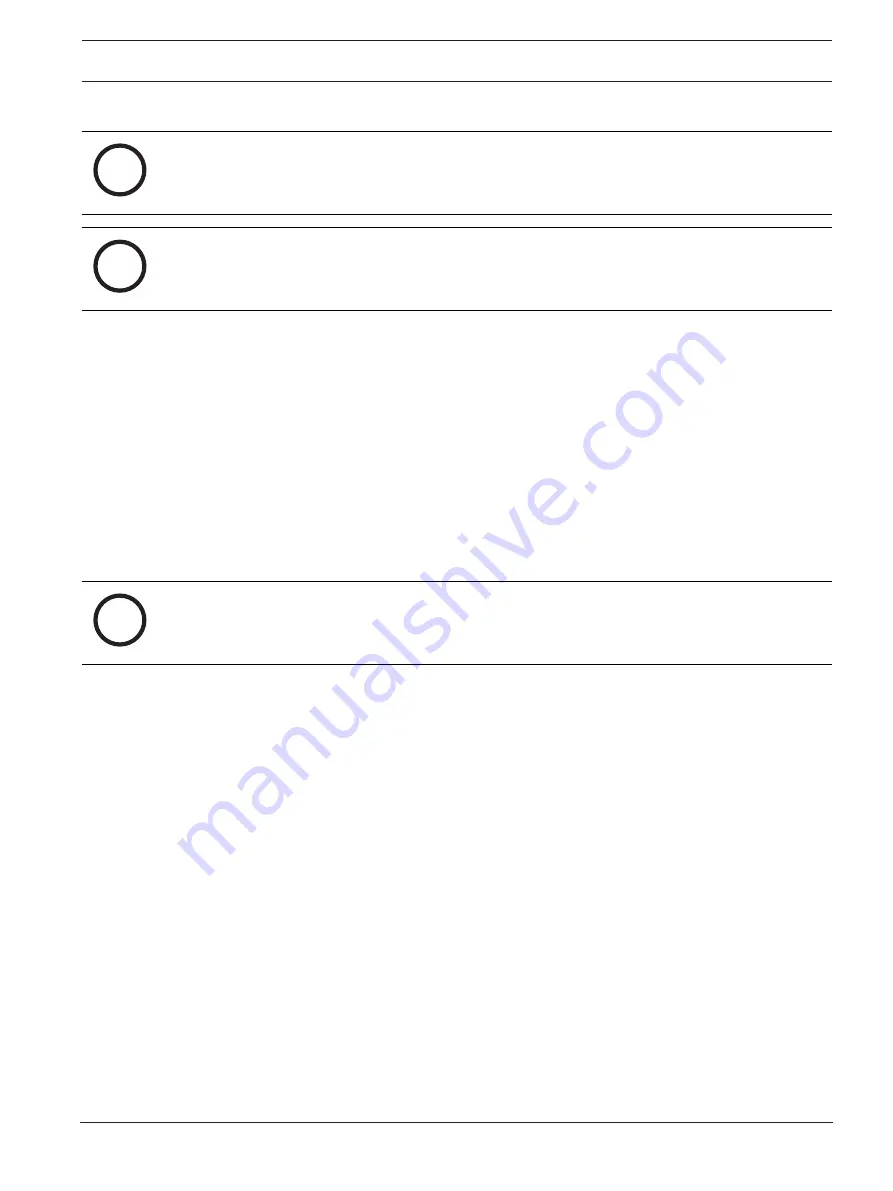
DIVAR IP all-in-one 7000 3U
System setup | en
29
Bosch Security Systems B.V.
Installation manual
2021.10 | V02 | DOC
–
iSCSI storage expansion for a BVMS or VRM system, which runs on a different hardware.
i
Notice!
Recorded video streams need to be configured in a way that the maximum bandwidth of the
system (BVMS/VRM base system plus iSCSI storage expansions) is not exceeded.
i
Notice!
For further details, refer to the User manual.
8.4
Preparing hard drives for video recording
Systems that come pre-equipped with hard drives from factory are ready to record out-of-the-
box.
Hard drives that have been added to an empty system need to be prepared before using them
for video recording.
To prepare the hard drives for video recording, you have to do following steps:
1.
Configuring hard drives using the MegaRAID Storage Manager application, page 29.
2.
8.4.1
Configuring hard drives using the MegaRAID Storage Manager application
If you have added third party hard drives to empty units, you must configure the hard drives
using the
MegaRAID Storage Manager
application.
i
Notice!
The setup process with the
MegaRAID Storage Manager
application is not necessary for
units with pre-installed hard drives. These units are delivered with a default configuration.
To configure RAID5:
1.
Install all hard drives.
2.
Turn on the system.
3.
Set up the operating system and install DIVAR IP Software Center as described in the
user manual.
4.
After the DIVAR IP Software Center window is displayed, minimize the window.
5.
On the Windows desktop, double-click the
MegaRAID Storage Manager
icon to start the
application.
The
Enter User Name & Password
dialog box is displayed.
6.
Enter user name and password, and then click
Login
.
–
User name:
BVRAdmin
–
Password: as it was set during the initial operating system setup process
7.
In the
MegaRAID Storage Manager
main window, click the tab
Physical
.
8.
In the device tree, right-click the desired controller node, then click
Create Virtual Drive
.
The
Create Virtual Drive - Choose mode
dialog box is displayed.
9.
Click
Advanced
, then click
Next
.
The
Create Drive Group - Drive Group Settings
dialog box is displayed.
10. In the
RAID level:
list, select RAID5.
11. In the
Select unconfigured drives:
list, select the respective hard drives and click
Add>
.
The selected drives are displayed in the
Drive groups:
box.






























