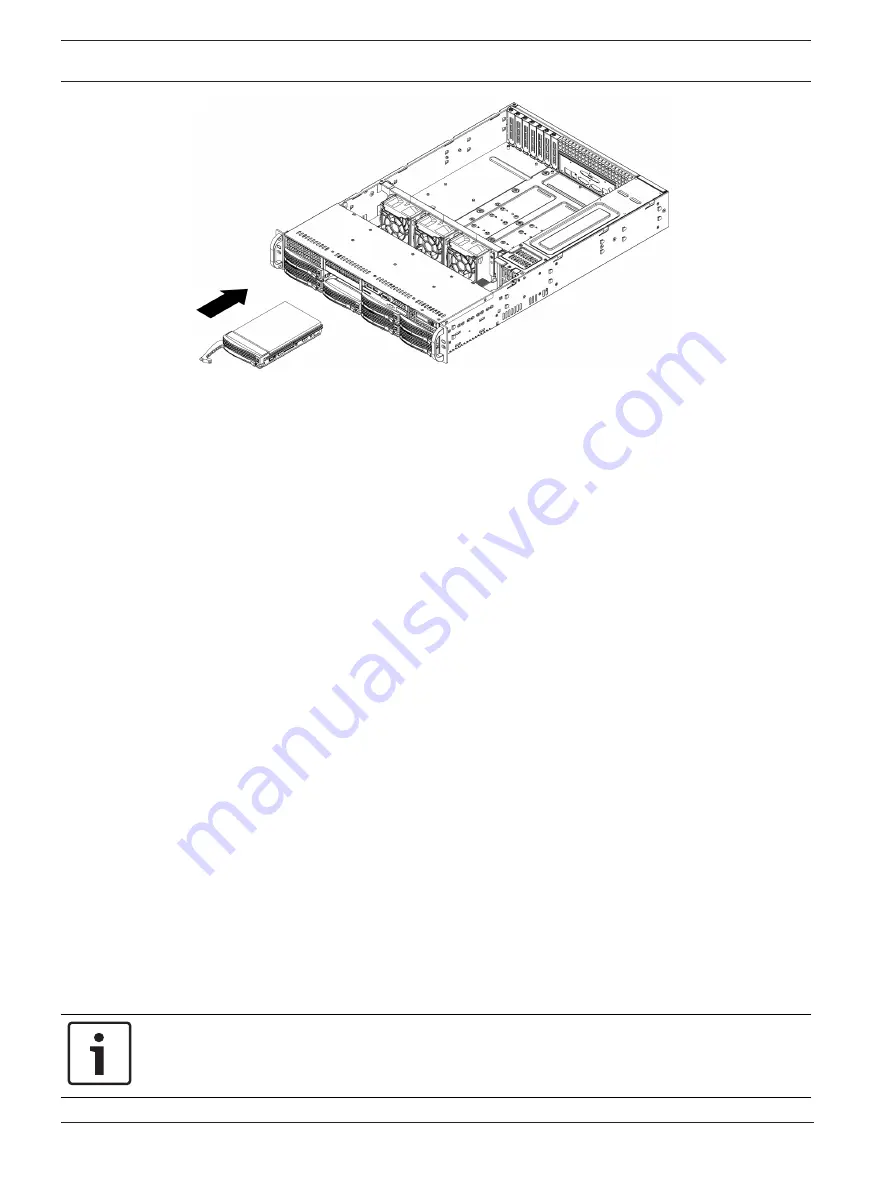
38
en | Maintenance
DIVAR IP all-in-one 7000 (2U)
2019.08 | V1 | DOC
Installation manual
Bosch Security Systems B.V.
9.5
Identifying a faulty SSD drive
The system provides tools for hard drive monitoring that are pre-installed on the system.
Use the Intel Rapid Storage tool to identify a faulty SSD drive, if the RAID
1 mirror that holds
the operation system partition is running in degraded mode.
To identify and replace SSD drives:
1.
Turn on the unit and log on as user BVRAdmin. The default screen is displayed.
2.
Double-click the
Intel Rapid Storage
icon on the screen.
3.
Check the status of the listed SSD drives and note the port numbers.
–
SATA port 0: refers to the SSD located in the left tray
–
SATA port 1: refers to the SSD located in the right tray
4.
After you have identified the faulty SSD drive, open the corresponding tray on the back of
the system and replace the SSD drive.
9.6
Installing a SSD hard drive into a rear drive bay
The unit features two hot-swappable hard drives on the rear side which can be removed
without powering down the system.
The hard drives are mounted in hard drive carriers to simplify their installation and removal
from the chassis. These hard drive carriers also help promote proper airflow for the hard drive
bays.
Procedure
To install a SSD hard drive into the rear drive bay, you have to perform following steps:
1.
Removing a hard drive carrier from a rear hard drive bay, page 38
2.
Installing a hard drive into a rear hard drive carrier, page 39
.
3.
Installing a hard drive carrier into a rear hard drive bay, page 39
9.6.1
Removing a hard drive carrier from a rear hard drive bay
To remove a hard drive carrier from a hard drive bay:
1.
Press the release button to the right of the hard drive carrier. This extends the hard drive
carrier handle.
2.
Use the handle to pull the hard drive carrier out of the chassis.
Notice!
Except for short periods of time (swapping hard drives), do not operate the unit with the
hard drives removed from the bays.





























