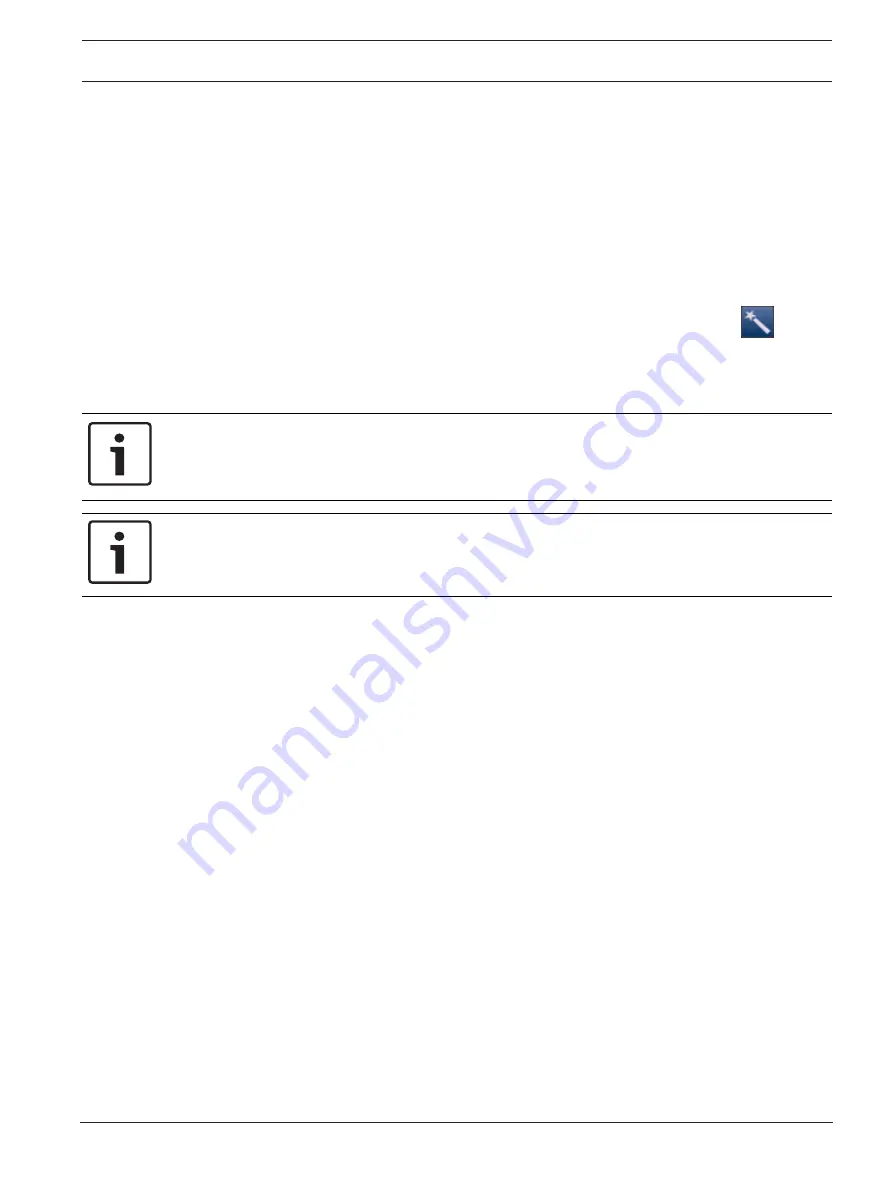
DIVAR IP 7000 (2U)
System setup - first steps | en
25
Bosch Sicherheitssysteme GmbH
Installation Manual
2016.07 | V2 | DOC
The software selection screen is displayed.
Note:
In case of password loss a system recovery must be performed as described in the
installation manual. The configuration must be done from scratch or must be imported.
9.
Click the version of the video management system that is pre-loaded on the system hard
drive or import the software from removable media, for example from Recovery DVD 2 or
USB drive.
Note:
We recommend that you install the latest version. The latest version is available
from the online product catalog.
The installation can take several minutes. Do not turn off the computer.
The Bosch VMS default screen is displayed.
10. On the Bosch VMS default screen, double-click the
Bosch VMS Wizard
icon
to start
the Configuration Wizard.
The
Welcome
page is displayed.
11. Configure the system using the Configuration Wizard.
Notice!
To perform administrative tasks, the BVRAdmin account can be entered when Bosch VMS
default screen is displayed. To do so, press CTRL+ALT+DEL, then hold down SHIFT while
clicking the
Switch User
option and keep SHIFT pressed for about five seconds.
Notice!
We strongly recommend not changing any operating system settings. Changing operating
system settings can result in malfunctioning of the system.
See also
–
Using Bosch VMS Config Wizard, page 25
5.4
Using Bosch VMS Config Wizard
Intended use for Config Wizard is the quick and easy configuration of a smaller system. Config
Wizard helps you to achieve a configured system including VRM, iSCSI system, cameras,
recording profiles and user groups.
User groups and their permissions are configured automatically. You can add or remove users
and set passwords.
Config Wizard can access Management Server only on the local computer.
You can save an activated configuration for backup purposes and import this configuration
later. You can change this imported configuration after import.
Config Wizard adds the local VRM automatically.
Restrictions:
The following tasks cannot be done with the Configuration Wizard. Use Bosch VMS
Configuration Client instead.
–
adjusting schedules
–
configuring systems with no or multiple VRM
–
configuring external storage devices
–
adding Video Streaming Gateway
–
all advanced configurations beyond a basic setup (maps or alarms, for example)
To achieve a quick configuration using the Configuration Wizard:
1.
On the Bosch VMS default screen, double-click the
Bosch VMS Wizard
icon. The
Welcome
page is displayed.






























