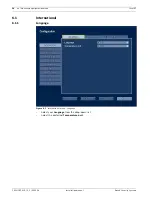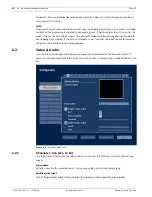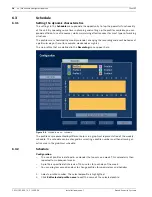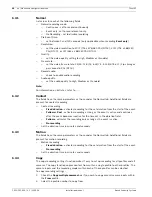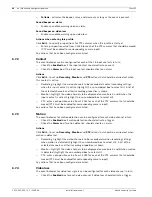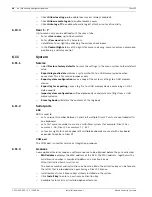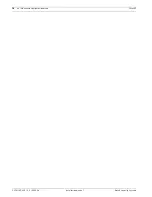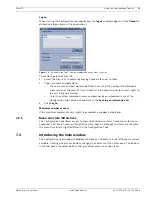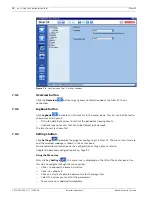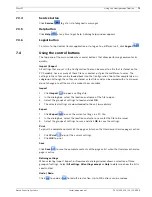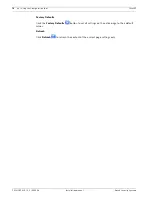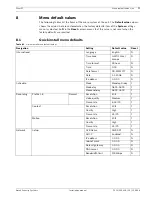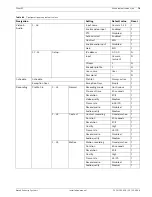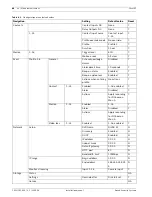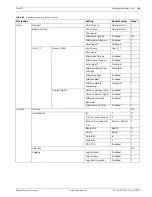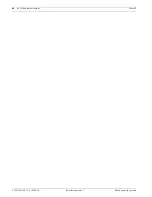68
en | Advanced configuration menu
Divar XF
F.01U.135.429 | 2.5 | 2009.08
Installation manual
Bosch Security Systems
–
Check
Allow local log on
to enable local access (always enabled).
–
Check
Allow remote log on
to enable remote access.
–
Check
Auto log off
to enable automatic log off after 3 minutes of inactivity.
6.10.3
User 1 - 7
Up to seven users can be defined with the seven tabs.
–
Enter a
User name
, up to 16 characters.
–
Enter a
Password
up to 12 characters.
–
Set different user rights by checking the various check boxes.
–
In the
Control Rights
tab, set the rights for camera viewing, camera control, camera pre-
positioning, and relay control.
6.11
System
6.11.1
Service
–
Select
Restore factory defaults
to reset the settings in the menu system to their default
value.
–
Export diagnostic data
archives a system info file to a USB memory device when
connected. This is for service purposes only.
–
Export system configuration
saves a copy of the system settings to a USB memory
device.
–
Export log for exporting
saves a log file to a USB memory device containing a list of
video exports.
–
Import system configuration
will load previously saved system settings from a USB
memory device.
–
Erase log book
will delete the contents of the log book.
6.11.2
Serial ports
KBD
KBD is used to:
–
set a unique ID number between 1 and 16 if multiple Divar XF units are controlled with
one keyboard.
–
set a first camera number to create a multi-Divar system (for example, Divar 1 has
cameras 1 - 16; Divar 2 has cameras 17 - 32).
–
set access rights for each keyboard if multiple keyboards are used with a keyboard
expander to control a Divar XF.
COM port
The COM port is used for service or integration purposes.
6.11.3
Licenses
Some optional features require a software license to be obtained before they are activated.
–
MAC address
displays the MAC address of the DVR. The MAC address, together with a
valid license number, is required to obtain an activation key via:
https://activation.boschsecurity.com
The license number and instructions on how to obtain the activation key can be found in
the letter that is provided when purchasing a Divar XF license.
–
Installed keys lists all license keys already installed on the system.
–
Click
Install key
to enter a new license activation key.
–
Available features lists all installed optional features.
Summary of Contents for DHR-1600A-150A
Page 1: ...Divar XF Digital Hybrid Recorder en Installation manual ...
Page 2: ......
Page 87: ......