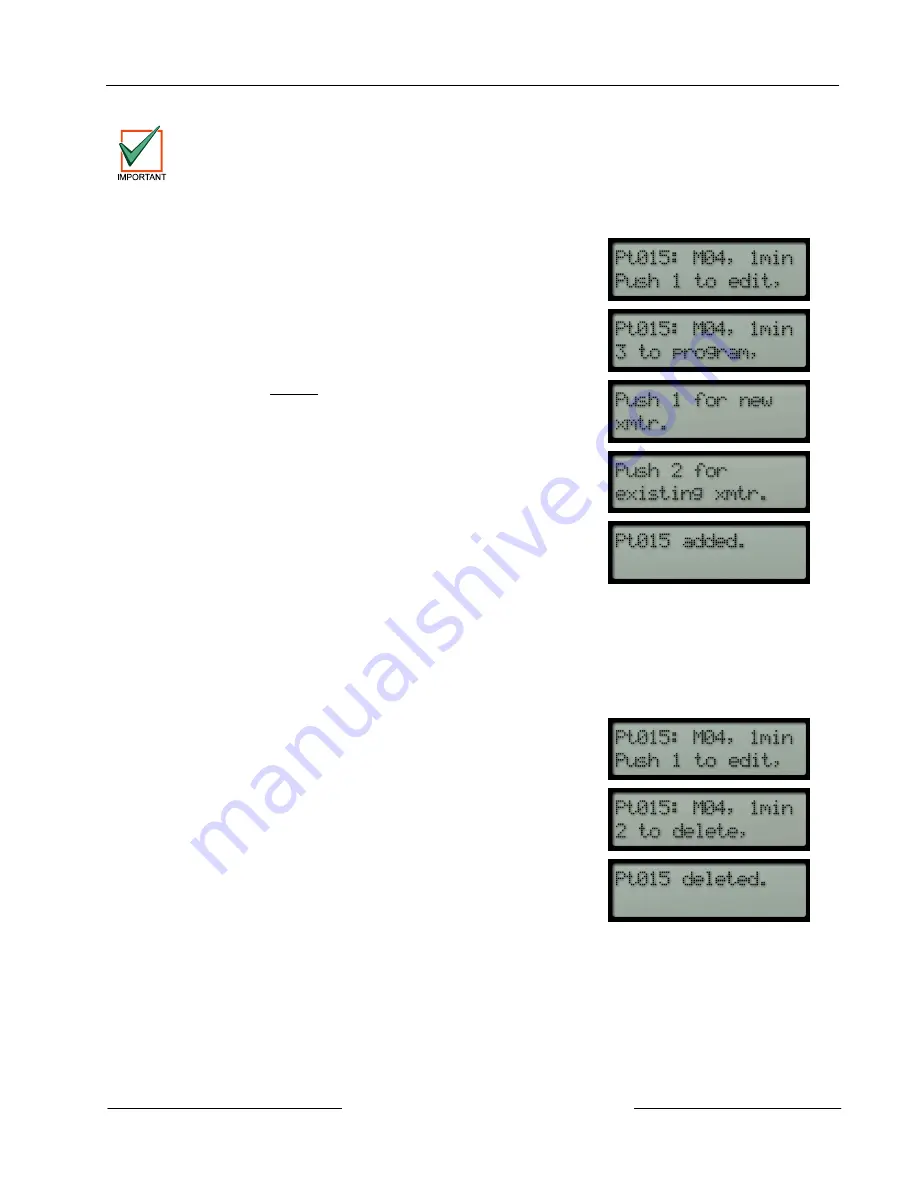
D8125INV
Installation
D8125INV Operation and Installation Guide
© 2005 Bosch Security Systems
Page 21
49690E
Do not program any other transmitters for Points 74 and 75 or Points 194 and 195. These are for the FA113
Keyfobs only.
To add an existing RF Transmitter, follow the steps below:
1.
Complete the steps in Section 3.6.1 Beginning steps to add/edit/delete an RF Transmitter, p.16.
2.
After the point number has been entered, the keypad will display:
3.
Push [3] to continue adding the transmitter
4.
The keypad displays two options:
•
Push [1] for a new transmitter
•
Push [2] for an existing transmitter
5.
Press [2] on the keypad.
6.
The keypad displays the following:
Note:
The point number of the transmitter is automatically incremented.
7.
Record the point information on the D8125INV Program Record Sheet (see Section 5.0 D8125INV
Program Sheet, p.35) before proceeding to the next transmitter.
3.6.1.4 Deleting an RF Transmitter
To delete a programmed RF Transmitter, follow the steps below:
1.
Complete the steps in Section 3.6.1 Beginning steps to add/edit/delete an RF Transmitter, p.16.
2.
After the point number has been entered, the keypad display will
display:
3.
Push [2] to delete the transmitter.
4.
The selected point is deleted and the keypad beeps twice and
displays the following for 3 seconds.
Note:
The point number of the transmitter is automatically incremented.
3.6.1.5 Programming the FA570/FA575 Repeater
If it is necessary to install a FA570/FA575 Repeater into this system, it must be programmed as an RF point. However, the
Repeater will only send Low Battery Reports and Tamper Reports. The same procedure for adding an RF Transmitter
(see Section 3.6.1.3 Adding a new RF Transmitter, p.18) is used to add the FA570/FA575 Repeater. The recommended
check-in time interval should be set for 5 minutes.
For further information please refer to the Inovonics FA570 or FA575 Installation Instructions.






























