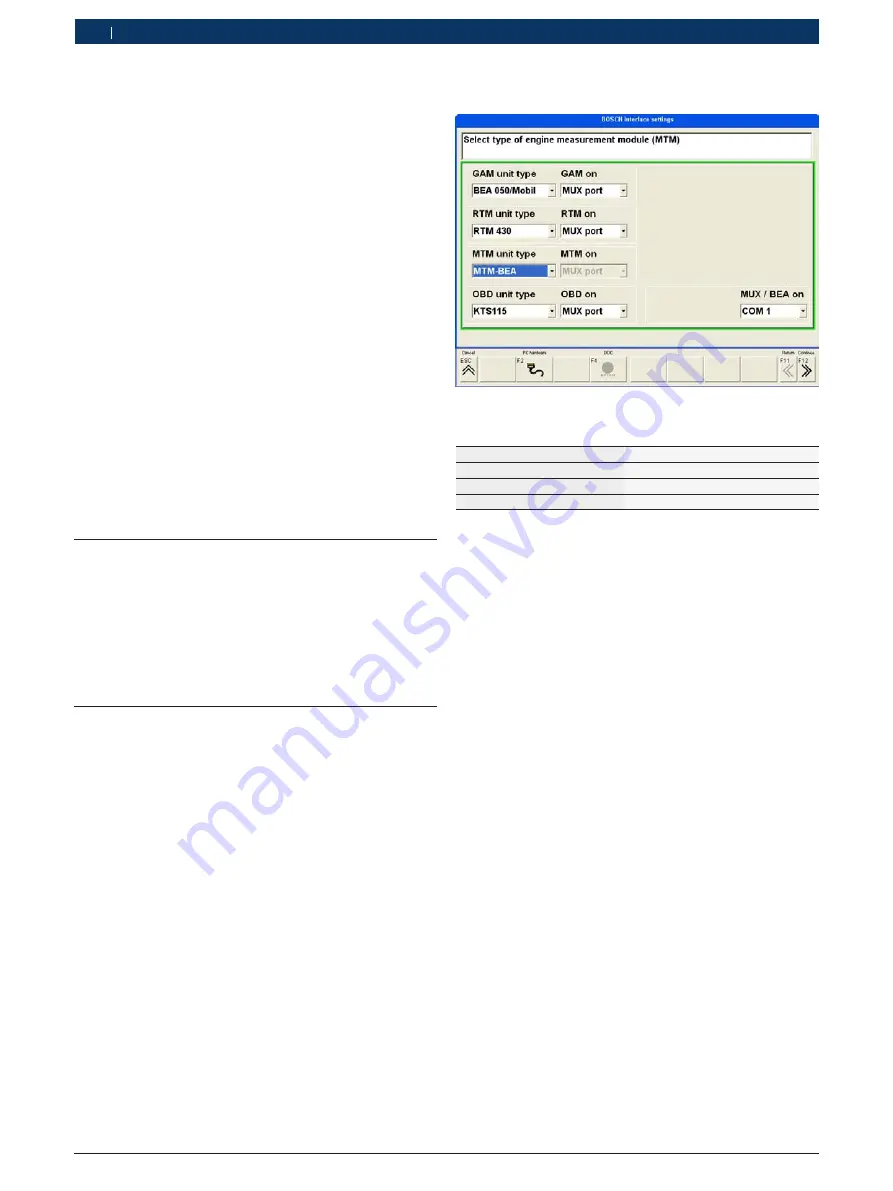
|
1 689 989 027
2009-03-26
|
Robert Bosch GmbH
26 | BEA 460 | Commissioning
en
4.
Commissioning
!
It is
not
possible to operate any other item of Blue-
tooth hardware fitted or plugged into the PC/Laptop,
as this would interfere with data communication
between the BEA 460 and the PC/Laptop.
1.
Before starting up the Bluetooth USB adapter, the
Bluetooth hardware integrated into the PC/Laptop
(e.g. Widcomm Stack/Toshiba Stack)
must
be deacti-
vated (refer to the PC/Laptop operating manual).
2.
In addition, the corresponding Bluetooth driver
must
be de-installed (remove Bluetooth driver under "
Start
>> Settings >> System control >> Software
").
!
Do not plug the Bluetooth USB adapter into the PC/
Laptop until requested to do so during Bluetooth driver
installation
(Message: Connect Bluetooth device).
Plugging in the Bluetooth USB adapter beforehand will
result in opening of the Windows hardware assistant.
The Windows hardware assistant must then be shut
down and the Bluetooth USB adapter removed.
4.1
Installation and connection
1.
Remove the packaging from all the components sup-
plied.
2.
Set down the BEA 460 on a flat, firm surface.
3.
Connect the exhaust gas sampling probe with the
coarse filter GF1 and the exhaust gas sampling hose
to the BEA 460 (refer to Fig. 3).
4.2
ESA installation and Bluetooth con-
figuration
i
Heed the switch-on sequence: Always switch on the
BEA 460 first and then the PC/Laptop.
1.
Switch on the BEA 460.
?
The On/Off switch lights (red).
?
The Bluetooth serial adapter flashes (green).
2.
Switch on the PC/Laptop.
3.
Perform ESA software installation on the PC/Laptop
(refer to ESA program description 1 689 979 659).
4.
Start the ESA software.
?
The "
Interface settings
" input window appears.
i
The "
Interface settings
" input window appears fol-
lowing installation of the ESA software and when the
ESA software is started for the first time.
5.
Set the BEA 460 configuration.
The following settings are to be made for the BEA 460:
GAM device type
BEA x50/460
MTM device type
MTM-BEA
MUX device type
Bluetooth
MUX / BEA to
12-position Bluetooth address
*)
*)
On the BEA 460, the 12-position Bluetooth address is printed on
the inserted Bluetooth serial adapter.
i
If the Bluetooth address is entered incorrectly,
the ESA software re-start is followed by a lengthy
Bluetooth search routine (up to 3 minutes) during
which the ESA software cannot be used. In this case
the Bluetooth link between the PC/Laptop and the
BEA 460 cannot be established.
i
If an RTM 430 is connected to the BEA 460 and
KTS 115 is internally installed in the BEA 460, both
interfaces must be set to MUX port.
6.
Press <
F12
> twice.
?
The interface settings are stored and the ESA
software is closed.
?
Bluetooth driver installation starts up.
!
Do not plug the Bluetooth USB adapter into the PC/
Laptop until requested to do so during Bluetooth driver
installation
(Message: Connect Bluetooth device).
7.
Perform Bluetooth driver installation.
?
Heed the instructions on the monitor.
8.
Perform PC/Laptop re-start and start the ESA soft-
ware again.
?
The BEA 460 is ready for operation.






























