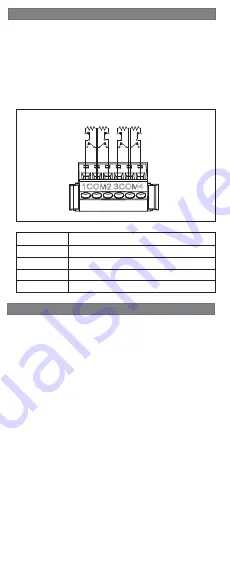
3 | Installation
3.3 | Sensor loop wiring
1 | Overview
Turning the keypad nightlight on or off:
1. Press [MENU] to open the Main menu.
2. Use [NEXT] to go to the Press 5 for Settings Menu option,
or simply press [5].
3. Use [NEXT] to go to the Press 4 for Keypad Confi g
option,
or simply press [4].
4. Use [NEXT] to go to the Press 4 for Nightlight
option, or
simply press [4].
5. Press [ENTER] to turn it on or off. The changes apply
immediately.
6. Press [ESC] to exit the menu.
You can adjust the keypad’s display brightness level, and you
can turn the keypad’s nightlight feature on or off.
Adjusting the keypad display brightness:
1. Press [MENU] to open the Main menu.
2. Use [NEXT] to go to the Press 5 for Settings Menu option,
or simply press [5].
3. Use [NEXT] to go to the Press 4 for Keypad Confi g
option,
or simply press [4].
4. Press [1] to adjust the brightness.
5. Use [PREV] or [NEXT] to adjust the brightness level. The
changes apply immediately.
6. Press [ESC] to exit the menu.
4 | Display
To wire detection devices to the B921C inputs, connect them
to the keypad terminals labeled for 1, 2, 3, 4, and COM. Wire
resistance on each sensor loop must be less than 100 Ω with
the detection devices connected. The terminal strip supports 12
to 22 AWG (0.65 to 2 mm) wires.
The keypad detects open, short, normal, and ground fault circuit
conditions on its sensor loops and transmits the conditions to
the control panel. Each sensor loop is assigned a point number
and transmits to the control panel individually. Run wires away
from the premises telephone and AC wiring. Refer to
Figure 3.3
.
Callout
Description
1
Keypad’s COM 1, 2, 3, and 4 terminal strip
2
Keypad sensor loops
3
1 kΩ EOL resistor (ICP-1K22AWG-10)
4
Wiring to additional sensor loops
Figure 3.3: Wiring sensor loops
1COM2 3COM4
After you set the address switches for the proper address,
mount the keypad base, wire to the control panel, and attach the
keypad to the base.
3.1 | Mount the keypad
3.2 | Wire to the control panel
You can surface mount the keypad, or mount it to standard
electrical boxes, including single and double gang boxes.
Mounting the keypad:
1. Use the base as a template to mark the desired mounting
surface. Refer to
Figure 1.1
for mounting hole and wiring
locations.
2. Pull the wiring through the desired wire opening in the
base.
3. Use the appropriate mounting hardware (supplied) to
mount the base to the desired mounting surface. Refer to
Figure 1.1
for mounting hole and wiring locations
.
When you wire the keypad to a control panel, use the control
panel terminals labeled R, Y, G, B (PWR, A, B, COM). Connect
them to the keypad terminals labeled R, Y, G, B. Refer to
Figure 3.1
.
You can connect keypads to the SDI2 data bus by parallel wire
run from the control panel to each keypad, wire from keypad to
keypad, or a combination of the two techniques. Refer to
Figure 3.2
.
Callout ― Description
1 ― Control panel
2 ― Terminal wiring
3 ― Keypad’s SDI2 wiring terminal block
Figure 3.2: Installing multiple keypads using the SDI2 terminals
Reconnect the keypad to the base by sliding the keypad onto
the base (reverse of
Step 2
). The keypad automatically locks
onto the base. Apply power to the system.
Figure 3.1: Wiring the keypad to the SDI2 bus connection
(B5512 shown)
2 | SDI2 address switches
Two switches determine the address for the keypad. The control
panel uses the address for communications. Use a slotted
screwdriver to set the switches.
Figure 2.1: Unlocking the keypad
Figure 2.2: Removing the keypad from base
Set the address switches per the control panel confi guration.
If multiple SDI2 keypads reside on the same system, each
SDI2 keypad must have a unique address. For single-digit
addresses 1 through 9, set the tens switch to 0.
Figure 2.4
shows the address switch setting for address 1.
2.2 | Set the address switches
1. Unlock the keypad by turning the lock counter-clockwise.
Refer to
Figure 2.1.
2. Hold the keypad by the base in one hand. With the other
hand, gently push down on the keypad to remove it from
the base. Refer to
Figure 2.2.
3. Look at the back of the keypad, and locate the switches.
Figure 2.3: Address switches
2 | Access the address switches
2.3 | Understand addresses and point numbers
Examples
For B921C address
01
the point numbers for the input devices
are 11 through 14:
Terminal number
1
2
3
4
Point number
11
12
13
14
For B921C address
11
the point numbers for the input devices
are 111 through 114:
Terminal number
1
2
3
4
Point number
111
112 113
114
To determine the point numbers for each keypad address,
multiply the address number by 10 for the base number, and
then use numbers 1 through 4 in the ones place for the point
numbers.
The B921C keypad is a SDI2 bus compatible device. Each
keypad has user adjustable options such as volume and
backlight, and an LCD display that shows two-line system
messages. The keypad features capacitive keys.
The B921C connects to the SDI2 bus on the control panel
using terminal wiring. You can connect more than one keypad
to the control panel by wiring them in parallel.
You can program, diagnose, and troubleshoot the system from
the control panel keypad as well as remotely through RPS.
You can wire up to 4 inputs to the keypad.
Callout ― Description
1 ― 3 in octagon box holes
2 ― Single gang box holes
3 ― Double gang box holes
4 ― Wire opening
5 ― Surface mount wire openings
6 ― 4 in square box or wall mount holes
7 ― Surface mount wire channel
8 ― Bubble level
9 ― SDI2 wiring terminal block
10 ― Inputs wiring terminal block
11 ― Wire tie posts
R Y G B
1COM2 3COM4
6
2
4
9
1
2
3
3
7
7
5
5
1
1
11
6
6
5
8
11
11
10
Figure 1.1: Keypad base overview









