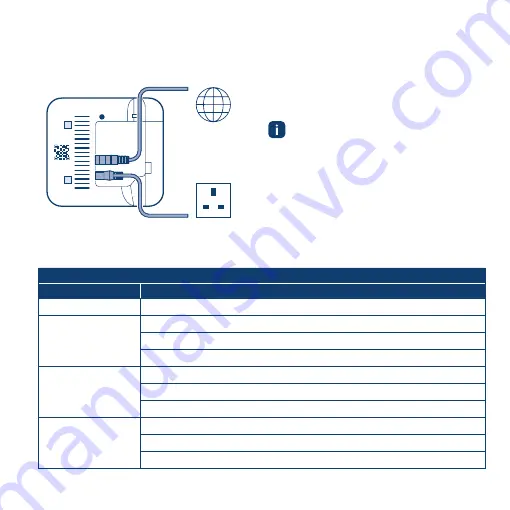
8
5.0 INSTALLATION AND SETUP
5.1 Installing the Smart Home Controller
1)
After initialization, the cloud LED flashes when data is being exchanged via the tunnel connection.
Insert the network cable into the Smart Home
Controller and into a free LAN port on your WLAN
router. Now use the power cable to connect the
controller to the plug socket. After the device
starts, the LEDs show the initialization status
using flash codes (see table).
When you connect the Smart Home Control-
ler to the internet for the first time, it will
automatically search for software updates. If
an update is required, it will be downloaded
automatically by the Smart Home Controller
and installed. This process may take up to
30 minutes. The Smart Home Controller can
be commissioned during this period.
www
Blink codes during initialization and normal operation
Status
LED state
Start
All three LEDs are lit up red for a few seconds
Start-up
Power LED flashes white: The device is starting up
Power LED is lit up white: The device has started up
Power LED flashes red: Start-up failed
Establish
network connection
Network LED flashes white: Device is searching for a network connection
Network LED lit up white: Network connection has been established
Network LED flashes red: Network connection failed
Establish connection
to Bosch Cloud
Cloud LED flashes white: Update is downloaded from the Bosch Cloud
1)
Cloud LED is lit up white: Remote access via the Bosch cloud is established
Cloud LED flashes red: Bosch cloud connection failed
















