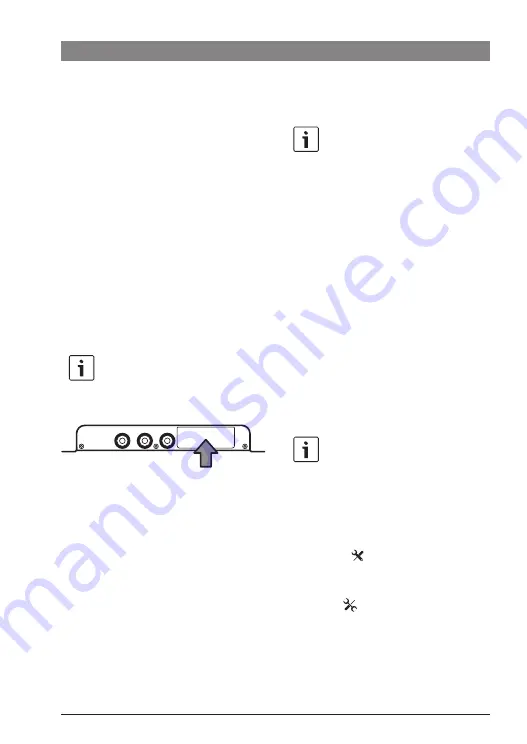
14
| en
7 620 320 035 | 11.2021
Robert Bosch GmbH
Receiving pay-TV channels | Software update
The current field strength is displayed as bars
for each of the three antennas.
The antenna status is indicated by the colour of
the respective antenna symbol:
f
Green: Normal operation
f
Red: Short circuit
f
Grey: No connection to the antenna
Receiving pay-TV
channels
To receive pay-TV channels with the device,
you will need a smart card from your pay-TV
provider and a suitable CI module (CI stands
for “common interface”).
Note:
This device does not support CI+.
CI slot:
To enable pay-TV reception,
f
first switch off the device if it is not
already off.
f
Remove the cover from the CI slot (use a
suitable tool if need be).
f
Push the CI module together with the
smart card from your pay-TV provider into
the CI slot.
f
Switch the device on again.
You can now watch channels broadcast by your
pay-TV provider.
Software update
Note:
The current software version is
displayed at the bottom of the system
settings menu (see the section
entitled “Opening the system settings
menu” in the “System settings”
chapter).
You can find software updates for this device
online at:
https://downloads.bosch-carmultimedia.net/
To carry out a software update, you will need a
USB storage device that has the FAT32 or
NTFS file system.
f
Download the update file and unpack it if
necessary.
Note:
Make sure the file name ends in
.bin
.
f
Save the file onto the USB storage device.
f
Connect the prepared USB storage
device.
f
Press the
button (16).
f
Use the
+
/
–
buttons (7)
and
P+
/
P–
buttons (15) to select the system
settings
.
f
Press the
OK
button (6).
f
Use the
+
/
–
buttons (7)
and
P+
/
P–
buttons (15) to select the update file.
f
Press the
OK
button (6).
Summary of Contents for 7 620 320 035
Page 1: ...DVB T2 Tuner Gen2 en Operating instructions 7 620 320 035 ...
Page 18: ......
Page 19: ......




















