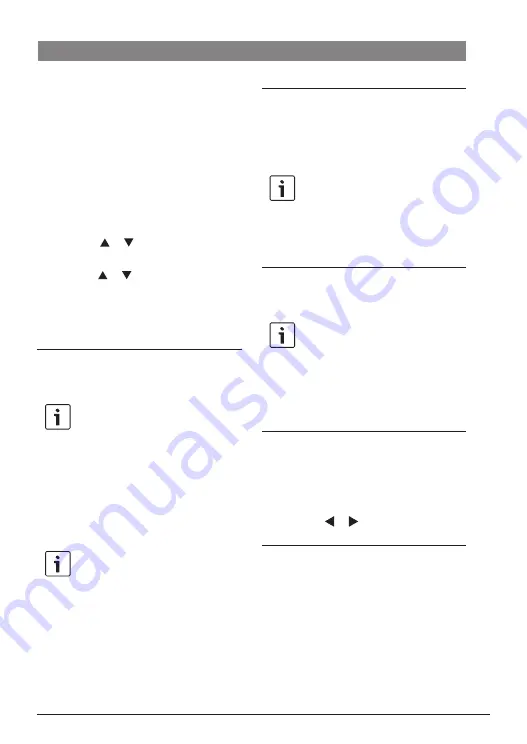
en |
7
7 620 320 031 | 06.2019
Robert Bosch Car Multimedia GmbH
Operation
f
The station list also contains
available pay-TV stations
(indicated by a prefixed “$”).
f
The device must be fitted with a
suitable module/card in order to
display pay-TV stations (see the
“Receiving pay-TV ” section).
To open the station list,
f
press the or button
2
.
To select a station,
f
press the or
2
button, more than
once if necessary.
To play the station,
f
press the
MENU/OK
7
button.
Storing stations in the favourites
list
Note:
There are up to 39 memory presets
available for storing stations.
f
Select the station you want from the
station list (see the "Select a station from
the station list" section).
f
Give the station button
4
a long press.
Note:
If you want to store a station as a
two-digit memory preset, briefly
press the button of the first digit (“1”,
“2” or “3”) and, within the next 2
(approx.) seconds, long press the
button of the second digit.
Selecting a stored station
f
Give the corresponding station button
4
a short press to call up the first 10
memory presets.
Note:
To select a two-digit memory preset,
briefly press the buttons of the first
and second digit within approx. 2
seconds of each other.
Displaying subtitles
f
Press the
TX button
6
.
Note:
If a station provides subtitles, the
“TX” symbol is shown in the station
information. Subtitles are only
displayed if they are actually available
for the current programme.
Selecting a radio station
The device can also receive radio stations over
DVB-T2.
To switch from TV to radio mode,
f
press the
TV/Radio
3
button.
f
Press the or button
2
.
Playing audio/video files via USB
Connecting a USB device
f
Connect the USB storage device to the
USB port.
Selecting USB playback
f
Press the
AUX
8
button repeatedly until
“PLAYER” is displayed.
















