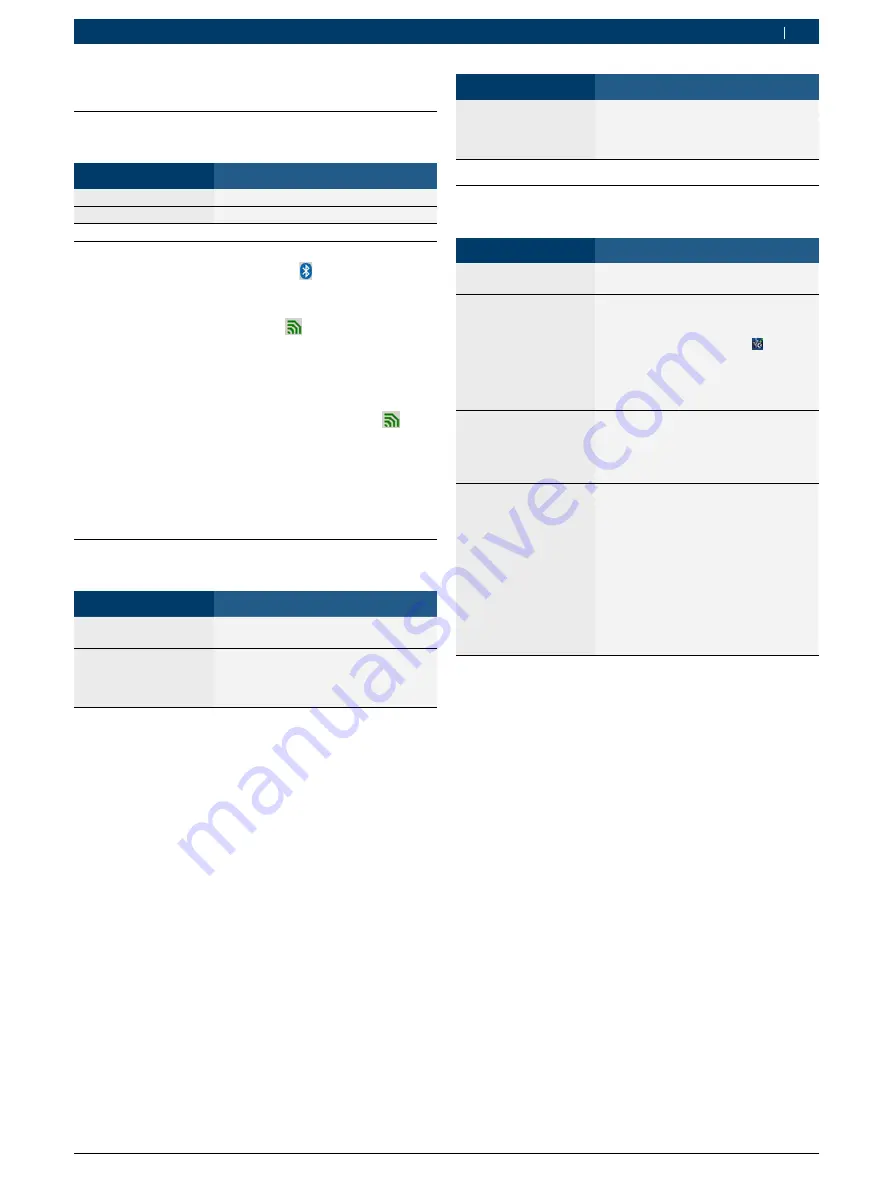
1 689 989 277
2019-02-08
|
Robert Bosch GmbH
| 1 687 023 777 | 9
en
3. Troubleshooting
3.1
LED status display of the Bluetooth
USB adapter
LED
Status
Off
Not recognized, standby or defective
Flashing
Communication possible
3.2
Bluetooth symbols in the task bar
R
The Bluetooth manager symbol appears in the
task bar when the Microsoft Bluetooth driver is
activated.
R
The Bluetooth device symbol is also displayed
in the task bar when there is an active Bluetooth
wireless link between a PC/laptop and a wireless
system.
i
Display of multiple Bluetooth device symbols
is possible, depending on the number of active
wireless systems.
i
When a KTS 560 / 590 is being used, the Bluetooth
device symbol usually is not displayed.
3.3
Bluetooth USB adapter is not
recognized
Possible causes
What to do
No Bluetooth USB
adapter.
Plug in Bluetooth USB adapter.
The Bluetooth
hardware installed in
the PC/laptop is not
deactivated.
1. Deactivate the Bluetooth hardware
installed in the PC/laptop (see
sec. 2.2).
2. Reboot PC/laptop.
Possible causes
What to do
USB interface is
defective, or Windows
did not recognize
Bluetooth USB adapter.
1. Unplug Bluetooth USB adapter and
plug into another USB interface.
2. Reboot PC/laptop.
3.4
No communication or Bluetooth
wireless link is interrupted
Possible causes
What to do
No voltage supply to
the wireless system.
Test the voltage supply.
Wireless system (e. g.
BEA 030, BEA 060,
BEA 070) not active or
incorrectly configured
1. Start CDC:
"Start >> All Programs >> Bosch >>
Diagnostics >> Central Device Com-
munication" or left-click " " in the
task bar.
2. Test the connection type in CDC:
"Settings >> Device interfaces", test
connection: USB/BTB (Bluetooth).
Wireless system
(KTS module) not
active or incorrectly
configured
1. Start the DDC.
2. In DDC check whether the KTS
module has been correctly config-
ured and activated.
3. Finally, test the KTS module.
No Bluetooth wireless
link (e.g. after standby
mode of the PC/
laptop).
R
Reduce distance between Bluetooth
USB adapter and Bosch product.
R
When setting up the PC/laptop
with Bluetooth USB adapter, make
sure there are as few obstacles
as possible (e.g. steel doors
and concrete walls) which could
interfere with the wireless signal
from and to the Bosch product.
R
Unplug the Bluetooth USB adapter
and plug it in again or re-boot the
PC/laptop.
4. Technical specifications
Please find the technical data on the last but one page
of these instructions.
























