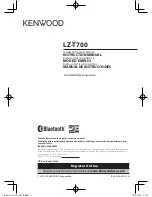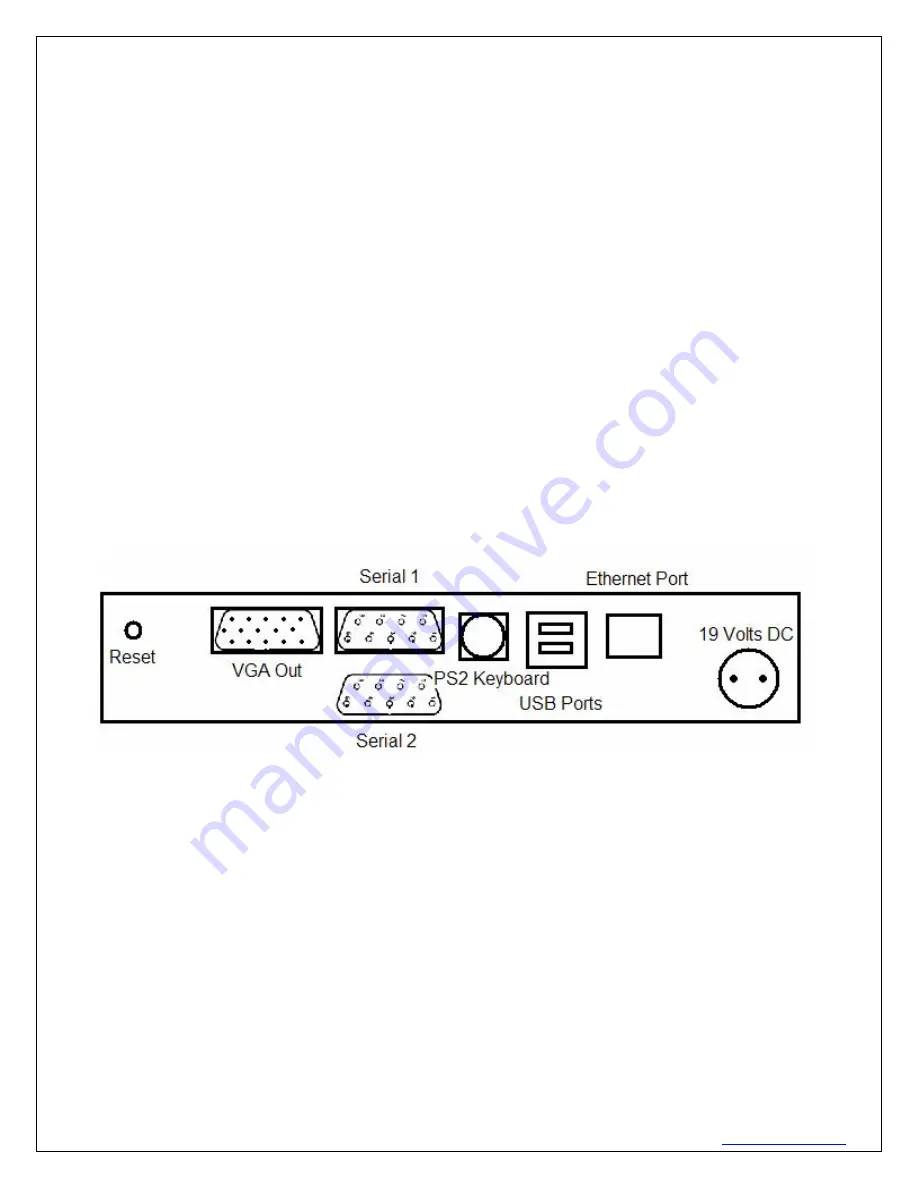
620 16
th
Street #300, Denver Colorado 80202 720-961-4056
www.borgdisplays.com
BORG DISPLAYS
keep it from going into the bbox and will hold onto the drywall – so
do not cut out wider than the bbox
when
cutting hole. The bezel then snaps onto the assembly for a flush mount.
POST-DRYWALL – Very near flush mount and may ultimately be easier. Pre-wire, then drywall, then score
and cut out around the a bbox template (using rear), screw and affix to a stud. Now the upper/lower tabs are
on the outside of the drywall, assembly goes in and its left/right tabs are on outside of drywall.
There are “knockouts” in the backbox to allow wiring (ethernet, power, serial) to be attached to the main unit.
Once the backbox and wiring is in place the main unit should be attached to the backbox using the four supplied
screws. Then the ribbon cable 20-pin electrical connector is attached to the bezel and the bezel snaps into the
grommets on the main unit.
DO NOT
try to pry between the display and the inner perimeter of the Bezel – breakage and scratches to your
display are not covered under the product warranty; To reattach, align the Bezel carefully over the buttons on
the main unit and then snap on the Bezel near the four corners – do so with (preferably protected) hands and
not
any heavy instrument.
Hardware Features:
Protégé
and NEO controllers are characterized by either an 8" or 15” (diagonal) bright TFT Display with
touch input enabled. The rear of the assembly offers an optimum set of input/output ports that include:
USB 1.1 ports x2
1 DC-in power jack (for 19 V input)
1 RJ45 port for 10/100 BaseT Ethernet
RS-232 Serial Port x2
Power Connections:
The Main Unit features a DC-in power jack. The Low Voltage (19V) side of the power supply can be
extended using 2 conductor wire. Please use the following wire guages depending on extension length.
1-25 FT 18 AWG
25-65 FT 16 AWG
65-125 FT 14 AWG
125-150 12 AWG
150-175 10 AWG
NOTE:
The Power Jack and Plug are keyed to allow correct polarity and be affixed with a screw-type
connector insuring it stays in. Be sure to maintain correct polarity while extending the low voltage side.