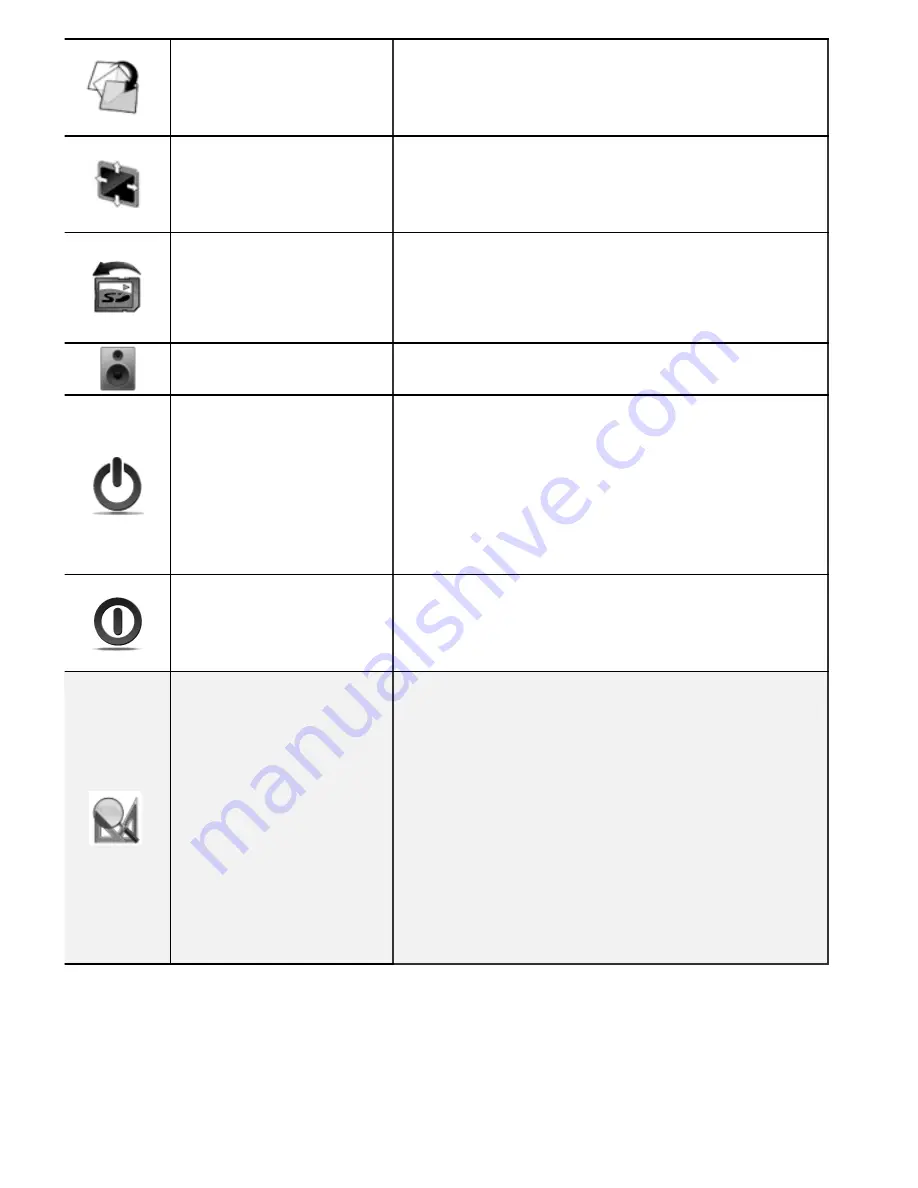
www.onyx-‐international.com
__________________________________________________________________________________________________________________
Copyright © 2011 Onyx International. All rights reserved.
14
/ 38
Rotate Screen
Rotate the screen by clicking this button.
The screen rotates between 0
°
and 360
°
.
Full Screen
Set screen status. You can turn on/off full
Screen while reading.
Safely
Remove SD
Safely remove SD card from device clicking
this button.
Music
Launch the music player by clicking this
button.
Standby
Turn device into standby status by clicking
this button. Once standby, device stops
working and screen saver (pictures)
appears. Device consumes very little power
while standing by.
Pressing any key can wake up the device
from standby status.
Shutdown
Shut down device by clicking this button.
Zooming
•
Hide Margin
Auto hides the margin of files.
•
To Page
To zoom the current page/image to fit the
screen.
•
To Width
To zoom the current page/image to fit the
width of screen.
•
To Height
To zoom the current page/image to fit the
height of screen.





























